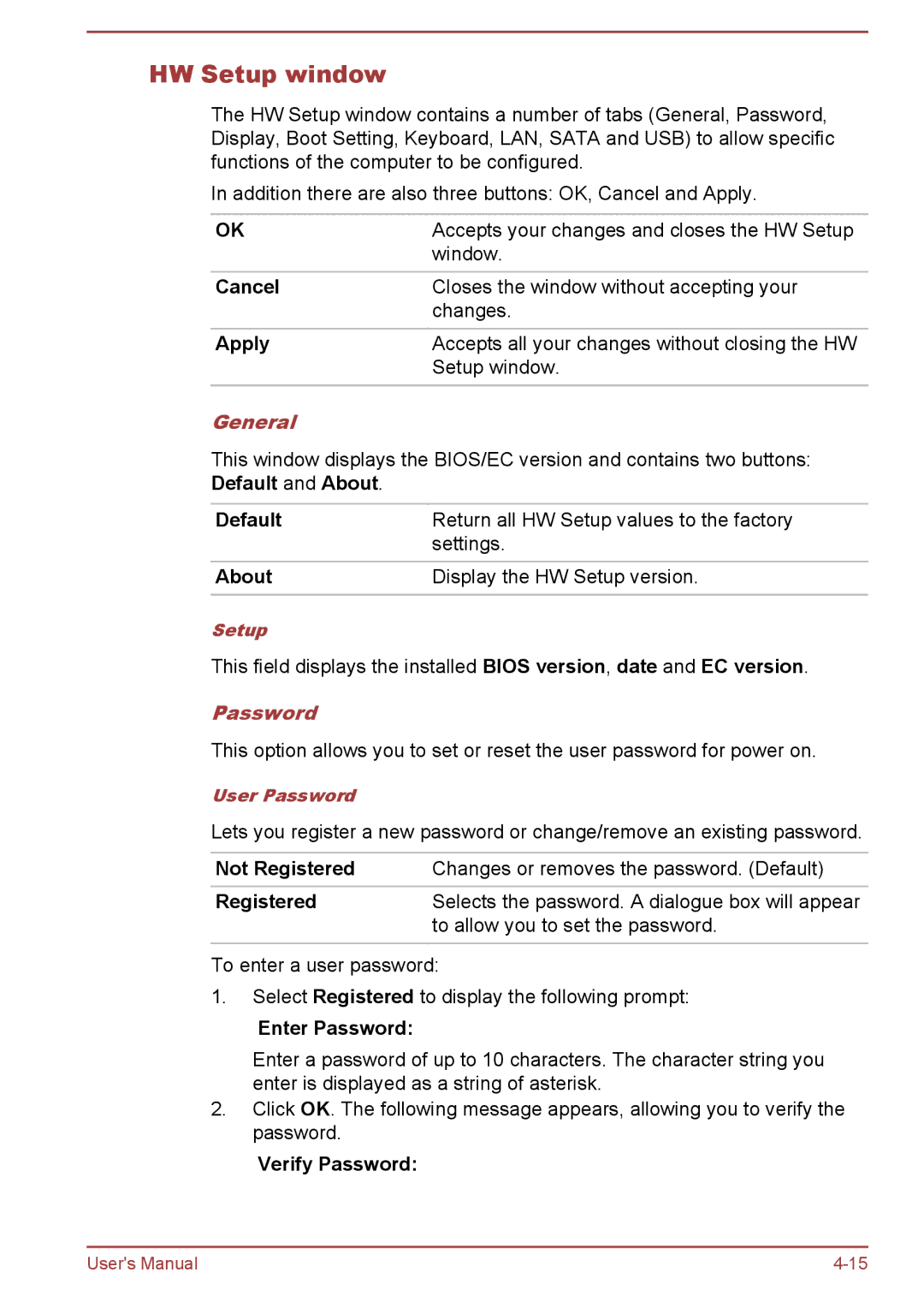HW Setup window
The HW Setup window contains a number of tabs (General, Password, Display, Boot Setting, Keyboard, LAN, SATA and USB) to allow specific functions of the computer to be configured.
In addition there are also three buttons: OK, Cancel and Apply.
OK | Accepts your changes and closes the HW Setup |
| window. |
|
|
Cancel | Closes the window without accepting your |
| changes. |
Apply | Accepts all your changes without closing the HW |
| Setup window. |
|
|
General
This window displays the BIOS/EC version and contains two buttons: Default and About.
Default | Return all HW Setup values to the factory |
| settings. |
About | Display the HW Setup version. |
|
|
Setup
This field displays the installed BIOS version, date and EC version.
Password
This option allows you to set or reset the user password for power on.
User Password
Lets you register a new password or change/remove an existing password.
Not Registered | Changes or removes the password. (Default) |
Registered | Selects the password. A dialogue box will appear |
| to allow you to set the password. |
|
|
To enter a user password:
1.Select Registered to display the following prompt:
Enter Password:
Enter a password of up to 10 characters. The character string you enter is displayed as a string of asterisk.
2.Click OK. The following message appears, allowing you to verify the password.
Verify Password:
User's Manual |