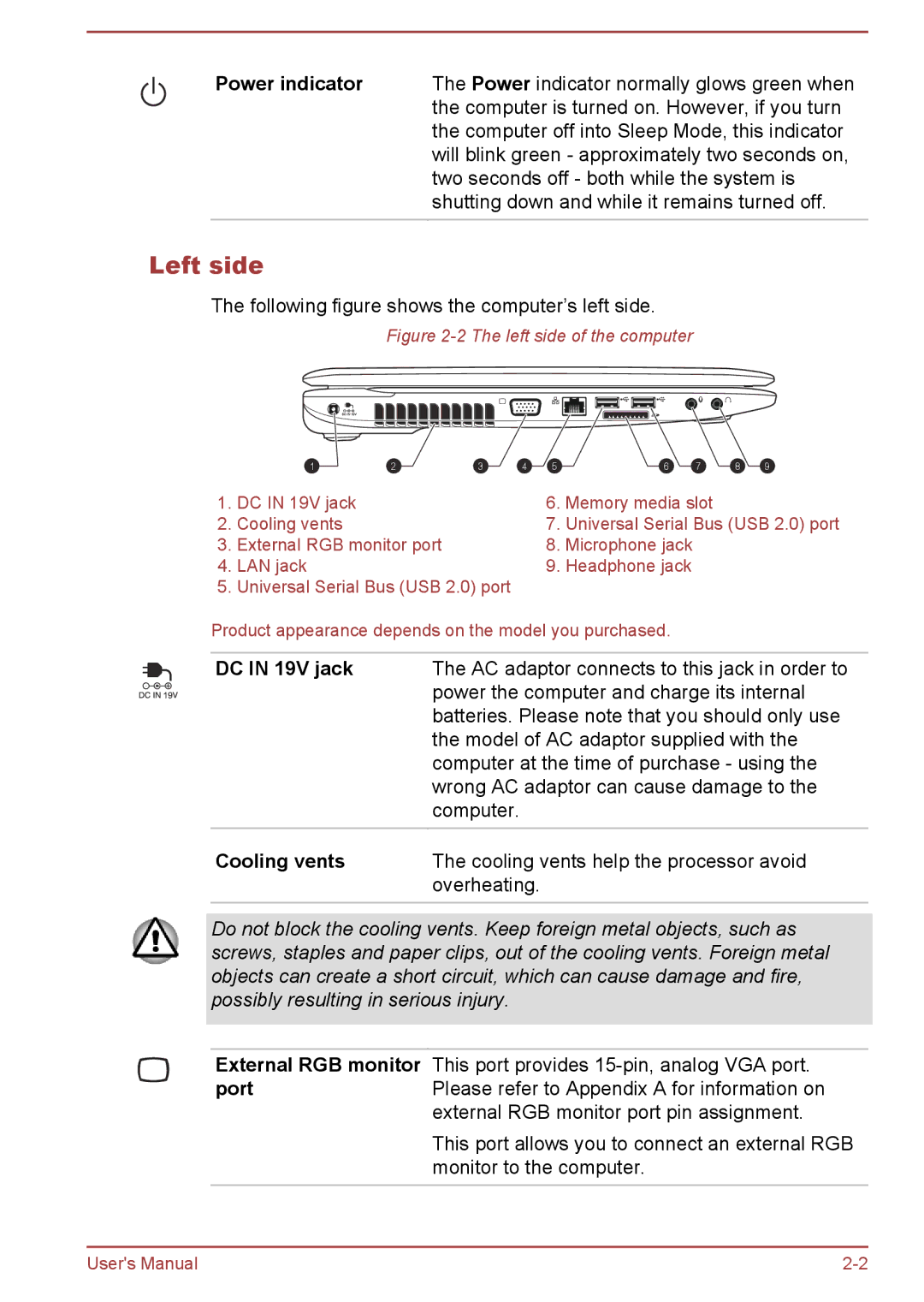Power indicator The Power indicator normally glows green when the computer is turned on. However, if you turn the computer off into Sleep Mode, this indicator will blink green - approximately two seconds on, two seconds off - both while the system is shutting down and while it remains turned off.
Left side
The following figure shows the computer’s left side.
Figure 2-2 The left side of the computer
| 1 | 2 | 3 | 4 | 5 | 6 | 7 | 8 | 9 |
1. | DC IN 19V jack |
|
|
| 6. | Memory media slot |
|
| |
2. | Cooling vents |
|
|
| 7. | Universal Serial Bus (USB 2.0) port | |||
3. | External RGB monitor port |
|
| 8. | Microphone jack |
|
|
| |
4. | LAN jack |
|
|
| 9. | Headphone jack |
|
|
|
5. | Universal Serial Bus (USB 2.0) port |
|
|
|
|
|
| ||
Product appearance depends on the model you purchased.
DC IN 19V jack | The AC adaptor connects to this jack in order to |
| power the computer and charge its internal |
| batteries. Please note that you should only use |
| the model of AC adaptor supplied with the |
| computer at the time of purchase - using the |
| wrong AC adaptor can cause damage to the |
| computer. |
|
|
Cooling vents | The cooling vents help the processor avoid |
| overheating. |
Do not block the cooling vents. Keep foreign metal objects, such as screws, staples and paper clips, out of the cooling vents. Foreign metal objects can create a short circuit, which can cause damage and fire, possibly resulting in serious injury.
External RGB monitor This port provides
portPlease refer to Appendix A for information on external RGB monitor port pin assignment.
This port allows you to connect an external RGB monitor to the computer.
User's Manual |