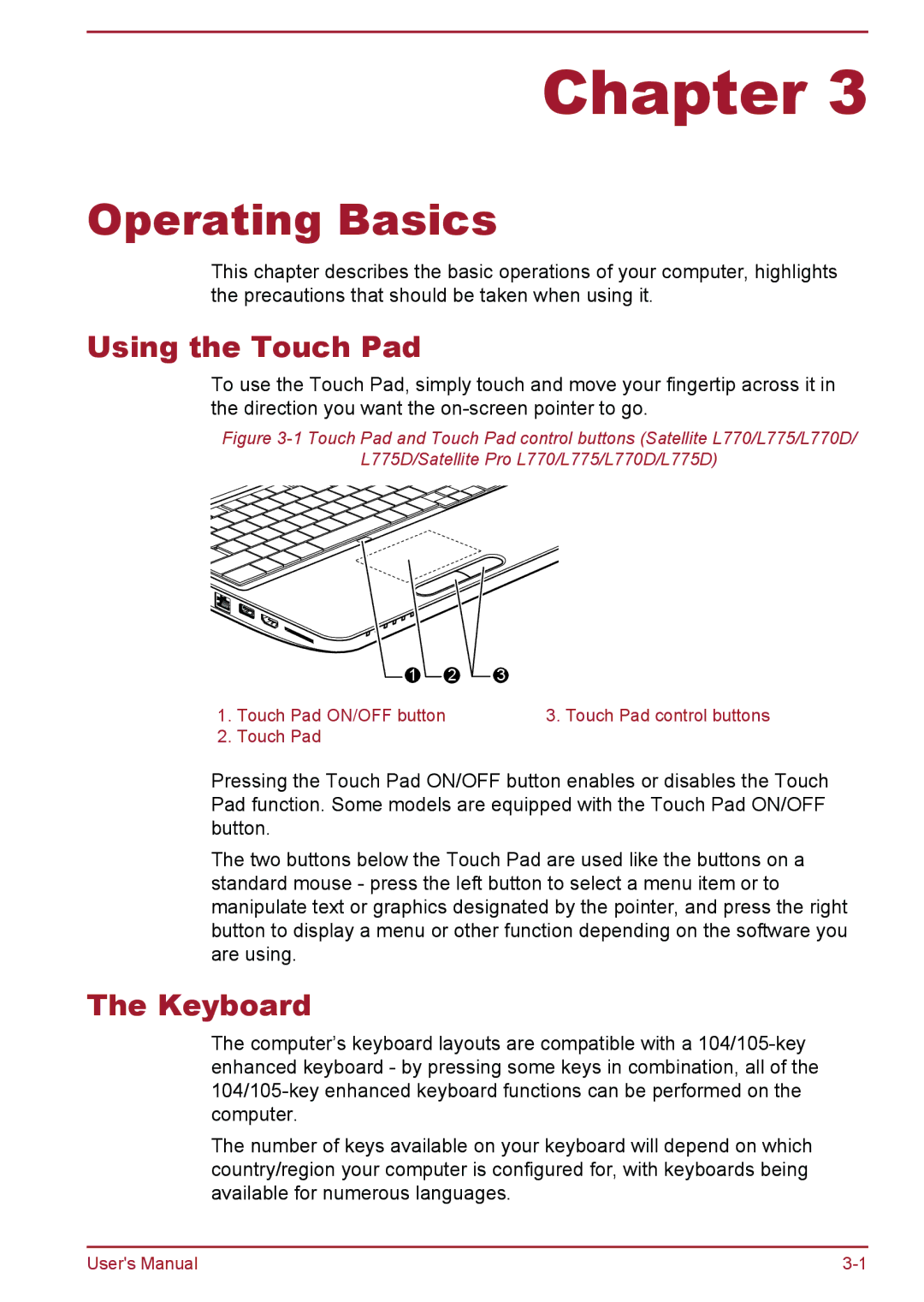Chapter 3
Operating Basics
This chapter describes the basic operations of your computer, highlights the precautions that should be taken when using it.
Using the Touch Pad
To use the Touch Pad, simply touch and move your fingertip across it in the direction you want the
Figure 3-1 Touch Pad and Touch Pad control buttons (Satellite L770/L775/L770D/
L775D/Satellite Pro L770/L775/L770D/L775D)
1 2
1.Touch Pad ON/OFF button
2.Touch Pad
3 |
3. Touch Pad control buttons
Pressing the Touch Pad ON/OFF button enables or disables the Touch Pad function. Some models are equipped with the Touch Pad ON/OFF button.
The two buttons below the Touch Pad are used like the buttons on a standard mouse - press the left button to select a menu item or to manipulate text or graphics designated by the pointer, and press the right button to display a menu or other function depending on the software you are using.
The Keyboard
The computer’s keyboard layouts are compatible with a
The number of keys available on your keyboard will depend on which country/region your computer is configured for, with keyboards being available for numerous languages.
User's Manual |