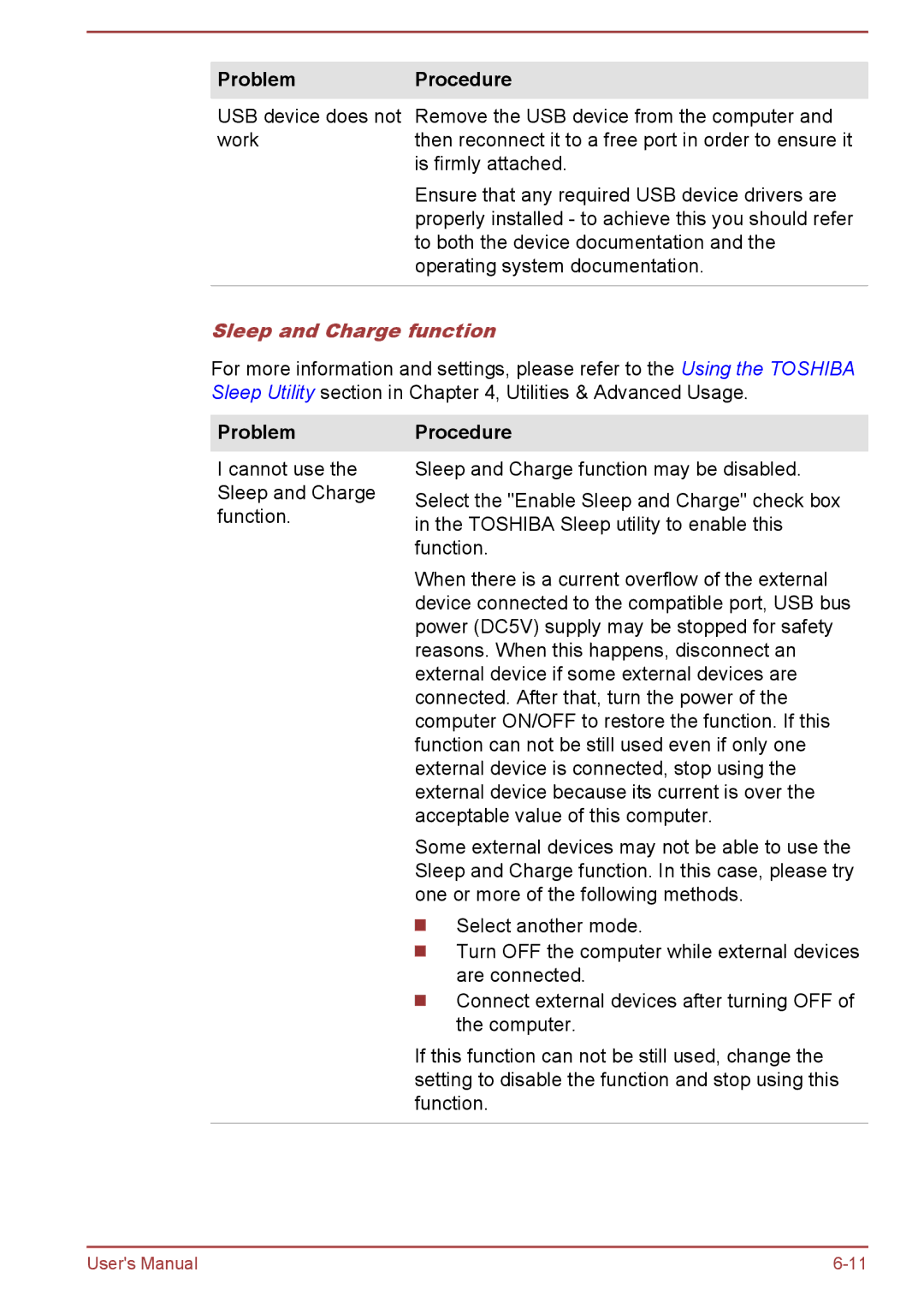ProblemProcedure
USB device does not Remove the USB device from the computer and
workthen reconnect it to a free port in order to ensure it is firmly attached.
Ensure that any required USB device drivers are properly installed - to achieve this you should refer to both the device documentation and the operating system documentation.
Sleep and Charge function
For more information and settings, please refer to the Using the TOSHIBA Sleep Utility section in Chapter 4, Utilities & Advanced Usage.
Problem
I cannot use the Sleep and Charge function.
Procedure
Sleep and Charge function may be disabled.
Select the "Enable Sleep and Charge" check box in the TOSHIBA Sleep utility to enable this function.
When there is a current overflow of the external device connected to the compatible port, USB bus power (DC5V) supply may be stopped for safety reasons. When this happens, disconnect an external device if some external devices are connected. After that, turn the power of the computer ON/OFF to restore the function. If this function can not be still used even if only one external device is connected, stop using the external device because its current is over the acceptable value of this computer.
Some external devices may not be able to use the Sleep and Charge function. In this case, please try one or more of the following methods.
Select another mode.
Turn OFF the computer while external devices are connected.
Connect external devices after turning OFF of the computer.
If this function can not be still used, change the setting to disable the function and stop using this function.
User's Manual |