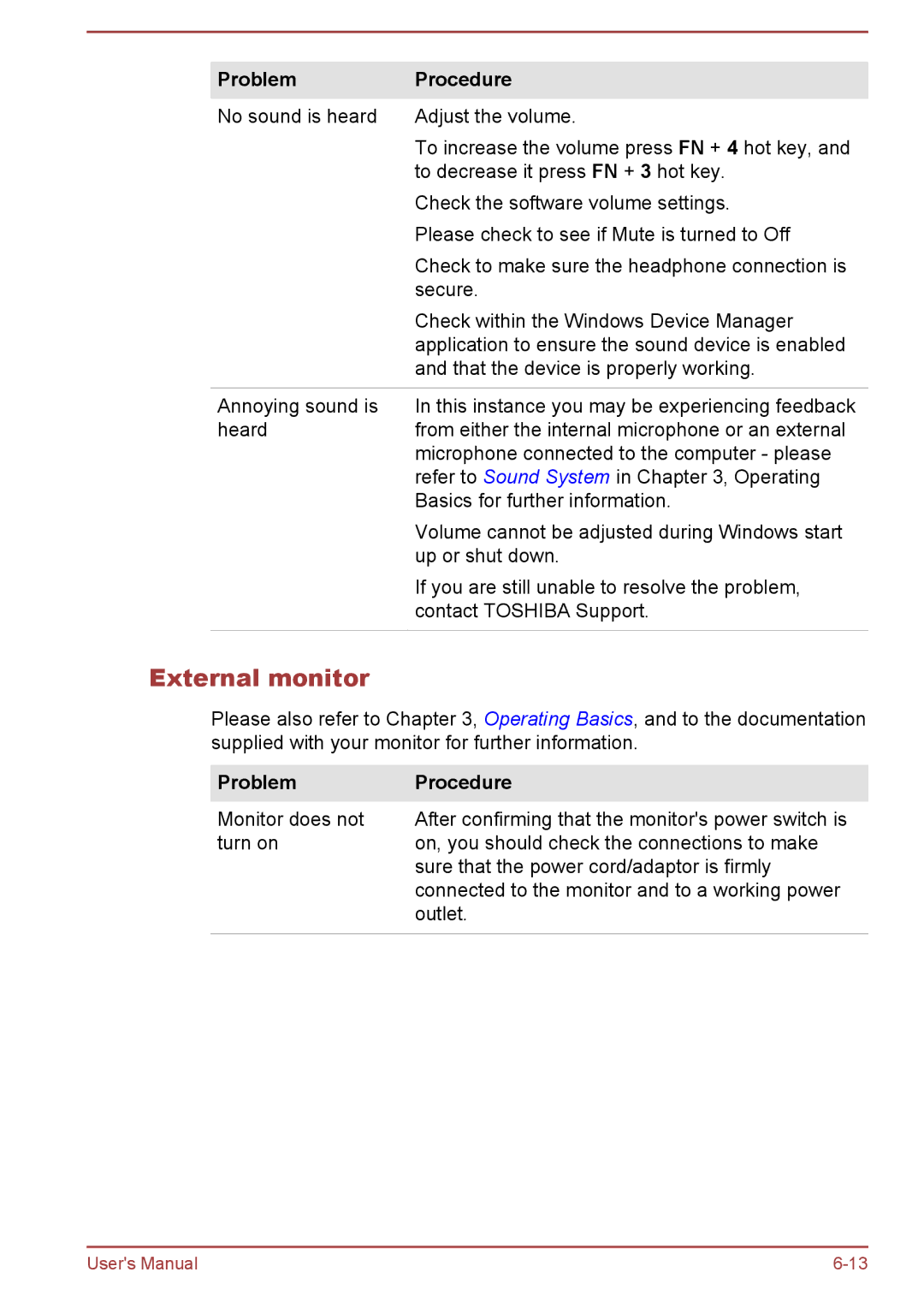Problem | Procedure |
No sound is heard | Adjust the volume. |
| To increase the volume press FN + 4 hot key, and |
| to decrease it press FN + 3 hot key. |
| Check the software volume settings. |
| Please check to see if Mute is turned to Off |
| Check to make sure the headphone connection is |
| secure. |
| Check within the Windows Device Manager |
| application to ensure the sound device is enabled |
| and that the device is properly working. |
|
|
Annoying sound is | In this instance you may be experiencing feedback |
heard | from either the internal microphone or an external |
| microphone connected to the computer - please |
| refer to Sound System in Chapter 3, Operating |
| Basics for further information. |
| Volume cannot be adjusted during Windows start |
| up or shut down. |
| If you are still unable to resolve the problem, |
| contact TOSHIBA Support. |
|
|
External monitor
Please also refer to Chapter 3, Operating Basics, and to the documentation supplied with your monitor for further information.
Problem | Procedure |
Monitor does not | After confirming that the monitor's power switch is |
turn on | on, you should check the connections to make |
| sure that the power cord/adaptor is firmly |
| connected to the monitor and to a working power |
| outlet. |
|
|
User's Manual |