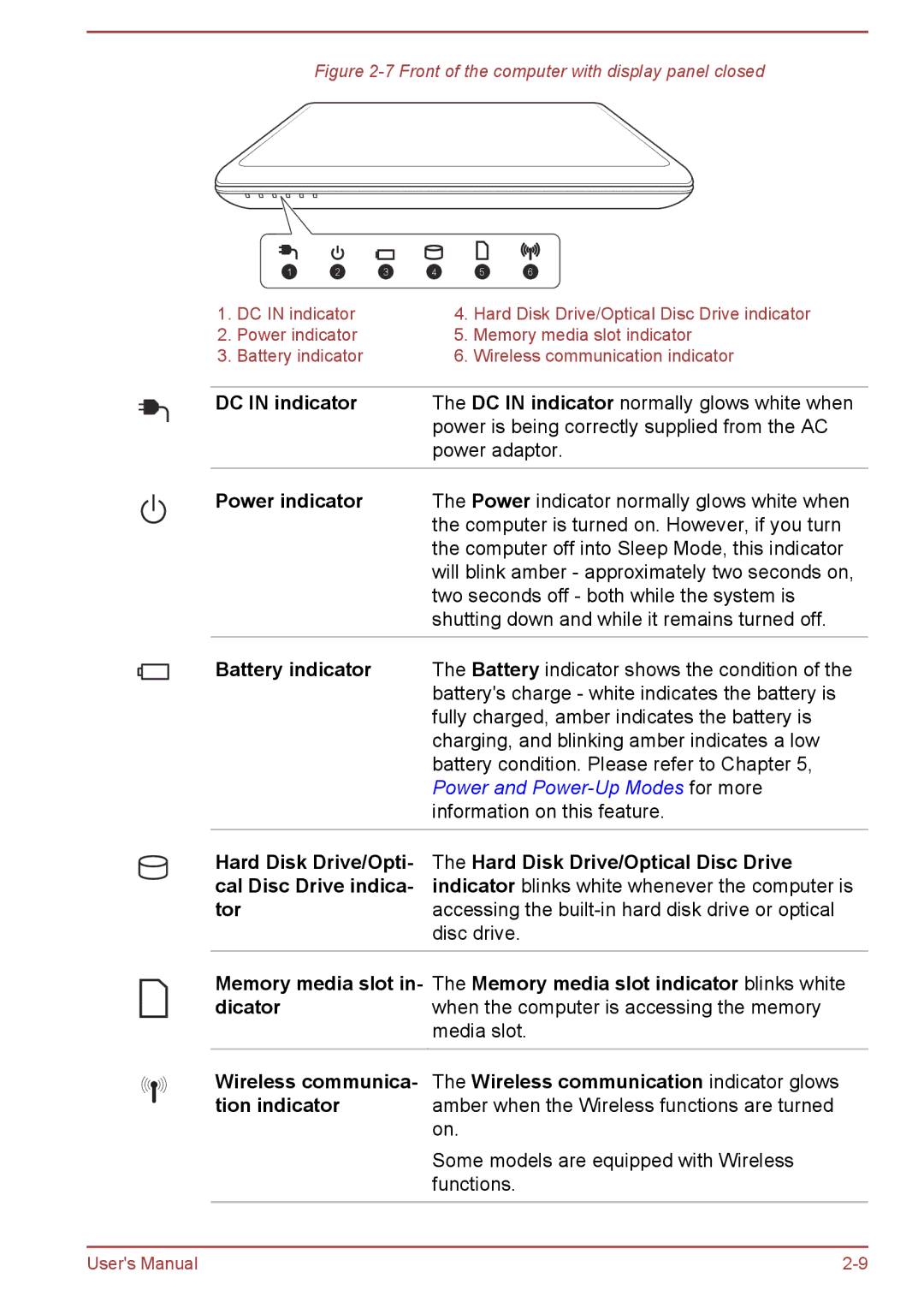Figure 2-7 Front of the computer with display panel closed
| 1 | 2 | 3 | 4 | 5 | 6 |
1. | DC IN indicator |
| 4. | Hard Disk Drive/Optical Disc Drive indicator | ||
2. | Power indicator |
| 5. | Memory media slot indicator | ||
3. | Battery indicator |
| 6. | Wireless communication indicator | ||
|
|
| ||||
DC IN indicator |
| The DC IN indicator normally glows white when | ||||
|
|
|
| power is being correctly supplied from the AC | ||
|
|
|
| power adaptor. | ||
|
|
|
|
|
|
|
Power indicator The Power indicator normally glows white when the computer is turned on. However, if you turn the computer off into Sleep Mode, this indicator will blink amber - approximately two seconds on, two seconds off - both while the system is shutting down and while it remains turned off.
Battery indicator The Battery indicator shows the condition of the battery's charge - white indicates the battery is fully charged, amber indicates the battery is charging, and blinking amber indicates a low battery condition. Please refer to Chapter 5, Power and
Hard Disk Drive/Opti- cal Disc Drive indica- tor
The Hard Disk Drive/Optical Disc Drive indicator blinks white whenever the computer is accessing the
Memory media slot in- The Memory media slot indicator blinks white
dicatorwhen the computer is accessing the memory media slot.
Wireless communica- The Wireless communication indicator glows
tion indicator amber when the Wireless functions are turned on.
Some models are equipped with Wireless functions.
User's Manual |