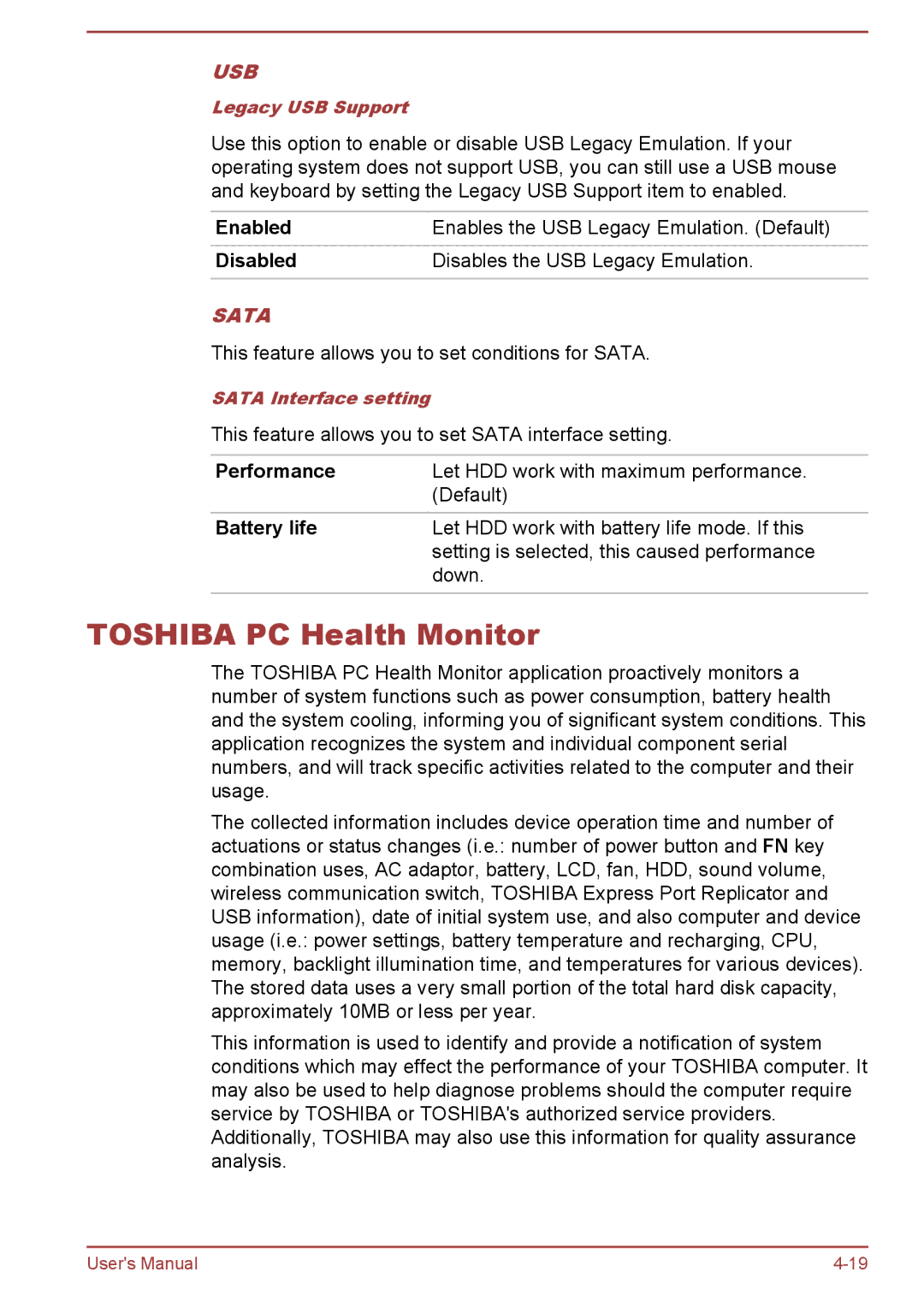USB
Legacy USB Support
Use this option to enable or disable USB Legacy Emulation. If your operating system does not support USB, you can still use a USB mouse and keyboard by setting the Legacy USB Support item to enabled.
Enabled | Enables the USB Legacy Emulation. (Default) |
Disabled | Disables the USB Legacy Emulation. |
|
|
SATA
This feature allows you to set conditions for SATA.
SATA Interface setting
This feature allows you to set SATA interface setting.
Performance | Let HDD work with maximum performance. |
| (Default) |
Battery life | Let HDD work with battery life mode. If this |
| setting is selected, this caused performance |
| down. |
TOSHIBA PC Health Monitor
The TOSHIBA PC Health Monitor application proactively monitors a number of system functions such as power consumption, battery health and the system cooling, informing you of significant system conditions. This application recognizes the system and individual component serial numbers, and will track specific activities related to the computer and their usage.
The collected information includes device operation time and number of actuations or status changes (i.e.: number of power button and FN key combination uses, AC adaptor, battery, LCD, fan, HDD, sound volume, wireless communication switch, TOSHIBA Express Port Replicator and USB information), date of initial system use, and also computer and device usage (i.e.: power settings, battery temperature and recharging, CPU, memory, backlight illumination time, and temperatures for various devices). The stored data uses a very small portion of the total hard disk capacity, approximately 10MB or less per year.
This information is used to identify and provide a notification of system conditions which may effect the performance of your TOSHIBA computer. It may also be used to help diagnose problems should the computer require service by TOSHIBA or TOSHIBA's authorized service providers. Additionally, TOSHIBA may also use this information for quality assurance analysis.
User's Manual |