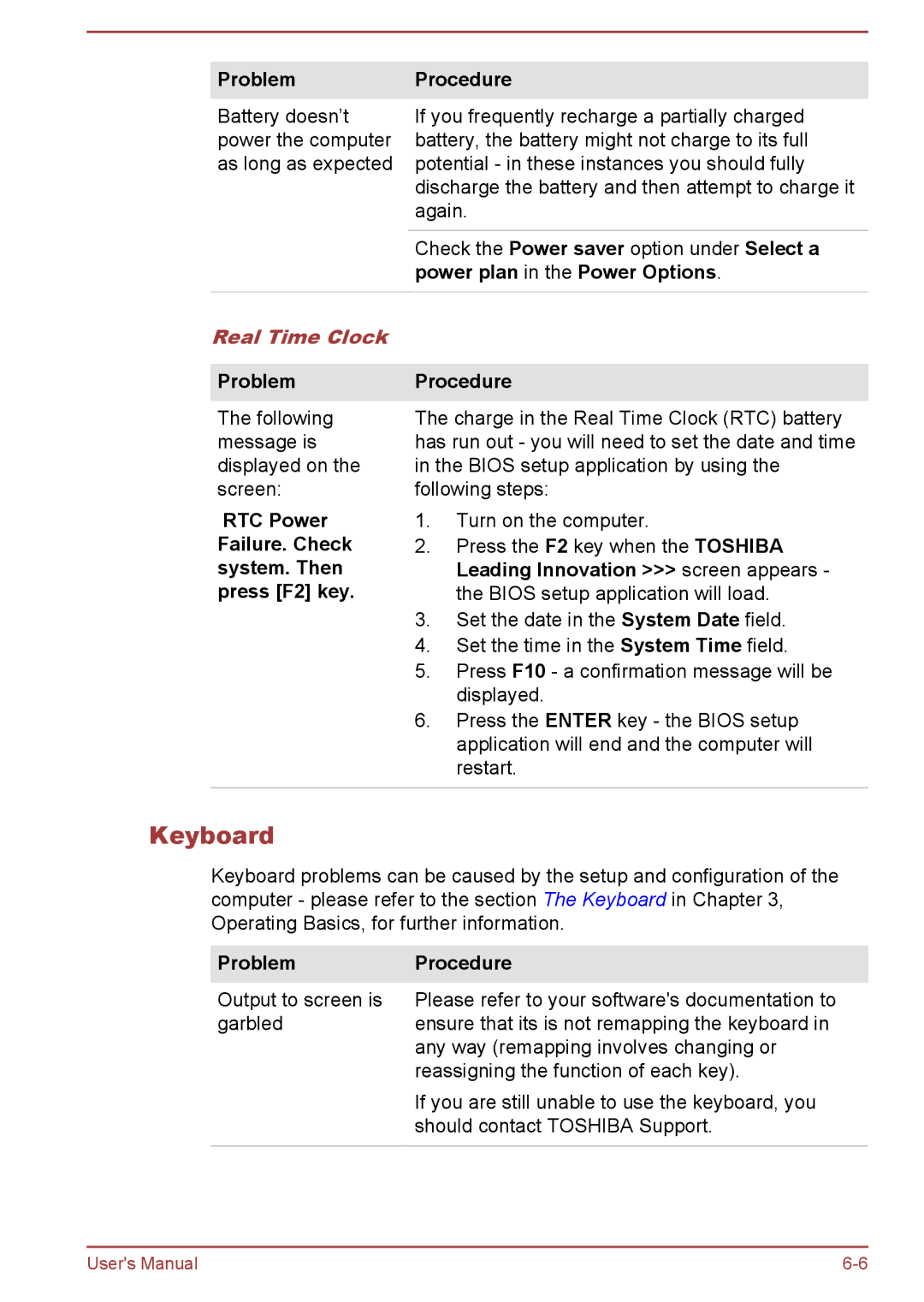ProblemProcedure
Battery doesn’t power the computer as long as expected
If you frequently recharge a partially charged battery, the battery might not charge to its full potential - in these instances you should fully discharge the battery and then attempt to charge it again.
Check the Power saver option under Select a power plan in the Power Options.
Real Time Clock |
|
|
|
| |
Problem | Procedure | |
The following | The charge in the Real Time Clock (RTC) battery | |
message is | has run out - you will need to set the date and time | |
displayed on the | in the BIOS setup application by using the | |
screen: | following steps: | |
RTC Power | 1. | Turn on the computer. |
Failure. Check | 2. | Press the F2 key when the TOSHIBA |
system. Then |
| Leading Innovation >>> screen appears - |
press [F2] key. |
| the BIOS setup application will load. |
| 3. | Set the date in the System Date field. |
| 4. | Set the time in the System Time field. |
| 5. | Press F10 - a confirmation message will be |
|
| displayed. |
| 6. | Press the ENTER key - the BIOS setup |
|
| application will end and the computer will |
|
| restart. |
|
|
|
Keyboard
Keyboard problems can be caused by the setup and configuration of the computer - please refer to the section The Keyboard in Chapter 3, Operating Basics, for further information.
Problem | Procedure |
Output to screen is | Please refer to your software's documentation to |
garbled | ensure that its is not remapping the keyboard in |
| any way (remapping involves changing or |
| reassigning the function of each key). |
| If you are still unable to use the keyboard, you |
| should contact TOSHIBA Support. |
|
|
User's Manual |