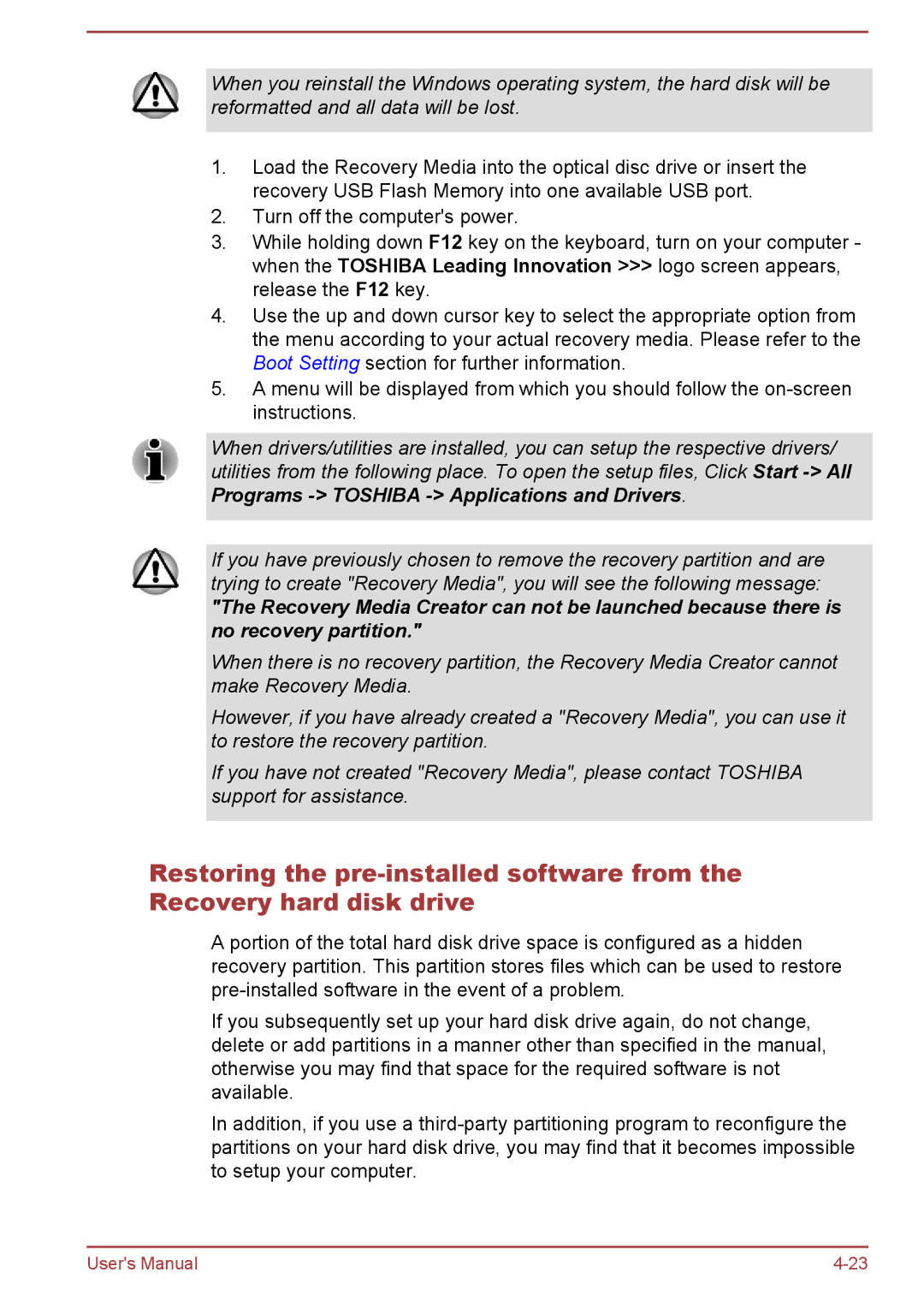When you reinstall the Windows operating system, the hard disk will be reformatted and all data will be lost.
1.Load the Recovery Media into the optical disc drive or insert the recovery USB Flash Memory into one available USB port.
2.Turn off the computer's power.
3.While holding down F12 key on the keyboard, turn on your computer - when the TOSHIBA Leading Innovation >>> logo screen appears, release the F12 key.
4.Use the up and down cursor key to select the appropriate option from the menu according to your actual recovery media. Please refer to the Boot Setting section for further information.
5.A menu will be displayed from which you should follow the
When drivers/utilities are installed, you can setup the respective drivers/ utilities from the following place. To open the setup files, Click Start
If you have previously chosen to remove the recovery partition and are trying to create "Recovery Media", you will see the following message:
"The Recovery Media Creator can not be launched because there is no recovery partition."
When there is no recovery partition, the Recovery Media Creator cannot make Recovery Media.
However, if you have already created a "Recovery Media", you can use it to restore the recovery partition.
If you have not created "Recovery Media", please contact TOSHIBA support for assistance.
Restoring the
A portion of the total hard disk drive space is configured as a hidden recovery partition. This partition stores files which can be used to restore
If you subsequently set up your hard disk drive again, do not change, delete or add partitions in a manner other than specified in the manual, otherwise you may find that space for the required software is not available.
In addition, if you use a
User's Manual |