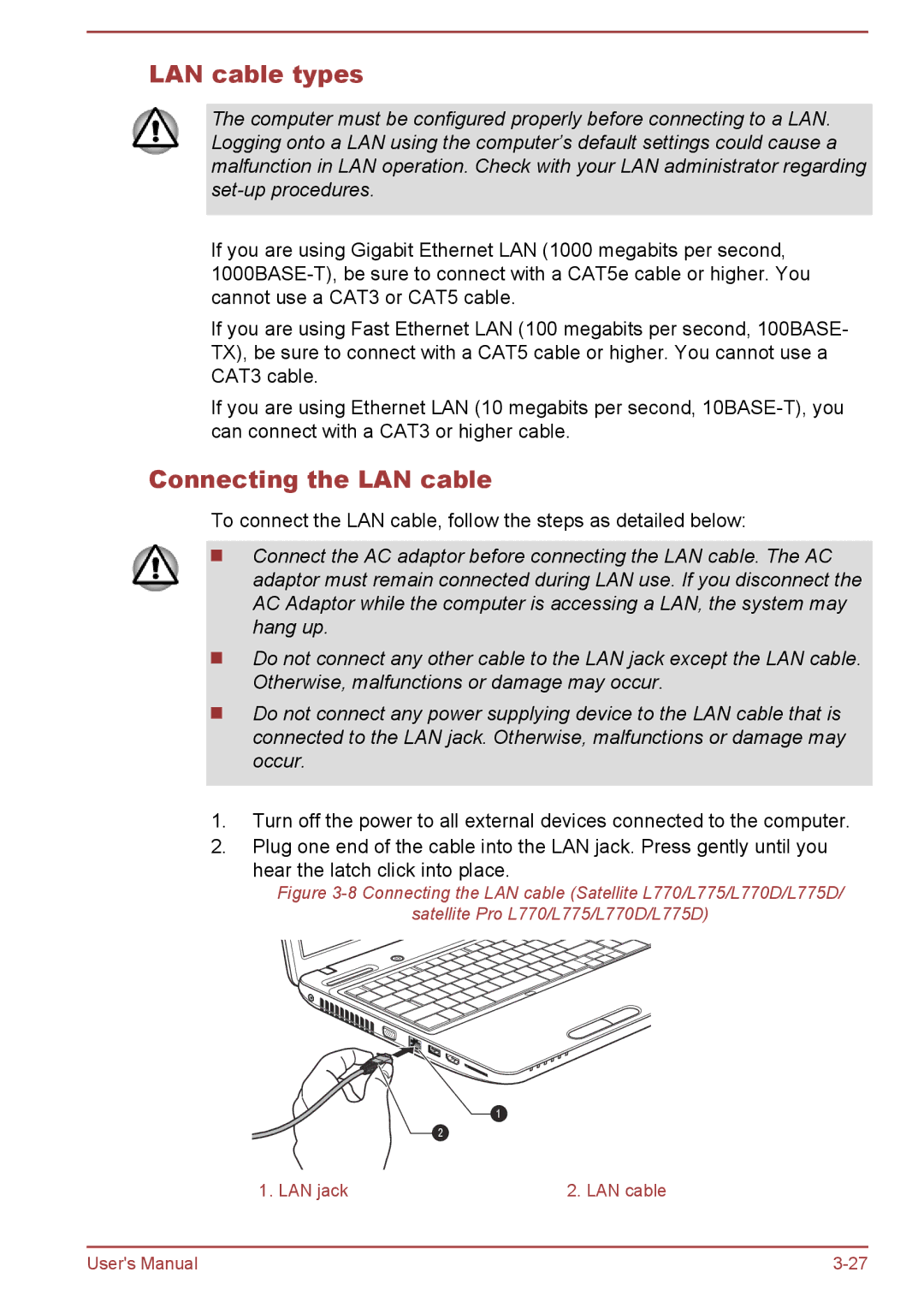LAN cable types
The computer must be configured properly before connecting to a LAN. Logging onto a LAN using the computer’s default settings could cause a malfunction in LAN operation. Check with your LAN administrator regarding
If you are using Gigabit Ethernet LAN (1000 megabits per second,
If you are using Fast Ethernet LAN (100 megabits per second, 100BASE- TX), be sure to connect with a CAT5 cable or higher. You cannot use a CAT3 cable.
If you are using Ethernet LAN (10 megabits per second,
Connecting the LAN cable
To connect the LAN cable, follow the steps as detailed below:
Connect the AC adaptor before connecting the LAN cable. The AC adaptor must remain connected during LAN use. If you disconnect the AC Adaptor while the computer is accessing a LAN, the system may hang up.
Do not connect any other cable to the LAN jack except the LAN cable. Otherwise, malfunctions or damage may occur.
Do not connect any power supplying device to the LAN cable that is connected to the LAN jack. Otherwise, malfunctions or damage may occur.
1.Turn off the power to all external devices connected to the computer.
2.Plug one end of the cable into the LAN jack. Press gently until you hear the latch click into place.
Figure 3-8 Connecting the LAN cable (Satellite L770/L775/L770D/L775D/
satellite Pro L770/L775/L770D/L775D)
1
2
1. LAN jack | 2. LAN cable |
User's Manual |