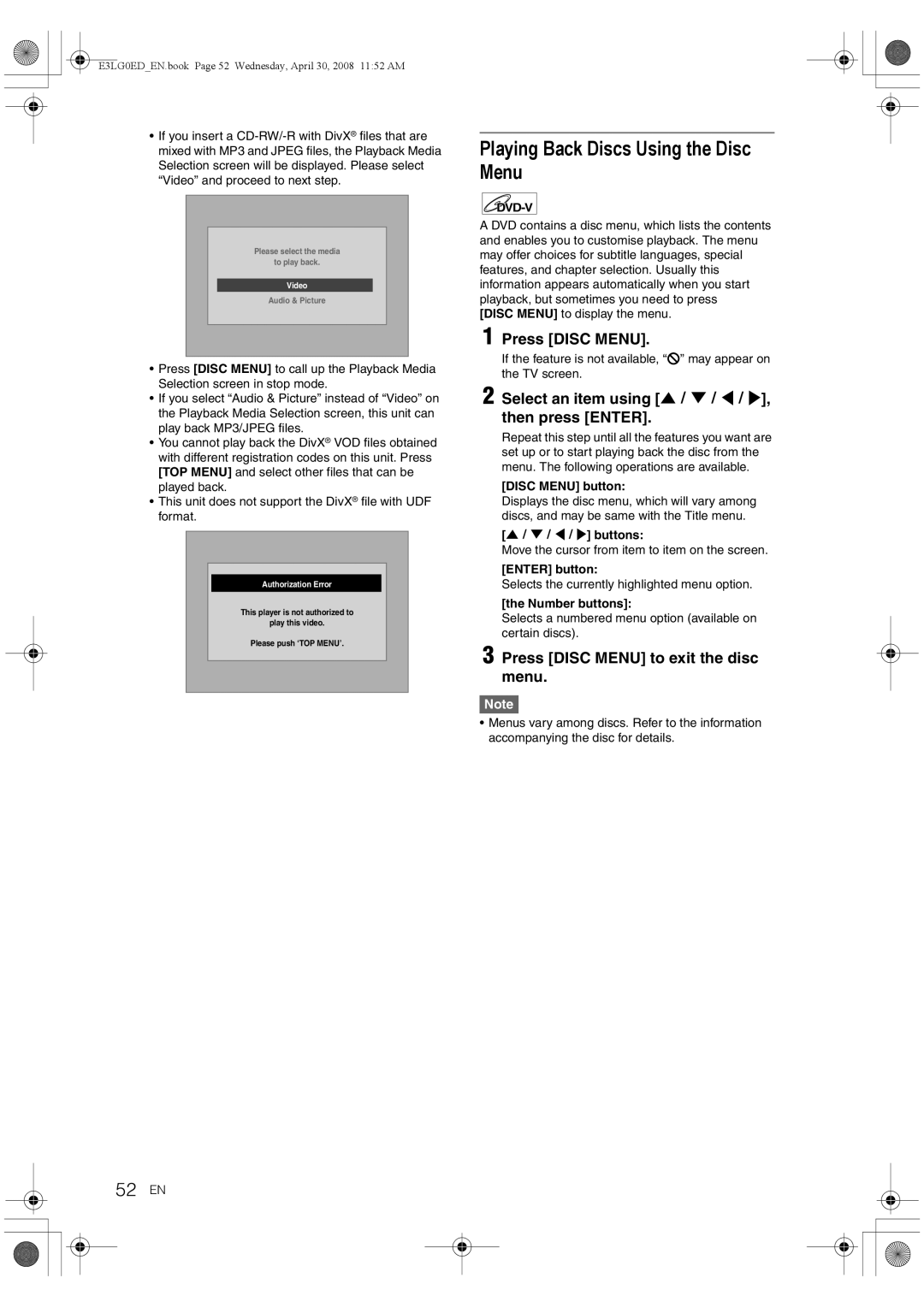Connections Basic
Playback
Editing
Functions
Precautions
Laser Safety
Power Supply
Introduction
Installation Location
Fire
Moisture Condensation Warning
About Copyright
Maintenance
EU Conformity Statement
Accessories Supplied
May need to be cleaned
Table of Contents
Features
Recording
Dubbing
Playback
Symbol Description
Editing
Compatibility
Others
DVD-RW DVD+RW HDD
10 EN
Unplayable Discs
Colour Systems
Region Codes
Functional Overview
Front Panel
12 EN
Rear Panel
This unit does not have an RF modulator
Remote Control
About the Remote Control
Installing Batteries in the Remote Control
14 EN
Guide to On-Screen Displays
Switching HDD / DVD / VCR mode
Display Menu
Main Menu
16 EN
CD Playback Mode
Reset All
Disc Protect VR mode DVD-RW, DVD+RW/+R disc only
Delete All Playlists VR mode DVD-RW disc only
Front Panel Display Guide
Display Messages
18 EN
Title / Track and Chapter number
Connecting to a TV
Before installation, unplug your TV and this unit
Using the Scart socket
Connections
Connecting to a TV with an Hdmi Compatible Port
Connecting to an External Equipment
20 EN
Actual Output Modes by Media
Connecting to an MD deck or DAT deck
Digital Audio for Better Sound Quality
After You Have Completed Connections
Connections illustrated above are optional for better sound
Basic Setup
Initial Setting
Channel Setting
Auto Tuning
Move
Skip a Preset Channel
To Select a Channel
Selecting the Audio Mode
TV View Operation Selecting the On-Screen Display
OSD Language
Selecting the TV Aspect Ratio
Setting the Clock
Auto Clock Setting
Manual Clock Setting
Enter the date day / month / year using U \ D
Recording
Information on DVD Recording
About HDD
Making Discs Playable in Other DVD Players Finalise
Maximum Recordable Numbers Title / Chapters
Formatting a Disc
Choosing the Recording Format of a Blank DVD-RW Disc
Make Recording Compatible
28 EN
Setting Aspect Ratio for Video Mode Recording
Setting Auto Chapter
Select Auto Chapter using
Select OFF using U \ D, then Press Enter
Selecting the Sound Mode
Setting External Input Audio
Reformatting a Disc Manually
30 EN
Setting Bilingual Recording Audio
Recording Audio Select XP
Basic Recording
32 EN
Press B ON\STANDBY to turn on the unit
Press Stop C to stop the recording
One-touch Timer Recording OTR
Timer Recording
Insert a recordable disc Stop mode, press Timer Prog
Enter the date using U \ D, then press P
VPS Video Programme System / PDC Programme Delivery Control
34 EN
Skip the Periodical Timer Recording
Stop the Timer Recording in Progress
If the Timer Programming Did Not Complete Correctly
Error numbers indicate
Hints for the Timer Recording
36 EN
Preparation of this unit
Satellite Link
Are given below Example
Settings for External Equipment
Video Colour System
Recording from External Equipment
38 EN
Information on DV Dubbing
Guide to DV and On-Screen Display
Select DV channel using Input Select F or PROG. G \ H
DVC to HDD / DVD Dubbing
40 EN
To stop dubbing
Information on Dubbing
Recording Mode for Dubbing
Guide to Dubbing Menu Display
Before Starting Dubbing
One Touch Dubbing
42 EN
One Touch Dubbing between HDD and DVD
One-Title Dubbing between HDD
Select a desired title using
44 EN
To delete a title
To move a title
Select VCR a HDD using U \ D, then press Enter
Select VCR a DVD using U \ D, then press Enter
Select HDD a VCR using U \ D Then press Enter
Select DVD a VCR using U \ D Then press Enter
Setting a Disc to Protect
To cancel the disc protect
46 EN
Insert a recordable disc
To cancel finalising DVD-RW disc only
Finalising Discs
Auto Finalise
Finalising is complete
Playback
Basic Playback
Hint for HDD / DVD Playback
Playing Back an HDD / DVD-RW / DVD-R / DVD+RW / DVD+R Disc
Playing Back an Audio CD, MP3 or
Playing Back a DivX
50 EN
DivX Subtitle
DivX VOD
After the DivX file is selected, Subtitle List will appear
720 x 480 @30 fps
Playing Back Discs Using the Disc Menu
Select an item using U \ D \ L \ P, then press Enter
52 EN
Press Disc Menu
Playing Back a Video CD Using the Title Menu
Playing Back a Disc Using the Title Menu
PBC Function for Video CDs
Cancelling and Recalling the PBC Function
Special Playback
Resume Playback
54 EN
Fast Forward / Fast Reverse
Variable Skip / Variable Replay
Pause
Rapid Playback
Step by Step Playback
Slow Forward Slow Reverse Playback
Zoom
56 EN
Marker Setup
Chasing Playback during Recording
Search
Simultaneous Playback Recording
Title / Chapter Search
58 EN
Using the Display button
Using U \ D or Number buttons, then press
Track Search
Direct Search
Repeat / Random / Programme Playback / Slide Show
Repeat Playback
Random Playback
Programme Playback
Switching Subtitles
Switching Audio Soundtrack
Selecting the Format of Audio and Video
Slide Show
Switching Virtual Surround System
Switching Camera Angles
Select OFF, Type 1 or Type 2 using U \ D, then press Enter
Reducing Block Noise
Editing
Guide to a Title List
Editing Discs
What Original or Playlist is for?
Deleting Titles
64 EN
Deleting Selected Titles
Editing Title Name
Guide to Editing Title Names
Adding or Deleting Chapter Markers Manually
66 EN
Press Return and then Return or Stop C to exit
Select the desired interval using U \ D, then press Enter
Hiding Chapters
Press Return again and then Return or Stop C to exit
This operation may take awhile to be completed
Select Hidden using U \ D, then press Enter
Protecting Titles
Dividing a Title
68 EN
Follow the steps 1 to 2 Select Add To Playlist using
Select Yes using U \ D, then
Combining Titles
Adding Titles to a Playlist
Deleting All Playlists
Deleting Parts of Titles
70 EN
All Playlists can be deleted if they are no longer needed
Deleting All Titles in HDD
Select Delete using U \ D, then press Enter
Part of the title is deleted
Function Setup
72 EN
Setup Items highlight is the default Contents
Parental Lock Default All DVD only
Playback
74 EN
Audio Out
Audio Language Default Original DVD only
Disc Menu Language Default English DVD only
Select a setting using U \ D, then press Enter
76 EN
OSD Language Default English
Screen Saver Default 10 minutes
FL Dimmer Default Bright
Display
TV Aspect Default 169 Wide
Video Out Default Scart RGB
Video
78 EN
DivX Subtitle Default OFF
Format Default RGB
Hdmi Audio Default on
Select Hdmi using U \ D, then press Enter
RGB Range Default Normal
Reset All
80 EN
VCR Functions
Recording and One-touch Timer Recording OTR
Basic Recording
One-touch Timer Recording
DVC to VCR Dubbing
Index Search
82 EN
Changing the Video Colour System
Other Operations
Hi-Fi Stereo Sound System
Troubleshooting
Symptom Remedy
Others
84 EN
Channel
Playback Editing Remote Control
86 EN
Error message Cause Solution
ALL
Error message
88 EN
Language Code
Language Code
Glossary
90 EN
Specifications
General
Tuner
Input/Output
1VMN25255 / E3LG0ED

![]() ” may appear on the TV screen.
” may appear on the TV screen.