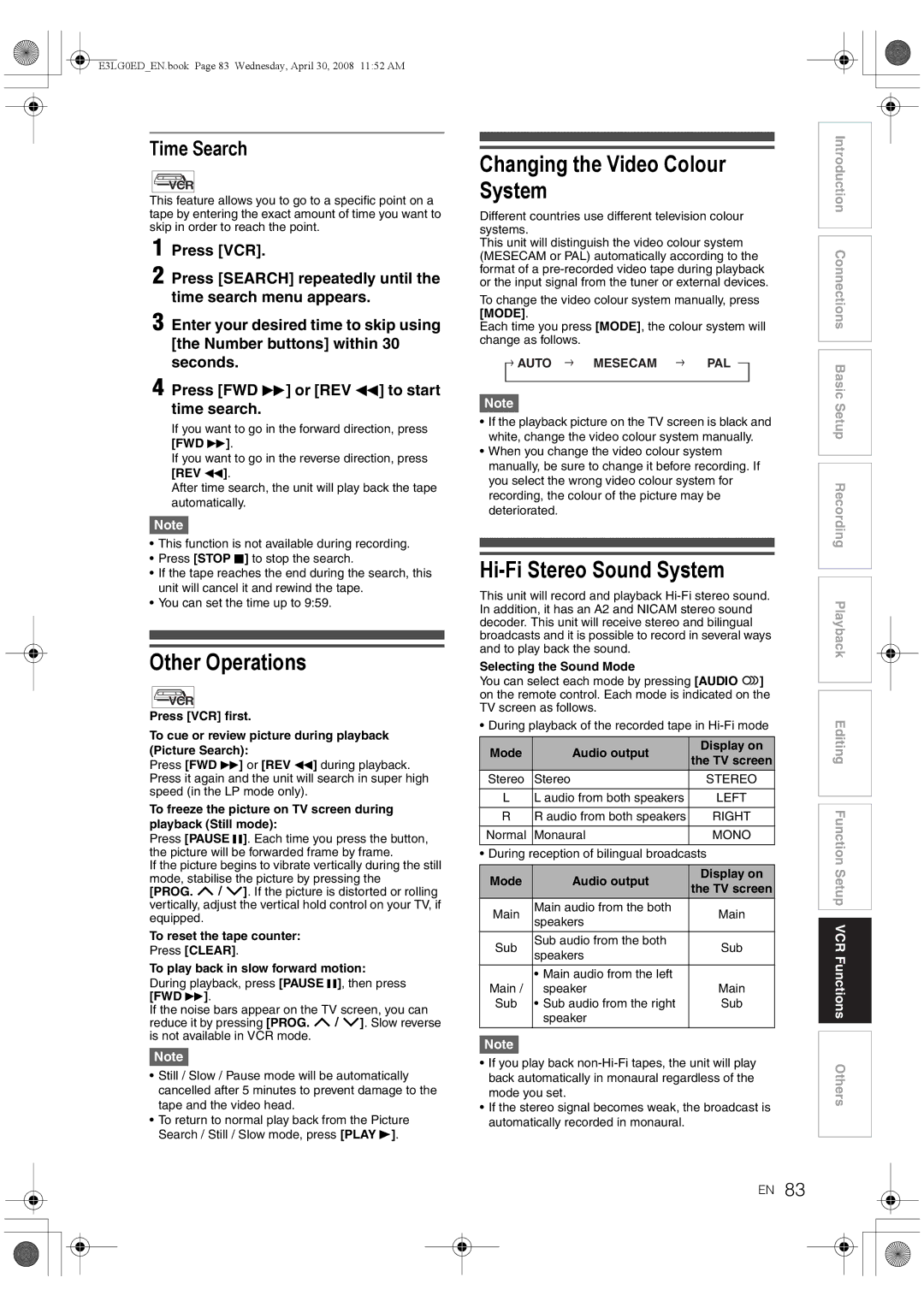E3LG0ED_EN.book Page 83 Wednesday, April 30, 2008 11:52 AM
Time Search
VCR |
This feature allows you to go to a specific point on a tape by entering the exact amount of time you want to skip in order to reach the point.
1 Press [VCR].
2 Press [SEARCH] repeatedly until the time search menu appears.
3 Enter your desired time to skip using [the Number buttons] within 30 seconds.
4 Press [FWD D] or [REV E] to start time search.
If you want to go in the forward direction, press [FWD D].
If you want to go in the reverse direction, press [REV E].
After time search, the unit will play back the tape automatically.
Note
•This function is not available during recording.
•Press [STOP C] to stop the search.
•If the tape reaches the end during the search, this unit will cancel it and rewind the tape.
•You can set the time up to 9:59.
Other Operations
VCR |
Press [VCR] first.
To cue or review picture during playback (Picture Search):
Press [FWD D] or [REV E] during playback. Press it again and the unit will search in super high speed (in the LP mode only).
To freeze the picture on TV screen during playback (Still mode):
Press [PAUSE F]. Each time you press the button, the picture will be forwarded frame by frame.
If the picture begins to vibrate vertically during the still mode, stabilise the picture by pressing the [PROG. G \ H]. If the picture is distorted or rolling vertically, adjust the vertical hold control on your TV, if equipped.
To reset the tape counter:
Press [CLEAR].
To play back in slow forward motion: During playback, press [PAUSE F], then press [FWD D].
If the noise bars appear on the TV screen, you can reduce it by pressing [PROG. G \ H]. Slow reverse is not available in VCR mode.
Note
•Still / Slow / Pause mode will be automatically cancelled after 5 minutes to prevent damage to the tape and the video head.
•To return to normal play back from the Picture Search / Still / Slow mode, press [PLAY B].
Changing the Video Colour System
Different countries use different television colour systems.
This unit will distinguish the video colour system (MESECAM or PAL) automatically according to the format of a
To change the video colour system manually, press [MODE].
Each time you press [MODE], the colour system will change as follows.
 AUTO
AUTO  MESECAM
MESECAM  PAL
PAL
Note
•If the playback picture on the TV screen is black and white, change the video colour system manually.
•When you change the video colour system manually, be sure to change it before recording. If you select the wrong video colour system for recording, the colour of the picture may be deteriorated.
Hi-Fi Stereo Sound System
This unit will record and playback
Selecting the Sound Mode
You can select each mode by pressing [AUDIO D] on the remote control. Each mode is indicated on the TV screen as follows.
• During playback of the recorded tape in
Mode | Audio output | Display on | |
the TV screen | |||
|
| ||
Stereo | Stereo | STEREO | |
|
|
| |
L | L audio from both speakers | LEFT | |
|
|
| |
R | R audio from both speakers | RIGHT | |
|
|
| |
Normal | Monaural | MONO | |
|
|
| |
• During reception of bilingual broadcasts | |||
Mode | Audio output | Display on | |
the TV screen | |||
|
| ||
Main | Main audio from the both | Main | |
speakers | |||
|
| ||
|
|
| |
Sub | Sub audio from the both | Sub | |
speakers | |||
|
| ||
|
|
| |
| • Main audio from the left |
| |
Main / | speaker | Main | |
Sub | • Sub audio from the right | Sub | |
| speaker |
| |
|
|
|
Note
•If you play back
•If the stereo signal becomes weak, the broadcast is automatically recorded in monaural.
EN 83
Introduction Connections Basic Setup Recording Playback Editing Function Setup VCR Functions Others