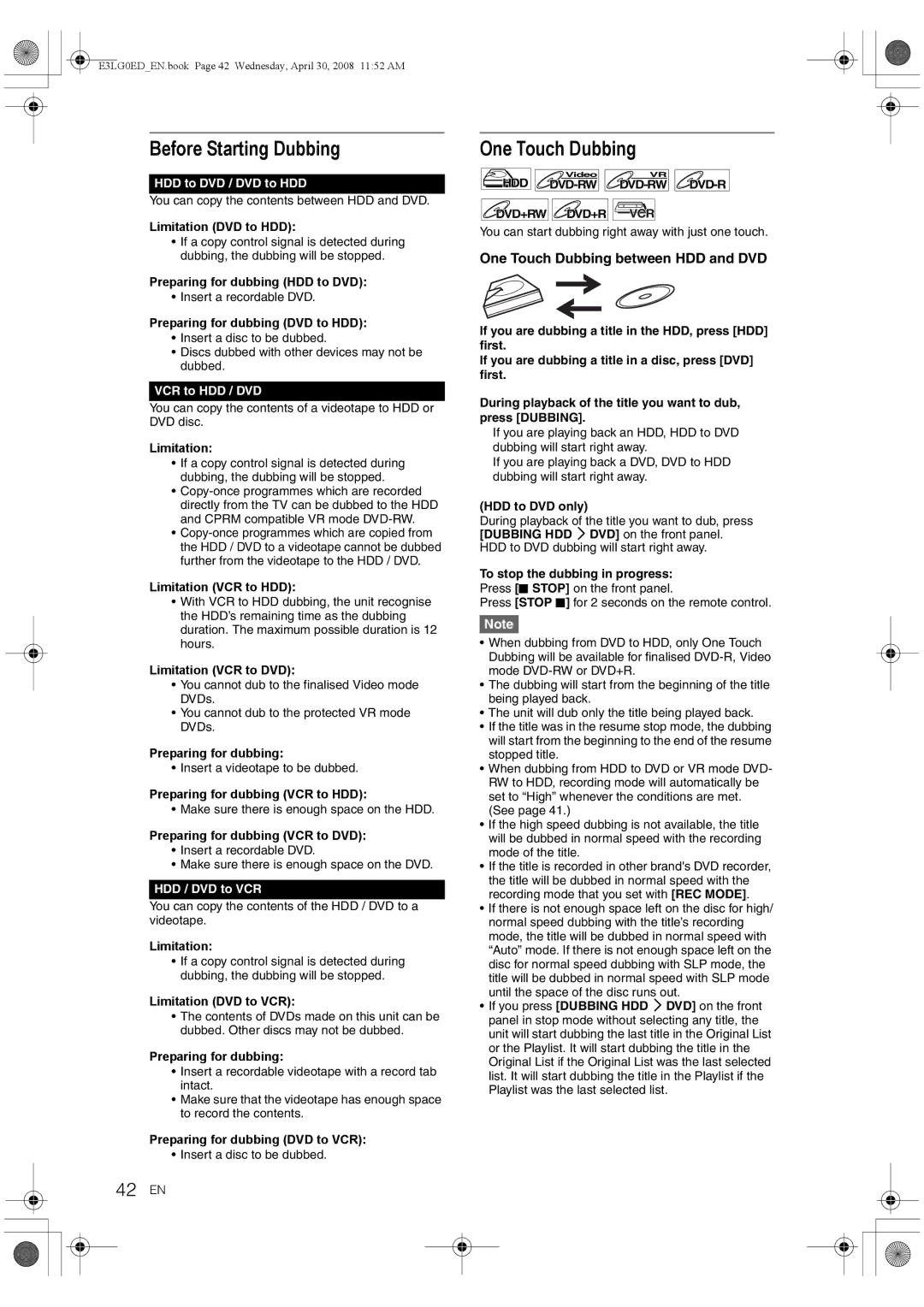![]() E3LG0ED_EN.book Page 42 Wednesday, April 30, 2008 11:52 AM
E3LG0ED_EN.book Page 42 Wednesday, April 30, 2008 11:52 AM
Before Starting Dubbing
HDD to DVD / DVD to HDD
You can copy the contents between HDD and DVD.
Limitation (DVD to HDD):
•If a copy control signal is detected during dubbing, the dubbing will be stopped.
Preparing for dubbing (HDD to DVD):
• Insert a recordable DVD.
Preparing for dubbing (DVD to HDD):
•Insert a disc to be dubbed.
•Discs dubbed with other devices may not be dubbed.
VCR to HDD / DVD
You can copy the contents of a videotape to HDD or DVD disc.
Limitation:
•If a copy control signal is detected during dubbing, the dubbing will be stopped.
•
•
Limitation (VCR to HDD):
•With VCR to HDD dubbing, the unit recognise the HDD’s remaining time as the dubbing duration. The maximum possible duration is 12 hours.
Limitation (VCR to DVD):
•You cannot dub to the finalised Video mode DVDs.
•You cannot dub to the protected VR mode DVDs.
Preparing for dubbing:
• Insert a videotape to be dubbed.
Preparing for dubbing (VCR to HDD):
• Make sure there is enough space on the HDD.
Preparing for dubbing (VCR to DVD):
•Insert a recordable DVD.
•Make sure there is enough space on the DVD.
HDD / DVD to VCR
You can copy the contents of the HDD / DVD to a videotape.
Limitation:
•If a copy control signal is detected during dubbing, the dubbing will be stopped.
Limitation (DVD to VCR):
•The contents of DVDs made on this unit can be dubbed. Other discs may not be dubbed.
Preparing for dubbing:
•Insert a recordable videotape with a record tab intact.
•Make sure that the videotape has enough space to record the contents.
Preparing for dubbing (DVD to VCR):
• Insert a disc to be dubbed.
42 EN
One Touch Dubbing
Video | VR |
HDD
DVD+RW | DVD+R | VCR |
You can start dubbing right away with just one touch.
One Touch Dubbing between HDD and DVD
If you are dubbing a title in the HDD, press [HDD] first.
If you are dubbing a title in a disc, press [DVD] first.
During playback of the title you want to dub, press [DUBBING].
If you are playing back an HDD, HDD to DVD dubbing will start right away.
If you are playing back a DVD, DVD to HDD dubbing will start right away.
(HDD to DVD only)
During playback of the title you want to dub, press [DUBBING HDD M DVD] on the front panel. HDD to DVD dubbing will start right away.
To stop the dubbing in progress:
Press [C STOP] on the front panel.
Press [STOP C] for 2 seconds on the remote control.
Note
•When dubbing from DVD to HDD, only One Touch Dubbing will be available for finalised
•The dubbing will start from the beginning of the title being played back.
•The unit will dub only the title being played back.
•If the title was in the resume stop mode, the dubbing will start from the beginning to the end of the resume stopped title.
•When dubbing from HDD to DVD or VR mode DVD- RW to HDD, recording mode will automatically be set to “High” whenever the conditions are met. (See page 41.)
•If the high speed dubbing is not available, the title will be dubbed in normal speed with the recording mode of the title.
•If the title is recorded in other brand's DVD recorder, the title will be dubbed in normal speed with the recording mode that you set with [REC MODE].
•If there is not enough space left on the disc for high/ normal speed dubbing with the title’s recording mode, the title will be dubbed in normal speed with “Auto” mode. If there is not enough space left on the disc for normal speed dubbing with SLP mode, the title will be dubbed in normal speed with SLP mode until the space of the disc runs out.
•If you press [DUBBING HDD M DVD] on the front panel in stop mode without selecting any title, the unit will start dubbing the last title in the Original List or the Playlist. It will start dubbing the title in the Original List if the Original List was the last selected list. It will start dubbing the title in the Playlist if the Playlist was the last selected list.