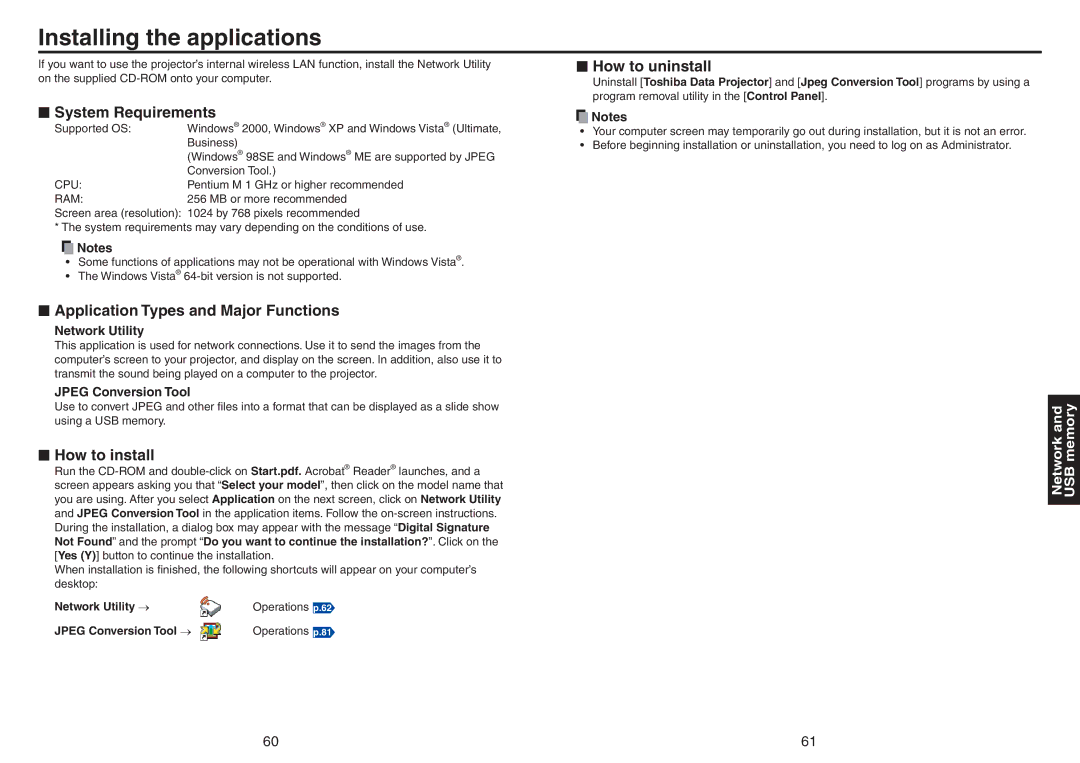Installing the applications
If you want to use the projector’s internal wireless LAN function, install the Network Utility | ■ How to uninstall |
on the supplied | Uninstall [Toshiba Data Projector] and [Jpeg Conversion Tool] programs by using a |
| |
| program removal utility in the [Control Panel]. |
■System Requirements
Supported OS: | Windows® 2000, Windows® XP and Windows Vista® (Ultimate, |
| Business) |
| (Windows® 98SE and Windows® ME are supported by JPEG |
| Conversion Tool.) |
CPU: | Pentium M 1 GHz or higher recommended |
RAM: | 256 MB or more recommended |
Screen area (resolution): | 1024 by 768 pixels recommended |
* The system requirements may vary depending on the conditions of use.
![]() Notes
Notes
•Your computer screen may temporarily go out during installation, but it is not an error.
•Before beginning installation or uninstallation, you need to log on as Administrator.
![]() Notes
Notes
•Some functions of applications may not be operational with Windows Vista®.
•The Windows Vista®
■Application Types and Major Functions
Network Utility
This application is used for network connections. Use it to send the images from the computer’s screen to your projector, and display on the screen. In addition, also use it to transmit the sound being played on a computer to the projector.
JPEG Conversion Tool
Use to convert JPEG and other files into a format that can be displayed as a slide show using a USB memory.
■How to install
Run the
When installation is finished, the following shortcuts will appear on your computer’s desktop:
Network Utility ο | Operations p.62 |
JPEG Conversion Tool ο | Operations p.81 |
Network and USB memory
60 | 61 |