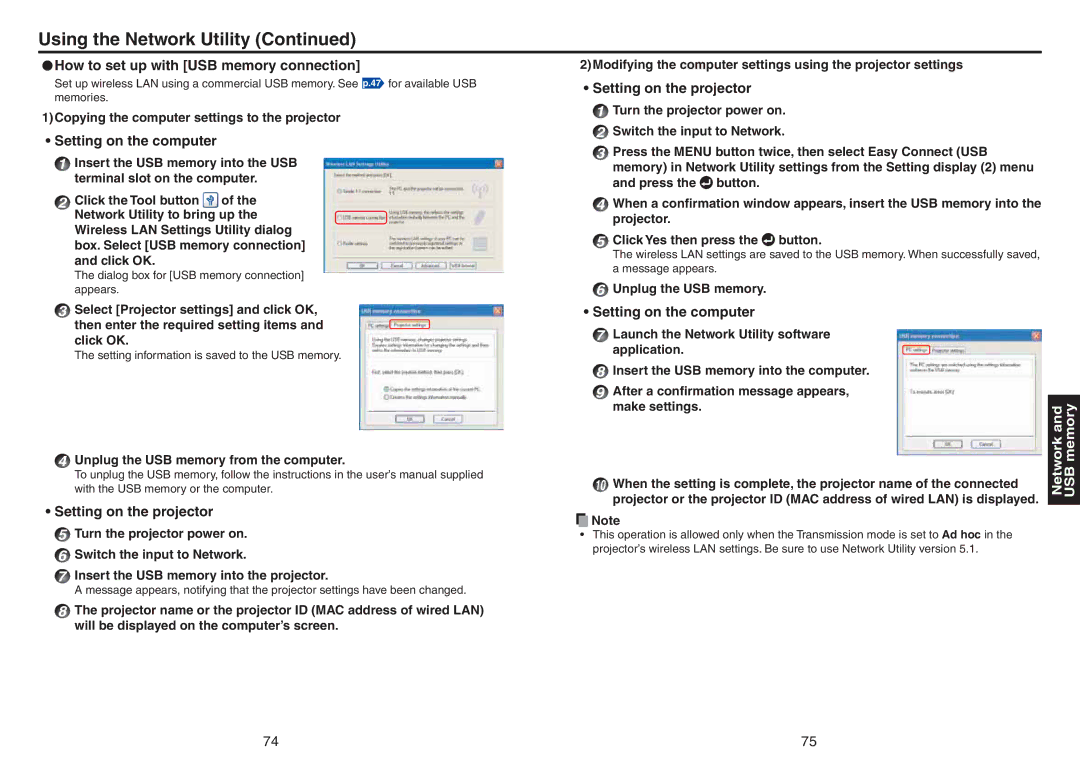Using the Network Utility (Continued)
●How to set up with [USB memory connection]
Set up wireless LAN using a commercial USB memory. See p.47 for available USB memories.
1) Copying the computer settings to the projector
•Setting on the computer
1 Insert the USB memory into the USB terminal slot on the computer.
2Click the Tool button ![]() of the Network Utility to bring up the Wireless LAN Settings Utility dialog box. Select [USB memory connection] and click OK.
of the Network Utility to bring up the Wireless LAN Settings Utility dialog box. Select [USB memory connection] and click OK.
The dialog box for [USB memory connection] appears.
3Select [Projector settings] and click OK,
then enter the required setting items and click OK.
The setting information is saved to the USB memory.
4Unplug the USB memory from the computer.
To unplug the USB memory, follow the instructions in the user’s manual supplied with the USB memory or the computer.
•Setting on the projector
5Turn the projector power on.
6Switch the input to Network.
7Insert the USB memory into the projector.
A message appears, notifying that the projector settings have been changed.
8The projector name or the projector ID (MAC address of wired LAN) will be displayed on the computer’s screen.
2) Modifying the computer settings using the projector settings
• Setting on the projector
1Turn the projector power on.
2Switch the input to Network.
3Press the MENU button twice, then select Easy Connect (USB memory) in Network Utility settings from the Setting display (2) menu and press the ![]() button.
button.
4When a confirmation window appears, insert the USB memory into the projector.
5Click Yes then press the ![]() button.
button.
The wireless LAN settings are saved to the USB memory. When successfully saved, a message appears.
6Unplug the USB memory.
•Setting on the computer
7Launch the Network Utility software
application.
8Insert the USB memory into the computer.
9After a confirmation message appears, make settings.
10When the setting is complete, the projector name of the connected projector or the projector ID (MAC address of wired LAN) is displayed.
![]() Note
Note
•This operation is allowed only when the Transmission mode is set to Ad hoc in the projector’s wireless LAN settings. Be sure to use Network Utility version 5.1.
Network and USB memory
74 | 75 |