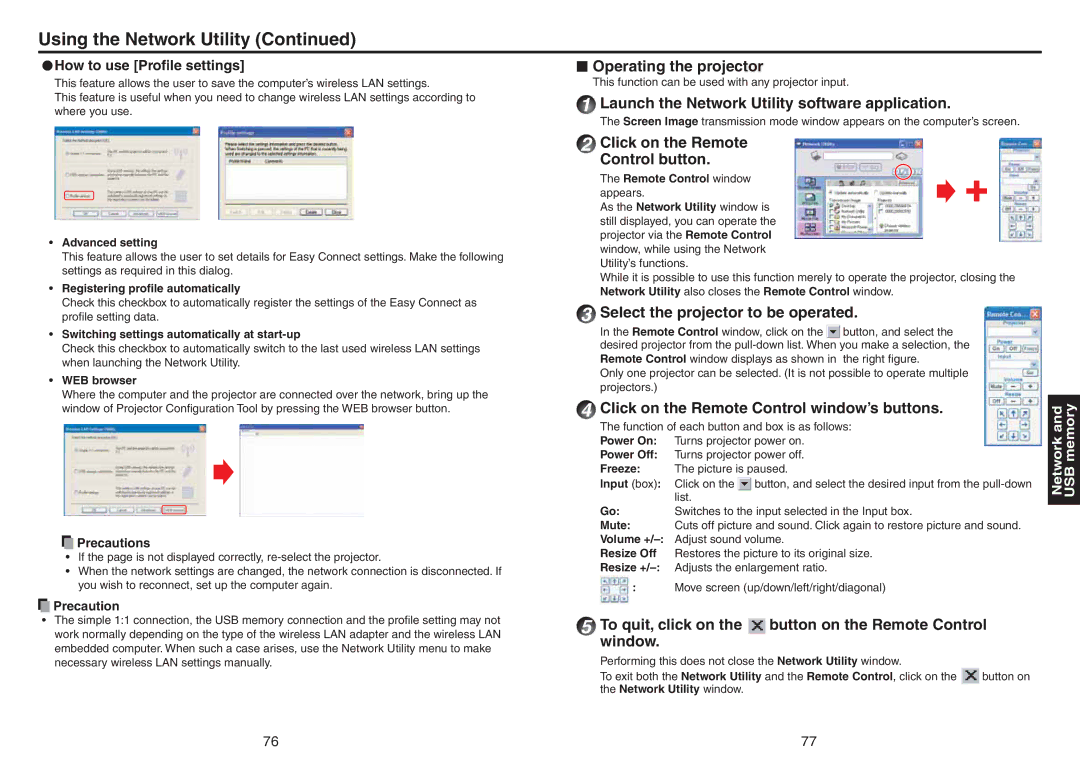Using the Network Utility (Continued)
●How to use [Profile settings] | ■ |
This feature allows the user to save the computer’s wireless LAN settings.
This feature is useful when you need to change wireless LAN settings according to where you use.
•Advanced setting
This feature allows the user to set details for Easy Connect settings. Make the following settings as required in this dialog.
•Registering profile automatically
Check this checkbox to automatically register the settings of the Easy Connect as profile setting data.
•Switching settings automatically at start-up
Check this checkbox to automatically switch to the last used wireless LAN settings when launching the Network Utility.
•WEB browser
Where the computer and the projector are connected over the network, bring up the window of Projector Configuration Tool by pressing the WEB browser button.
 Precautions
Precautions
•If the page is not displayed correctly,
•When the network settings are changed, the network connection is disconnected. If you wish to reconnect, set up the computer again.
 Precaution
Precaution
•The simple 1:1 connection, the USB memory connection and the profile setting may not work normally depending on the type of the wireless LAN adapter and the wireless LAN embedded computer. When such a case arises, use the Network Utility menu to make necessary wireless LAN settings manually.
The function of each button and box is as follows:
Power On: | Turns projector power on. | |
Power Off: | Turns projector power off. | |
Freeze: | The picture is paused. | |
Input (box): | Click on the | button, and select the desired input from the |
| list. |
|
Go: | Switches to the input selected in the Input box. | |
Mute: | Cuts off picture and sound. Click again to restore picture and sound. | |
Volume | Adjust sound volume. | |
Resize Off | Restores the picture to its original size. | |
Resize | Adjusts the enlargement ratio. | |
:Move screen (up/down/left/right/diagonal)
5To quit, click on the  button on the Remote Control window.
button on the Remote Control window.
Performing this does not close the Network Utility window.
To exit both the Network Utility and the Remote Control, click on the ![]() button on the Network Utility window.
button on the Network Utility window.
Network and USB memory
76 | 77 |