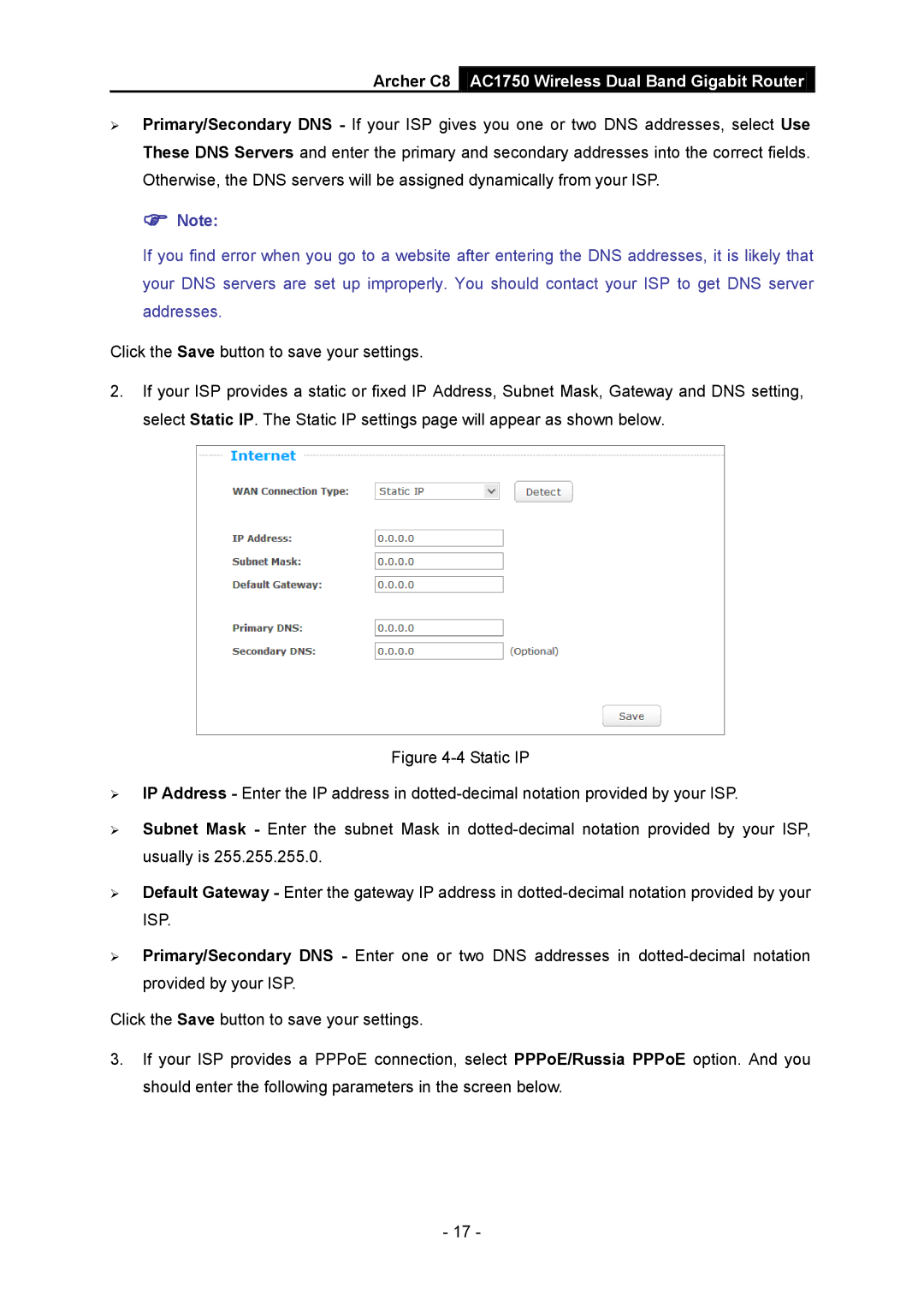Archer C8 AC1750 Wireless Dual Band Gigabit Router
Primary/Secondary DNS - If your ISP gives you one or two DNS addresses, select Use These DNS Servers and enter the primary and secondary addresses into the correct fields. Otherwise, the DNS servers will be assigned dynamically from your ISP.
Note:
If you find error when you go to a website after entering the DNS addresses, it is likely that your DNS servers are set up improperly. You should contact your ISP to get DNS server addresses.
Click the Save button to save your settings.
2.If your ISP provides a static or fixed IP Address, Subnet Mask, Gateway and DNS setting, select Static IP. The Static IP settings page will appear as shown below.
Figure 4-4 Static IP
IP Address - Enter the IP address in dotted-decimal notation provided by your ISP.
Subnet Mask - Enter the subnet Mask in dotted-decimal notation provided by your ISP, usually is 255.255.255.0.
Default Gateway - Enter the gateway IP address in dotted-decimal notation provided by your ISP.
Primary/Secondary DNS - Enter one or two DNS addresses in dotted-decimal notation provided by your ISP.
Click the Save button to save your settings.
3.If your ISP provides a PPPoE connection, select PPPoE/Russia PPPoE option. And you should enter the following parameters in the screen below.
- 17 -