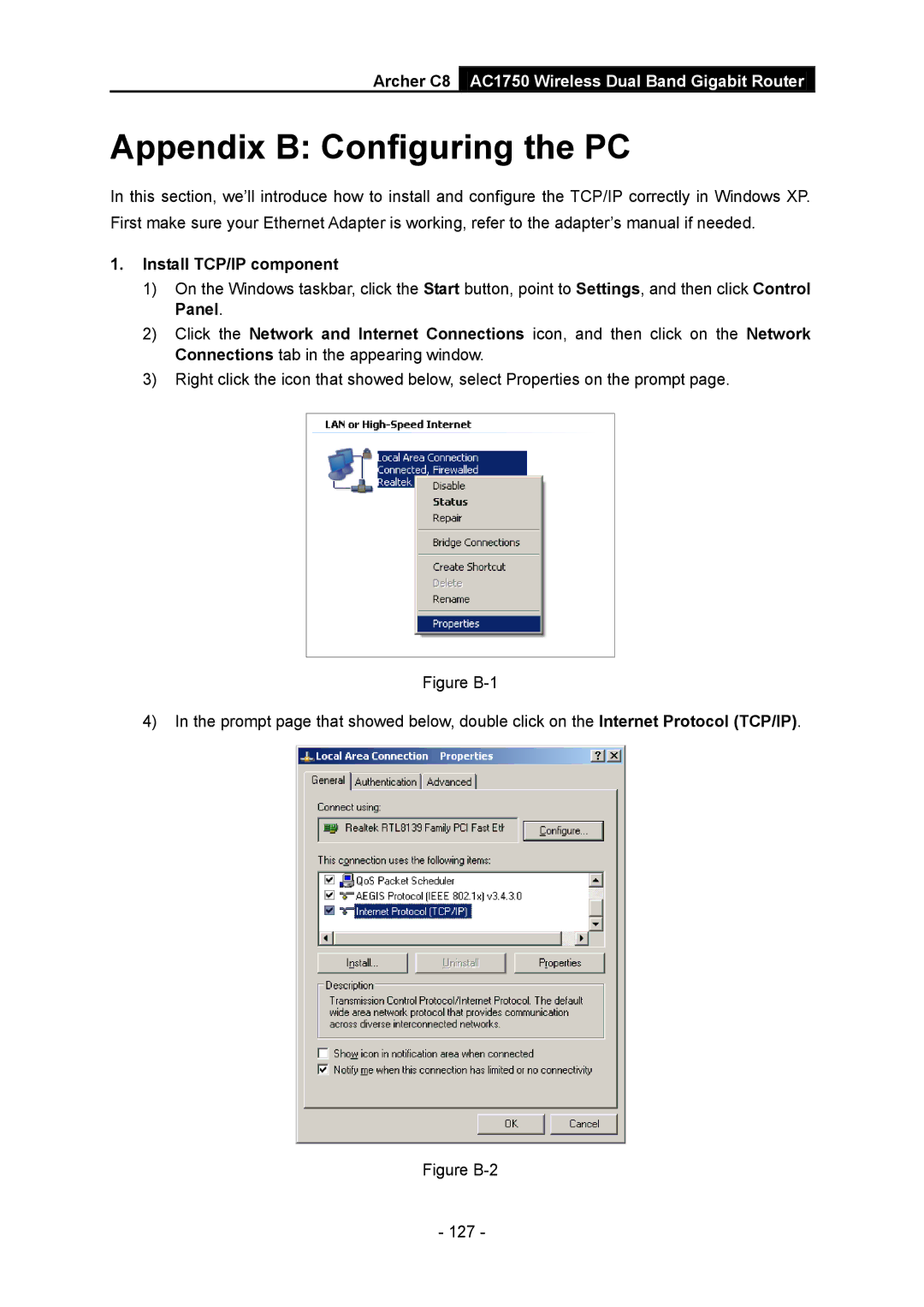Archer C8 AC1750 Wireless Dual Band Gigabit Router
Appendix B: Configuring the PC
In this section, we’ll introduce how to install and configure the TCP/IP correctly in Windows XP. First make sure your Ethernet Adapter is working, refer to the adapter’s manual if needed.
1.Install TCP/IP component
1)On the Windows taskbar, click the Start button, point to Settings, and then click Control Panel.
2)Click the Network and Internet Connections icon, and then click on the Network Connections tab in the appearing window.
3)Right click the icon that showed below, select Properties on the prompt page.