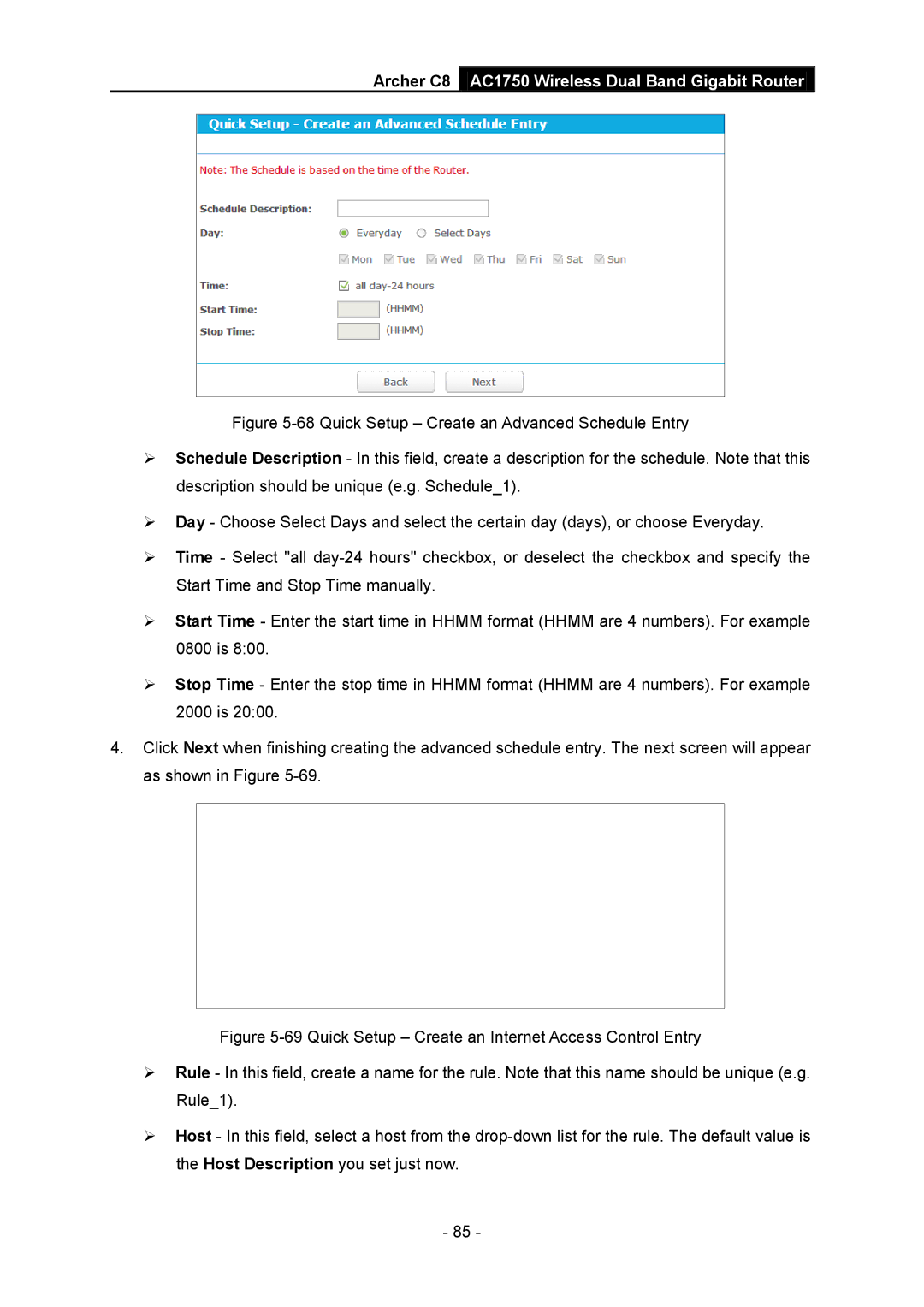Archer C8 AC1750 Wireless Dual Band Gigabit Router
Figure 5-68 Quick Setup – Create an Advanced Schedule Entry
Schedule Description - In this field, create a description for the schedule. Note that this description should be unique (e.g. Schedule_1).
Day - Choose Select Days and select the certain day (days), or choose Everyday.
Time - Select "all day-24 hours" checkbox, or deselect the checkbox and specify the Start Time and Stop Time manually.
Start Time - Enter the start time in HHMM format (HHMM are 4 numbers). For example 0800 is 8:00.
Stop Time - Enter the stop time in HHMM format (HHMM are 4 numbers). For example 2000 is 20:00.
4.Click Next when finishing creating the advanced schedule entry. The next screen will appear as shown in Figure 5-69.
Figure 5-69 Quick Setup – Create an Internet Access Control Entry
Rule - In this field, create a name for the rule. Note that this name should be unique (e.g. Rule_1).
Host - In this field, select a host from the drop-down list for the rule. The default value is the Host Description you set just now.
- 85 -