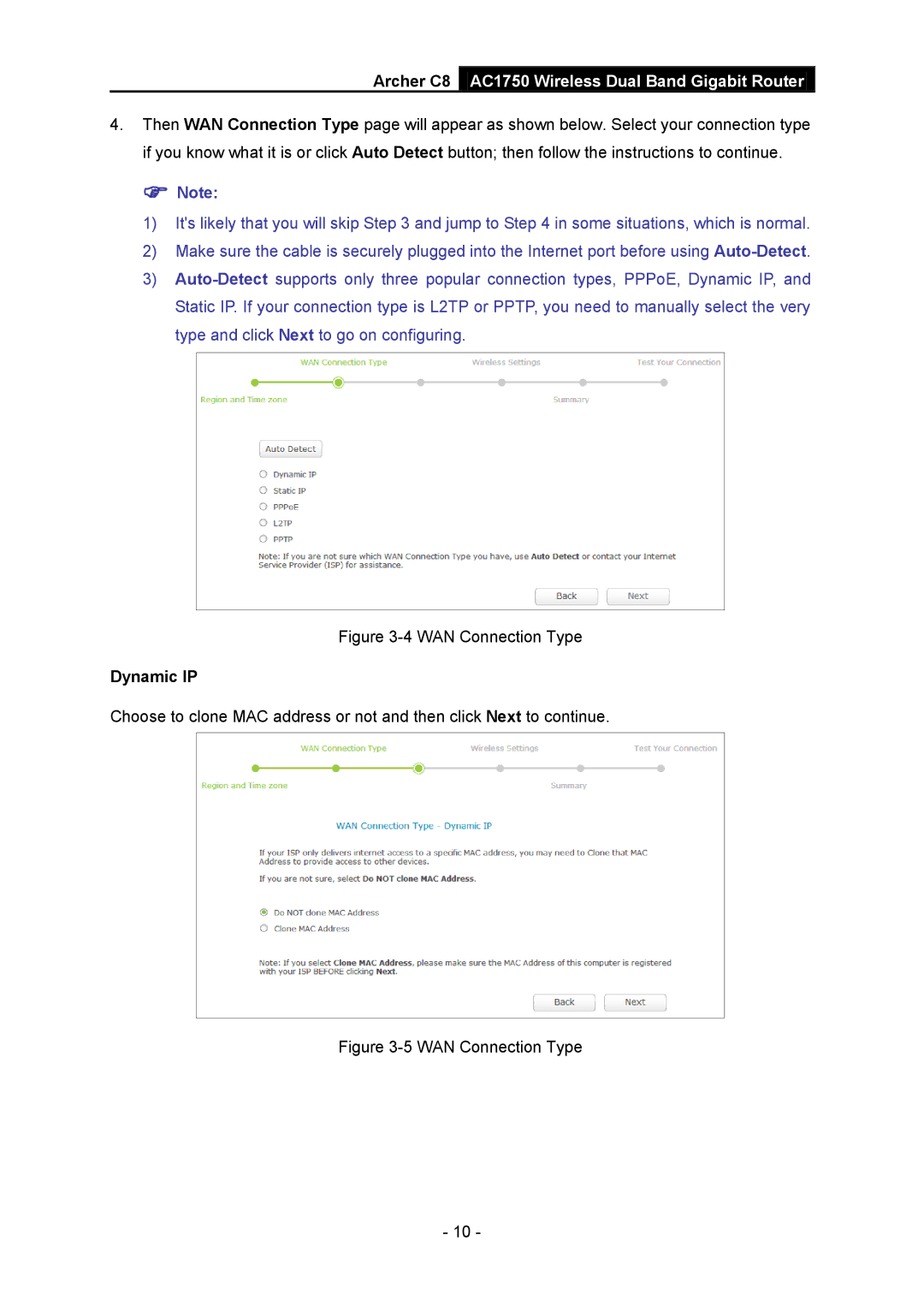Archer C8 AC1750 Wireless Dual Band Gigabit Router
4.Then WAN Connection Type page will appear as shown below. Select your connection type if you know what it is or click Auto Detect button; then follow the instructions to continue.
Note:
1)It's likely that you will skip Step 3 and jump to Step 4 in some situations, which is normal.
2)Make sure the cable is securely plugged into the Internet port before using
3)
Figure 3-4 WAN Connection Type
Dynamic IP
Choose to clone MAC address or not and then click Next to continue.
Figure 3-5 WAN Connection Type
- 10 -