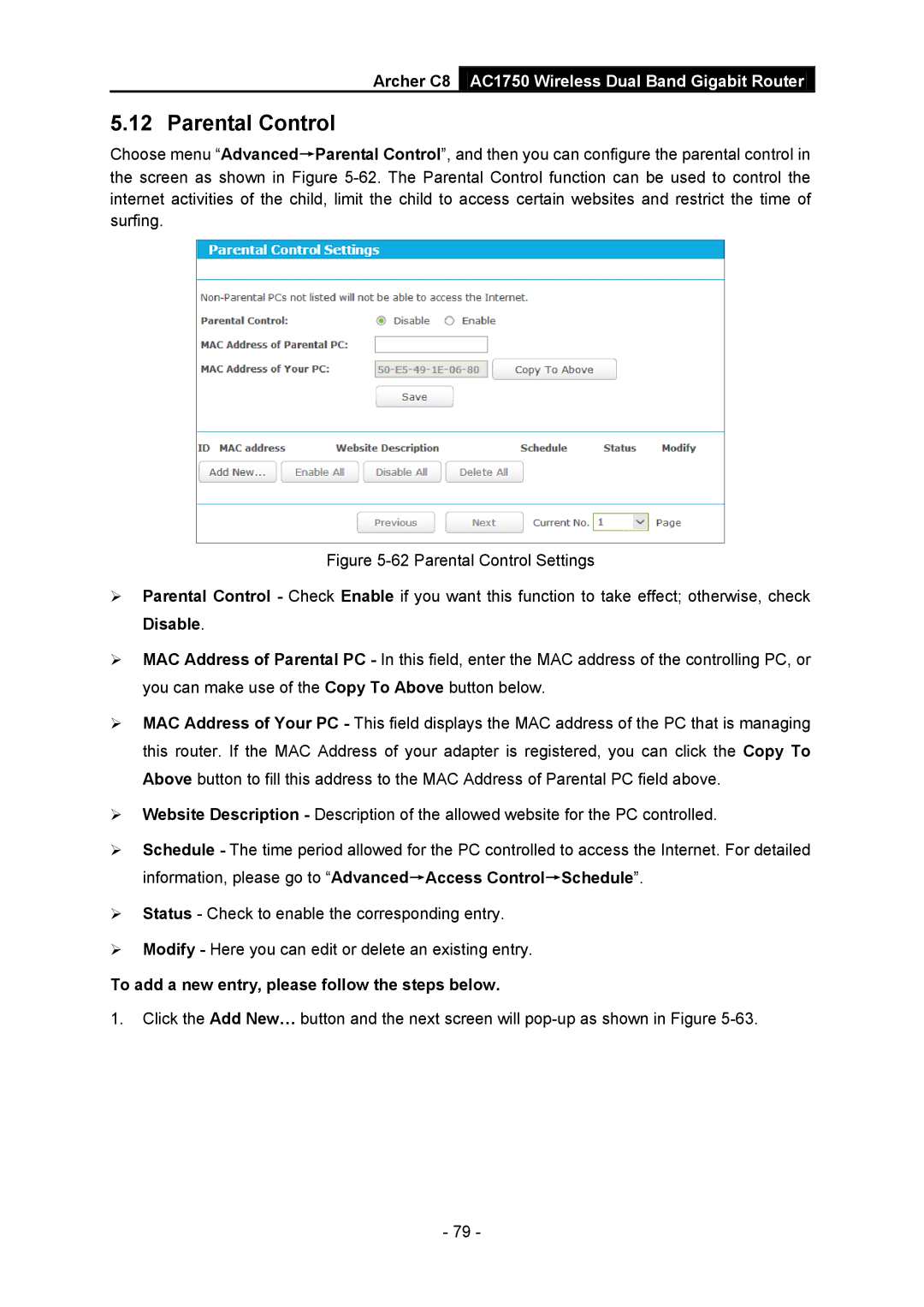Archer C8 AC1750 Wireless Dual Band Gigabit Router
5.12 Parental Control
Choose menu “Advanced→Parental Control”, and then you can configure the parental control in the screen as shown in Figure
Figure 5-62 Parental Control Settings
Parental Control - Check Enable if you want this function to take effect; otherwise, check Disable.
MAC Address of Parental PC - In this field, enter the MAC address of the controlling PC, or you can make use of the Copy To Above button below.
MAC Address of Your PC - This field displays the MAC address of the PC that is managing this router. If the MAC Address of your adapter is registered, you can click the Copy To Above button to fill this address to the MAC Address of Parental PC field above.
Website Description - Description of the allowed website for the PC controlled.
Schedule - The time period allowed for the PC controlled to access the Internet. For detailed information, please go to “Advanced→Access Control→Schedule”.
Status - Check to enable the corresponding entry.
Modify - Here you can edit or delete an existing entry.
To add a new entry, please follow the steps below.
1.Click the Add New… button and the next screen will
- 79 -