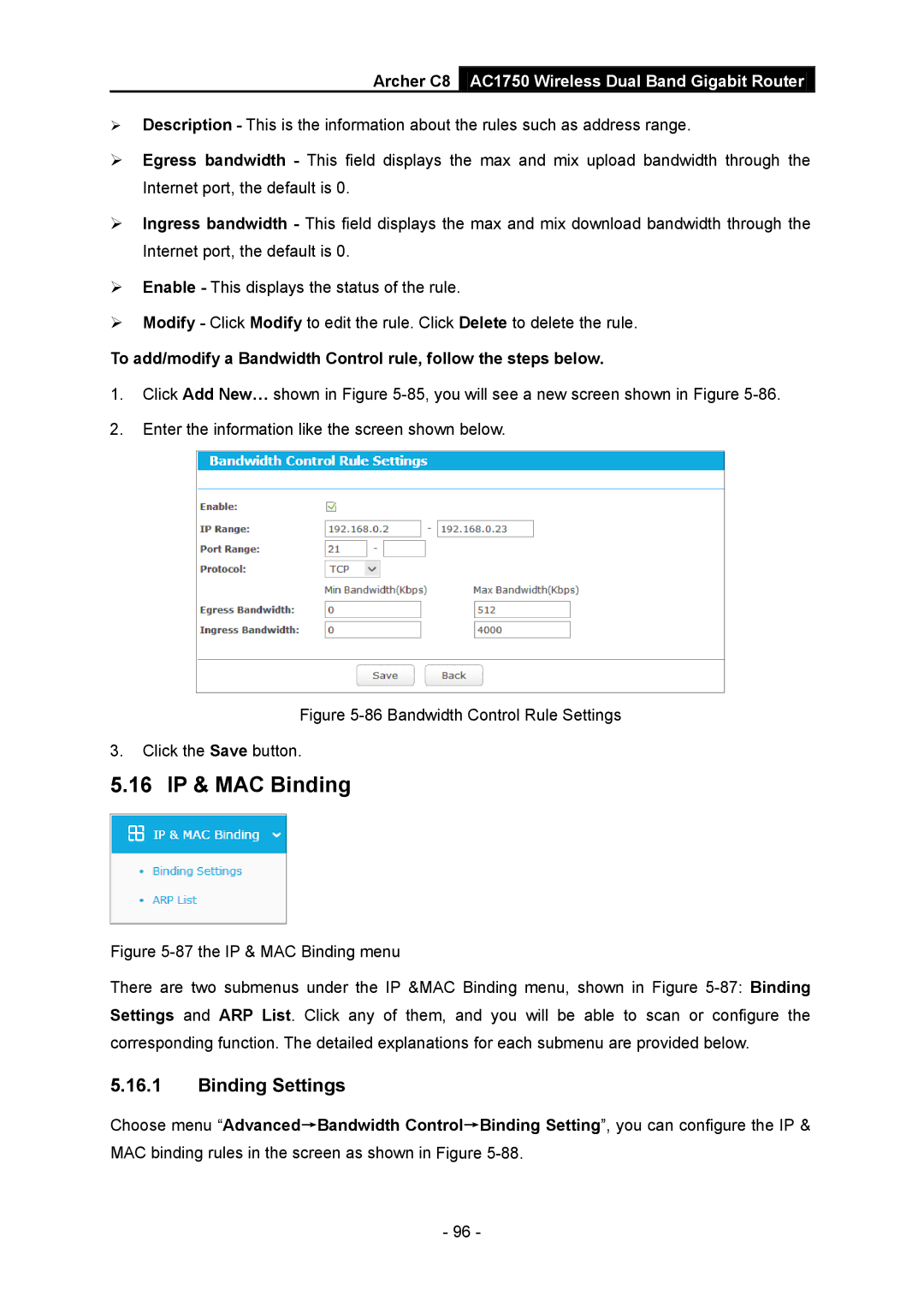Archer C8 AC1750 Wireless Dual Band Gigabit Router
Description - This is the information about the rules such as address range.
Egress bandwidth - This field displays the max and mix upload bandwidth through the Internet port, the default is 0.
Ingress bandwidth - This field displays the max and mix download bandwidth through the Internet port, the default is 0.
Enable - This displays the status of the rule.
Modify - Click Modify to edit the rule. Click Delete to delete the rule.
To add/modify a Bandwidth Control rule, follow the steps below.
1.Click Add New… shown in Figure
2.Enter the information like the screen shown below.
Figure 5-86 Bandwidth Control Rule Settings
3.Click the Save button.
5.16IP & MAC Binding
Figure 5-87 the IP & MAC Binding menu
There are two submenus under the IP &MAC Binding menu, shown in Figure 5-87: Binding Settings and ARP List. Click any of them, and you will be able to scan or configure the corresponding function. The detailed explanations for each submenu are provided below.
5.16.1Binding Settings
Choose menu “Advanced→Bandwidth Control→Binding Setting”, you can configure the IP & MAC binding rules in the screen as shown in Figure
- 96 -