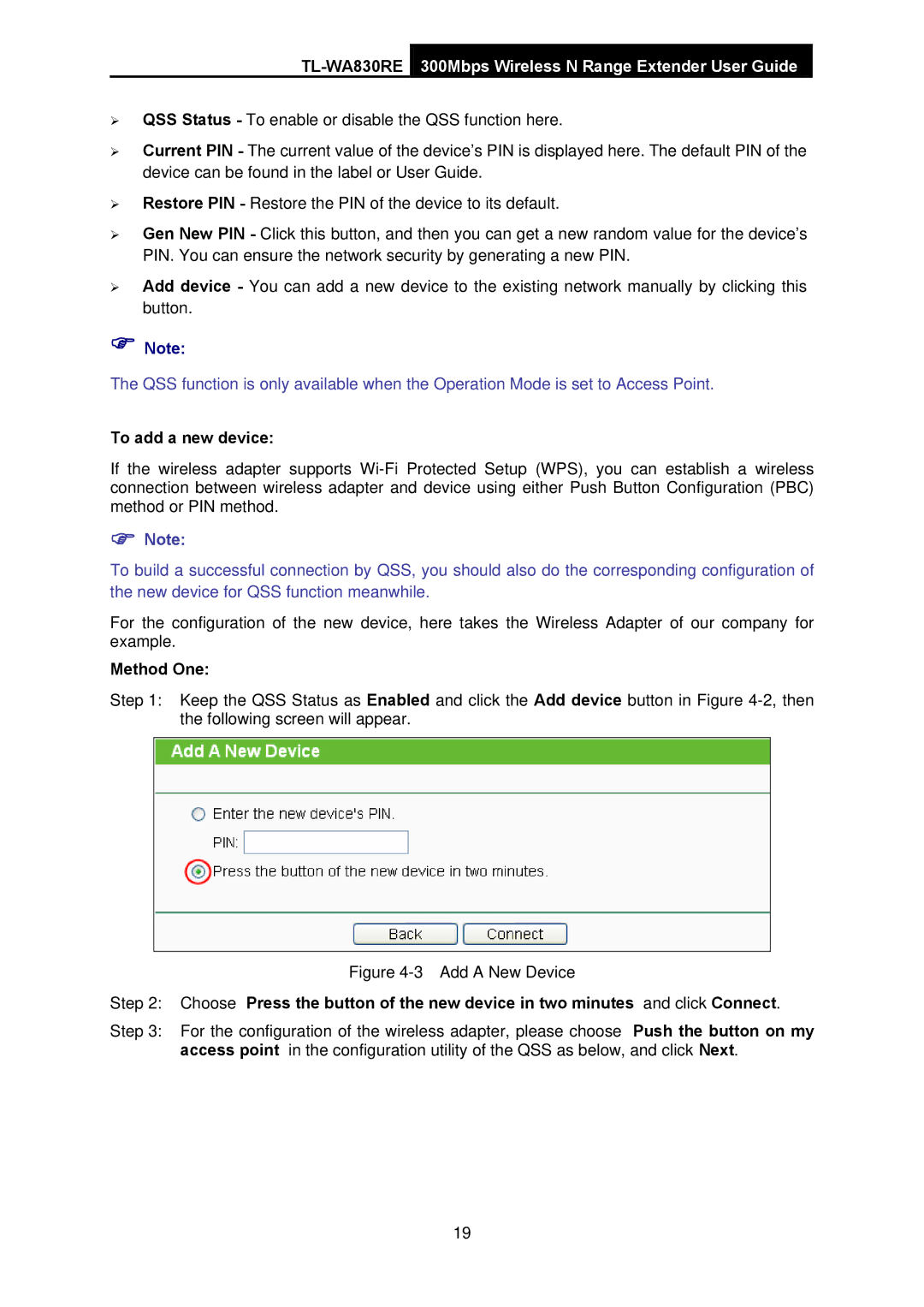TL-WA830RE specifications
The TP-Link TL-WA830RE is a versatile wireless range extender designed to boost and extend the coverage of your existing Wi-Fi network. With its compact design and advanced technology, this device is perfect for eliminating dead zones in homes and offices while maintaining a stable internet connection throughout the entire area.One of the key features of the TL-WA830RE is its wireless compatibility with various standards, including 802.11n, 802.11g, and 802.11b. This ensures that the range extender can connect with a wide variety of wireless devices, from older models to the latest gadgets, allowing for seamless integration into your existing network. The device operates on the 2.4 GHz frequency band, offering a maximum wireless speed of up to 300 Mbps, making it suitable for high-demand activities such as HD video streaming, online gaming, and video conferencing.
Equipped with two external antennas, the TL-WA830RE provides a strong and stable wireless signal, helping to extend coverage to hard-to-reach areas of your home or office. The device's Wi-Fi Protected Setup (WPS) button allows for easy one-button setup, ensuring a hassle-free installation process for users of all technical backgrounds. Additionally, the range extender features an Ethernet port, enabling you to connect wired devices like gaming consoles or Smart TVs directly for enhanced connectivity.
In terms of security, the TL-WA830RE supports various encryption standards, including WPA/WPA2, which helps secure your network from unauthorized access and potential threats. The device is also equipped with a built-in web interface that allows users to manage settings and monitor their network easily.
The TP-Link TL-WA830RE is designed with energy efficiency in mind, allowing it to consume less power while delivering powerful performance. Overall, the TL-WA830RE is an excellent solution for anyone looking to enhance their wireless coverage, improve the reliability of their internet connection, and enjoy uninterrupted online activities throughout their space. Its user-friendly features combined with robust performance make it a worthwhile addition to any network setup.