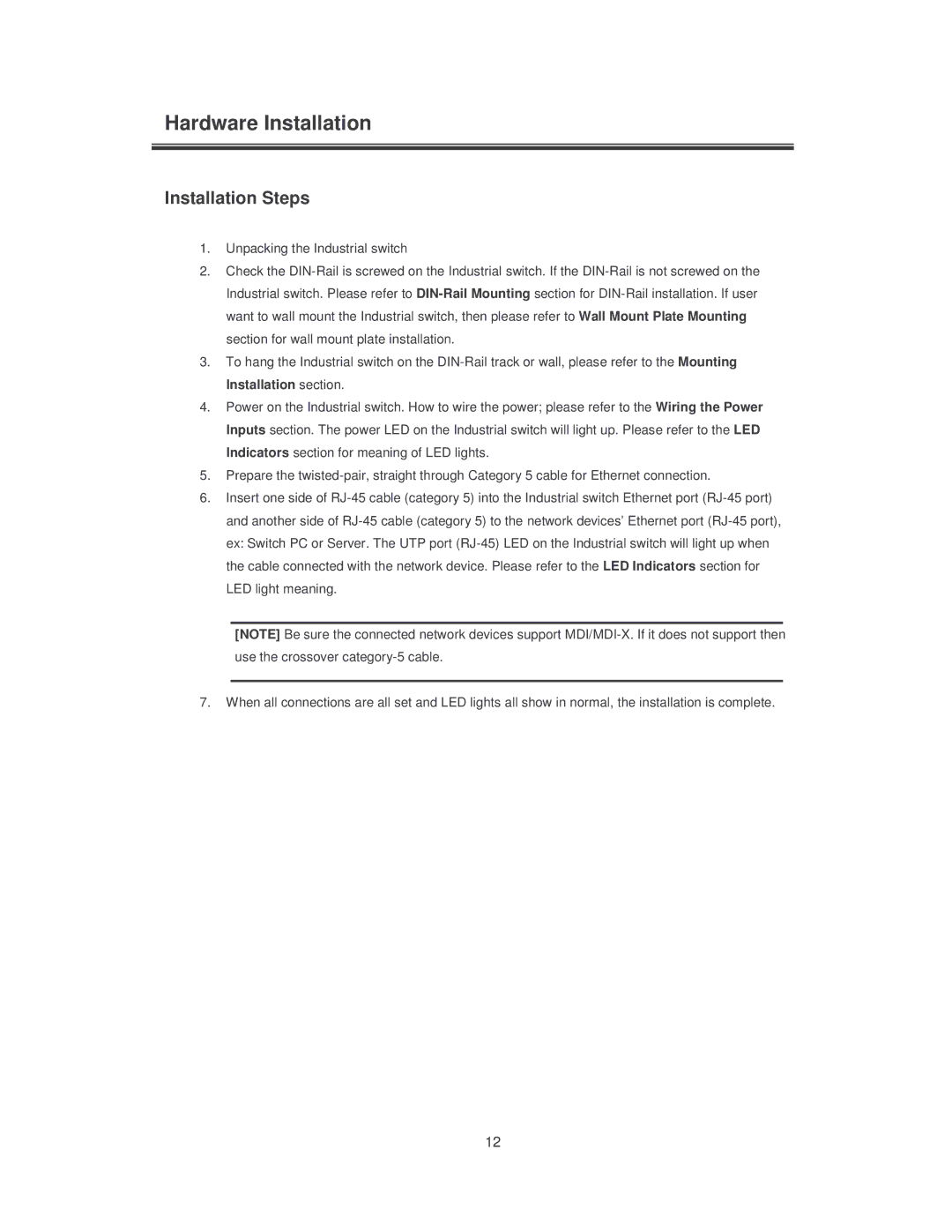Hardware Installation
Installation Steps
1.Unpacking the Industrial switch
2.Check the DIN-Rail is screwed on the Industrial switch. If the DIN-Rail is not screwed on the Industrial switch. Please refer to DIN-Rail Mounting section for DIN-Rail installation. If user want to wall mount the Industrial switch, then please refer to Wall Mount Plate Mounting section for wall mount plate installation.
3.To hang the Industrial switch on the DIN-Rail track or wall, please refer to the Mounting Installation section.
4.Power on the Industrial switch. How to wire the power; please refer to the Wiring the Power Inputs section. The power LED on the Industrial switch will light up. Please refer to the LED Indicators section for meaning of LED lights.
5.Prepare the twisted-pair, straight through Category 5 cable for Ethernet connection.
6.Insert one side of RJ-45 cable (category 5) into the Industrial switch Ethernet port (RJ-45 port) and another side of RJ-45 cable (category 5) to the network devices’ Ethernet port (RJ-45 port), ex: Switch PC or Server. The UTP port (RJ-45) LED on the Industrial switch will light up when the cable connected with the network device. Please refer to the LED Indicators section for LED light meaning.
[NOTE] Be sure the connected network devices support MDI/MDI-X. If it does not support then use the crossover category-5 cable.
7.When all connections are all set and LED lights all show in normal, the installation is complete.
12