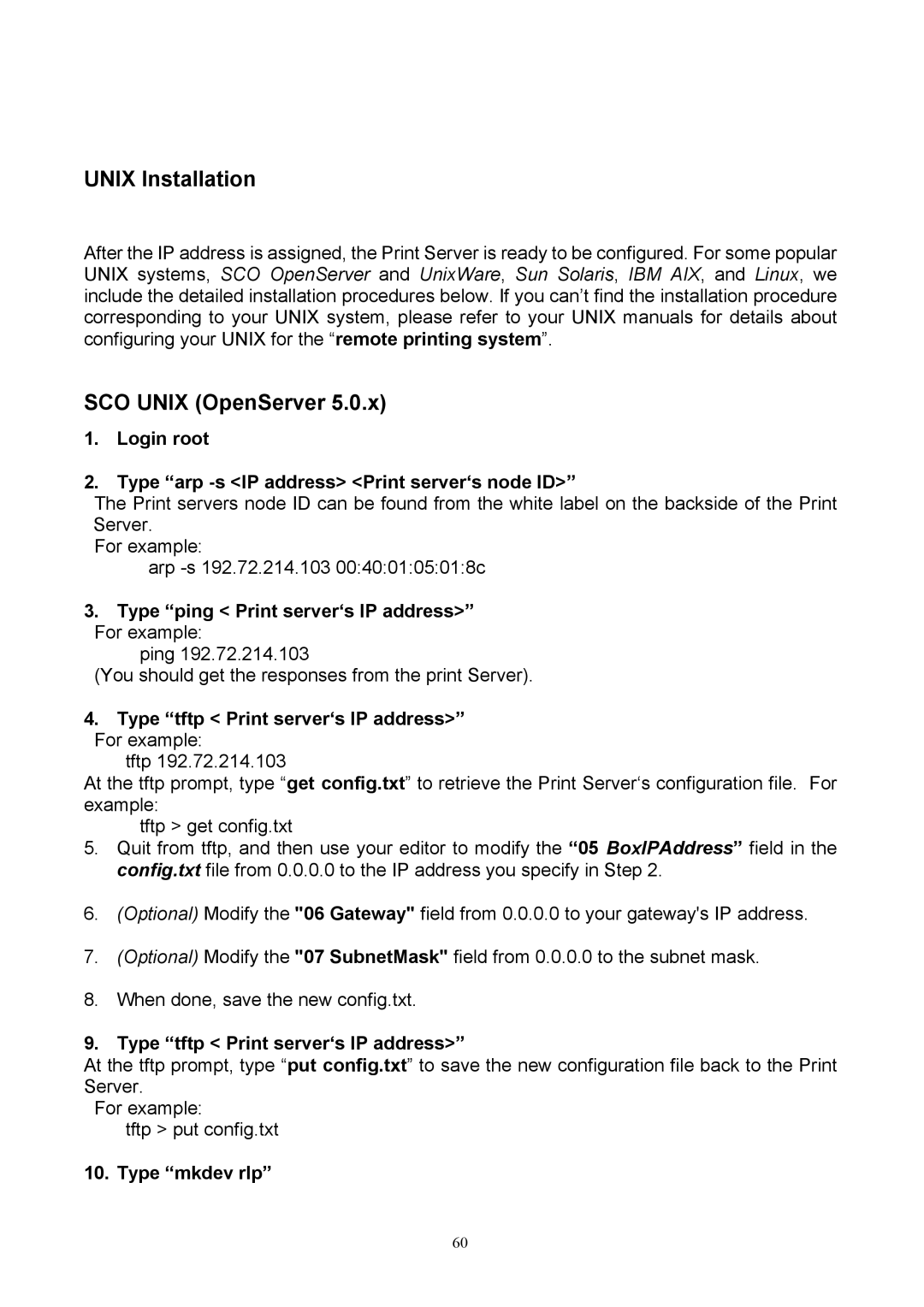UNIX Installation
After the IP address is assigned, the Print Server is ready to be configured. For some popular UNIX systems, SCO OpenServer and UnixWare, Sun Solaris, IBM AIX, and Linux, we include the detailed installation procedures below. If you can’t find the installation procedure corresponding to your UNIX system, please refer to your UNIX manuals for details about configuring your UNIX for the “remote printing system”.
SCO UNIX (OpenServer 5.0.x)
1.Login root
2.Type “arp -s <IP address> <Print server‘s node ID>”
The Print servers node ID can be found from the white label on the backside of the Print Server.
For example:
arp
3.Type “ping < Print server‘s IP address>” For example:
ping 192.72.214.103
(You should get the responses from the print Server).
4.Type “tftp < Print server‘s IP address>”
For example:
tftp 192.72.214.103
At the tftp prompt, type “get config.txt” to retrieve the Print Server‘s configuration file. For example:
tftp > get config.txt
5.Quit from tftp, and then use your editor to modify the “05 BoxIPAddress” field in the config.txt file from 0.0.0.0 to the IP address you specify in Step 2.
6.(Optional) Modify the "06 Gateway" field from 0.0.0.0 to your gateway's IP address.
7.(Optional) Modify the "07 SubnetMask" field from 0.0.0.0 to the subnet mask.
8.When done, save the new config.txt.
9.Type “tftp < Print server‘s IP address>”
At the tftp prompt, type “put config.txt” to save the new configuration file back to the Print Server.
For example:
tftp > put config.txt
10. Type “mkdev rlp”
60