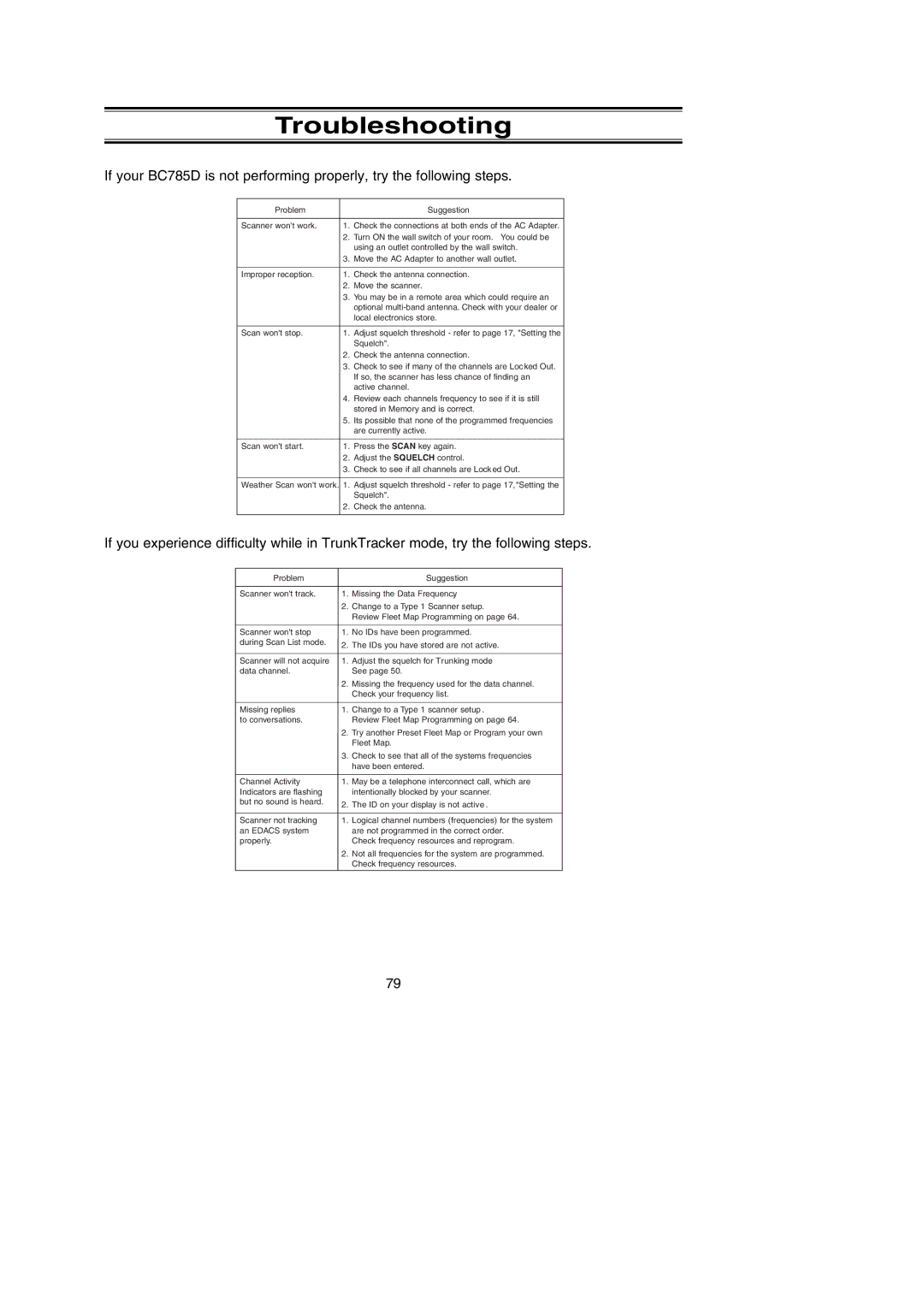Troubleshooting
If your BC785D is not performing properly, try the following steps.
Problem |
| Suggestion |
|
|
|
Scanner won't work. | 1. | Check the connections at both ends of the AC Adapter. |
| 2. | Turn ON the wall switch of your room. You could be |
|
| using an outlet controlled by the wall switch. |
| 3. | Move the AC Adapter to another wall outlet. |
|
|
|
Improper reception. | 1. | Check the antenna connection. |
| 2. | Move the scanner. |
| 3. | You may be in a remote area which could require an |
|
| optional |
|
| local electronics store. |
|
|
|
Scan won't stop. | 1. | Adjust squelch threshold - refer to page 17, "Setting the |
|
| Squelch". |
| 2. | Check the antenna connection. |
| 3. | Check to see if many of the channels are Locked Out. |
|
| If so, the scanner has less chance of finding an |
|
| active channel. |
| 4. | Review each channels frequency to see if it is still |
|
| stored in Memory and is correct. |
| 5. | Its possible that none of the programmed frequencies |
|
| are currently active. |
|
|
|
Scan won't start. | 1. | Press the SCAN key again. |
| 2. | Adjust the SQUELCH control. |
| 3. | Check to see if all channels are Locked Out. |
|
|
|
Weather Scan won't work. | 1. | Adjust squelch threshold - refer to page 17,"Setting the |
|
| Squelch". |
| 2. | Check the antenna. |
|
|
|
If you experience difficulty while in TrunkTracker mode, try the following steps.
Problem |
| Suggestion |
Scanner won't track. | 1. | Missing the Data Frequency. |
| 2. | Change to a Type 1 Scanner setup. |
|
| Review Fleet Map Programming on page 64. |
|
|
|
Scanner won't stop | 1. | No IDs have been programmed. |
during Scan List mode. | 2. | The IDs you have stored are not active. |
| ||
|
|
|
Scanner will not acquire | 1. | Adjust the squelch for Trunking mode. |
data channel. |
| See page 50. |
| 2. | Missing the frequency used for the data channel. |
|
| Check your frequency list. |
|
|
|
Missing replies | 1. | Change to a Type 1 scanner setup . |
to conversations. |
| Review Fleet Map Programming on page 64. |
| 2. | Try another Preset Fleet Map or Program your own |
|
| Fleet Map. |
| 3. | Check to see that all of the systems frequencies |
|
| have been entered. |
|
|
|
Channel Activity | 1. | May be a telephone interconnect call, which are |
Indicators are flashing |
| intentionally blocked by your scanner. |
but no sound is heard. | 2. | The ID on your display is not active . |
| ||
|
|
|
Scanner not tracking | 1. | Logical channel numbers (frequencies) for the system |
an EDACS system |
| are not programmed in the correct order. |
properly. |
| Check frequency resources and reprogram. |
| 2. | Not all frequencies for the system are programmed. |
|
| Check frequency resources. |
79