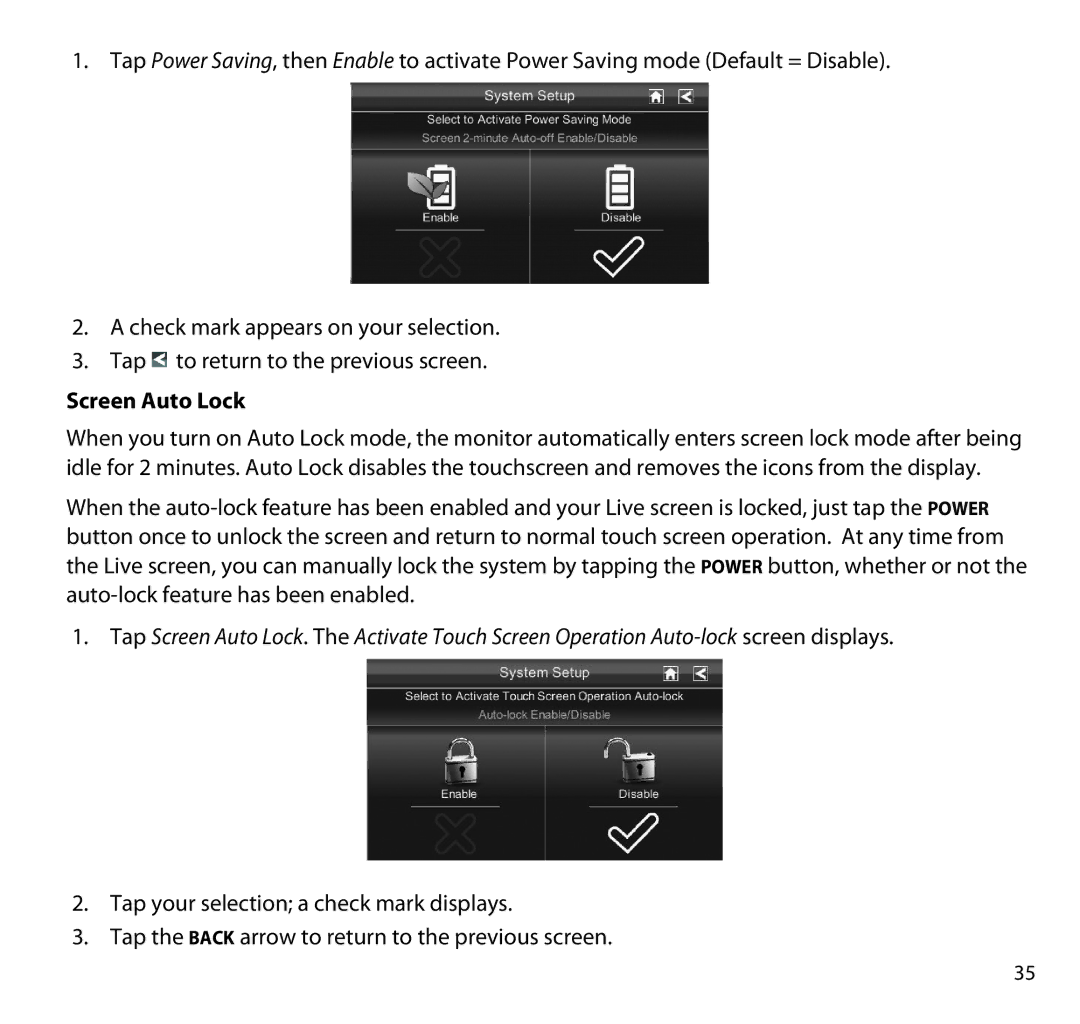1. Tap Power Saving, then Enable to activate Power Saving mode (Default = Disable).
2.A check mark appears on your selection.
3.Tap ![]() to return to the previous screen.
to return to the previous screen.
Screen Auto Lock
When you turn on Auto Lock mode, the monitor automatically enters screen lock mode after being idle for 2 minutes. Auto Lock disables the touchscreen and removes the icons from the display.
When the
1.Tap Screen Auto Lock. The Activate Touch Screen Operation
2.Tap your selection; a check mark displays.
3.Tap the BACK arrow to return to the previous screen.
35