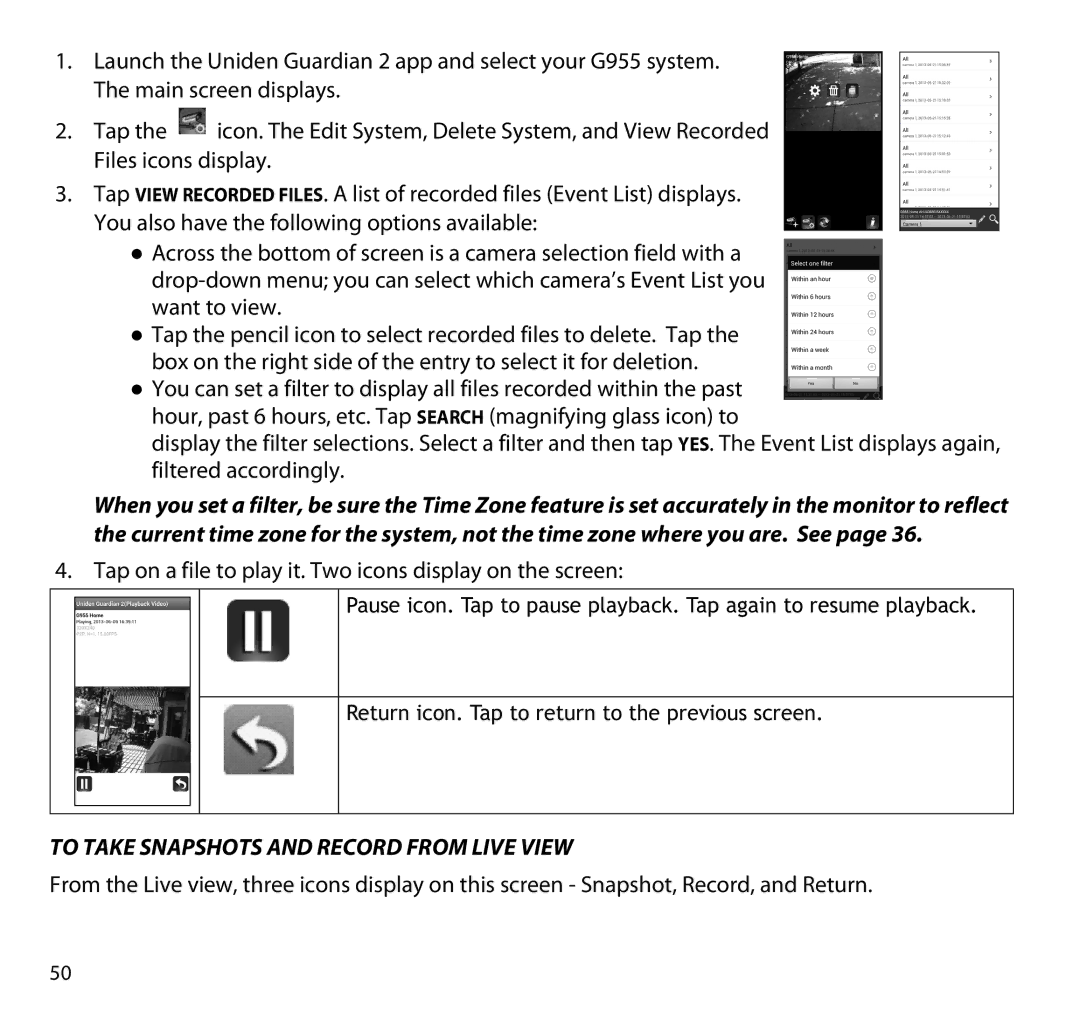1.Launch the Uniden Guardian 2 app and select your G955 system. The main screen displays.
2.Tap the ![]() icon. The Edit System, Delete System, and View Recorded Files icons display.
icon. The Edit System, Delete System, and View Recorded Files icons display.
3.Tap View Recorded Files. A list of recorded files (Event List) displays. You also have the following options available:
●● Across the bottom of screen is a camera selection field with a
●● Tap the pencil icon to select recorded files to delete. Tap the box on the right side of the entry to select it for deletion.
●● You can set a filter to display all files recorded within the past hour, past 6 hours, etc. Tap Search (magnifying glass icon) to
display the filter selections. Select a filter and then tap Yes. The Event List displays again, filtered accordingly.
When you set a filter, be sure the Time Zone feature is set accurately in the monitor to reflect the current time zone for the system, not the time zone where you are. See page 36.
4.Tap on a file to play it. Two icons display on the screen:
Pause icon. Tap to pause playback. Tap again to resume playback.
Return icon. Tap to return to the previous screen.
TO TAKE SNAPSHOTS AND RECORD FROM LIVE VIEW
From the Live view, three icons display on this screen - Snapshot, Record, and Return.
50