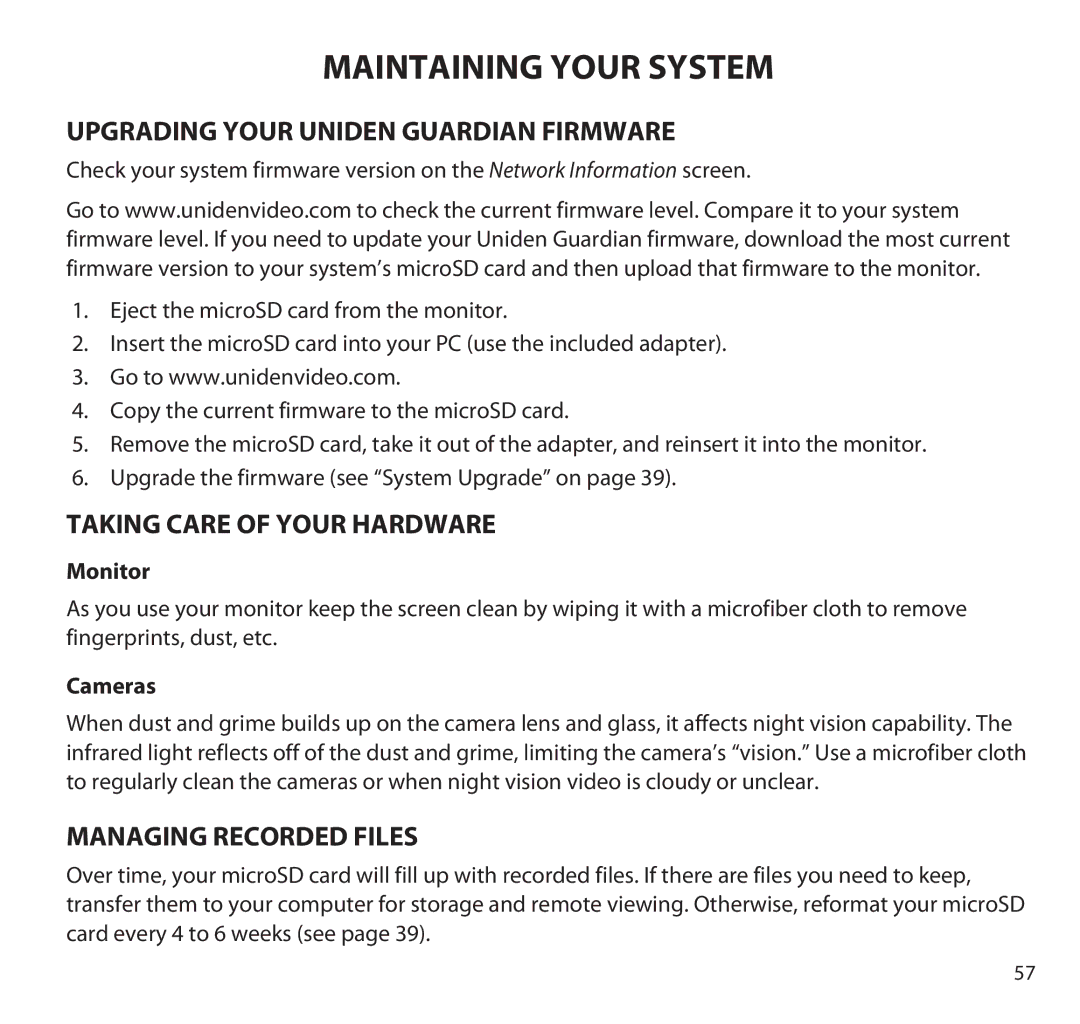MAINTAINING YOUR SYSTEM
Upgrading your Uniden Guardian Firmware
Check your system firmware version on the Network Information screen.
Go to www.unidenvideo.com to check the current firmware level. Compare it to your system firmware level. If you need to update your Uniden Guardian firmware, download the most current firmware version to your system’s microSD card and then upload that firmware to the monitor.
1.Eject the microSD card from the monitor.
2.Insert the microSD card into your PC (use the included adapter).
3.Go to www.unidenvideo.com.
4.Copy the current firmware to the microSD card.
5.Remove the microSD card, take it out of the adapter, and reinsert it into the monitor.
6.Upgrade the firmware (see “System Upgrade” on page 39).
Taking Care of Your Hardware
Monitor
As you use your monitor keep the screen clean by wiping it with a microfiber cloth to remove fingerprints, dust, etc.
Cameras
When dust and grime builds up on the camera lens and glass, it affects night vision capability. The infrared light reflects off of the dust and grime, limiting the camera’s “vision.” Use a microfiber cloth to regularly clean the cameras or when night vision video is cloudy or unclear.
MANAGING RECORDED FILES
Over time, your microSD card will fill up with recorded files. If there are files you need to keep, transfer them to your computer for storage and remote viewing. Otherwise, reformat your microSD card every 4 to 6 weeks (see page 39).
57