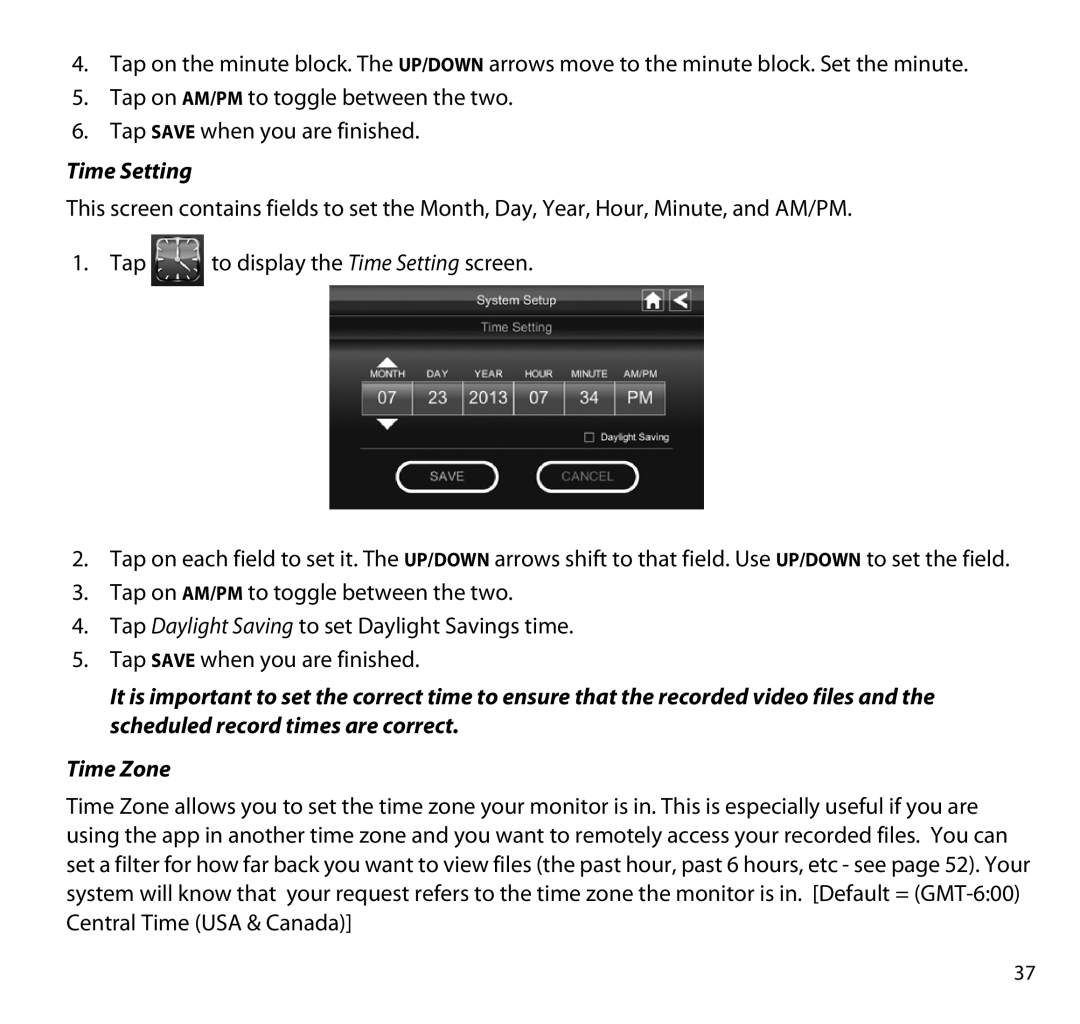4.Tap on the minute block. The UP/DOWN arrows move to the minute block. Set the minute.
5.Tap on AM/PM to toggle between the two.
6.Tap SAVE when you are finished.
Time Setting
This screen contains fields to set the Month, Day, Year, Hour, Minute, and AM/PM.
1. Tap ![]() to display the Time Setting screen.
to display the Time Setting screen.
2.Tap on each field to set it. The UP/DOWN arrows shift to that field. Use UP/DOWN to set the field.
3.Tap on AM/PM to toggle between the two.
4.Tap Daylight Saving to set Daylight Savings time.
5.Tap SAVE when you are finished.
It is important to set the correct time to ensure that the recorded video files and the scheduled record times are correct.
Time Zone
Time Zone allows you to set the time zone your monitor is in. This is especially useful if you are using the app in another time zone and you want to remotely access your recorded files. You can set a filter for how far back you want to view files (the past hour, past 6 hours, etc - see page 52). Your system will know that your request refers to the time zone the monitor is in. [Default =
37