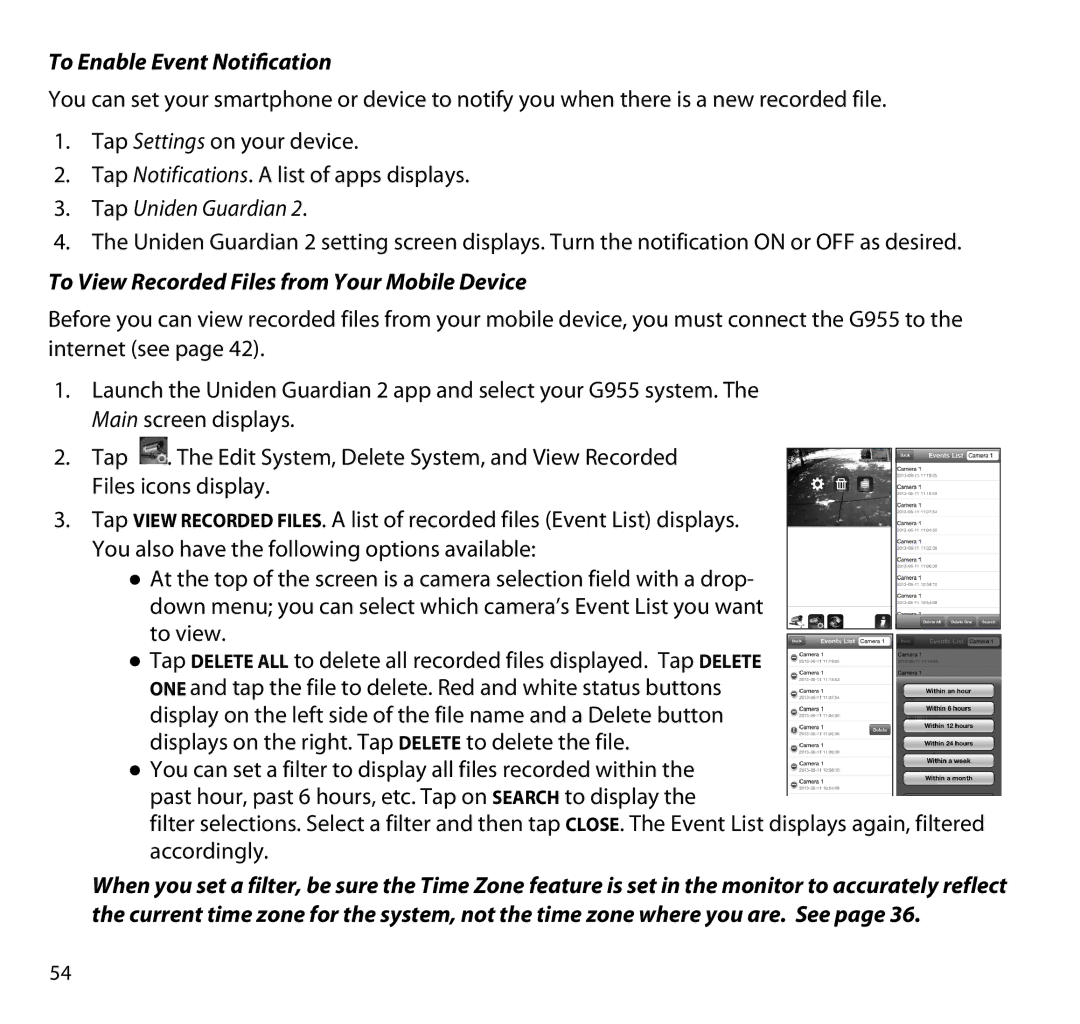To Enable Event Notification
You can set your smartphone or device to notify you when there is a new recorded file.
1.Tap Settings on your device.
2.Tap Notifications. A list of apps displays.
3.Tap Uniden Guardian 2.
4.The Uniden Guardian 2 setting screen displays. Turn the notification ON or OFF as desired.
To View Recorded Files from Your Mobile Device
Before you can view recorded files from your mobile device, you must connect the G955 to the internet (see page 42).
1.Launch the Uniden Guardian 2 app and select your G955 system. The Main screen displays.
2.Tap ![]() . The Edit System, Delete System, and View Recorded Files icons display.
. The Edit System, Delete System, and View Recorded Files icons display.
3.Tap View Recorded Files. A list of recorded files (Event List) displays. You also have the following options available:
●● At the top of the screen is a camera selection field with a drop- down menu; you can select which camera’s Event List you want
to view. ●● Tap Delete All to delete all recorded files displayed. Tap Delete
One and tap the file to delete. Red and white status buttons display on the left side of the file name and a Delete button displays on the right. Tap Delete to delete the file.
●● You can set a filter to display all files recorded within the past hour, past 6 hours, etc. Tap on Search to display the
filter selections. Select a filter and then tap Close. The Event List displays again, filtered accordingly.
When you set a filter, be sure the Time Zone feature is set in the monitor to accurately reflect the current time zone for the system, not the time zone where you are. See page 36.
54