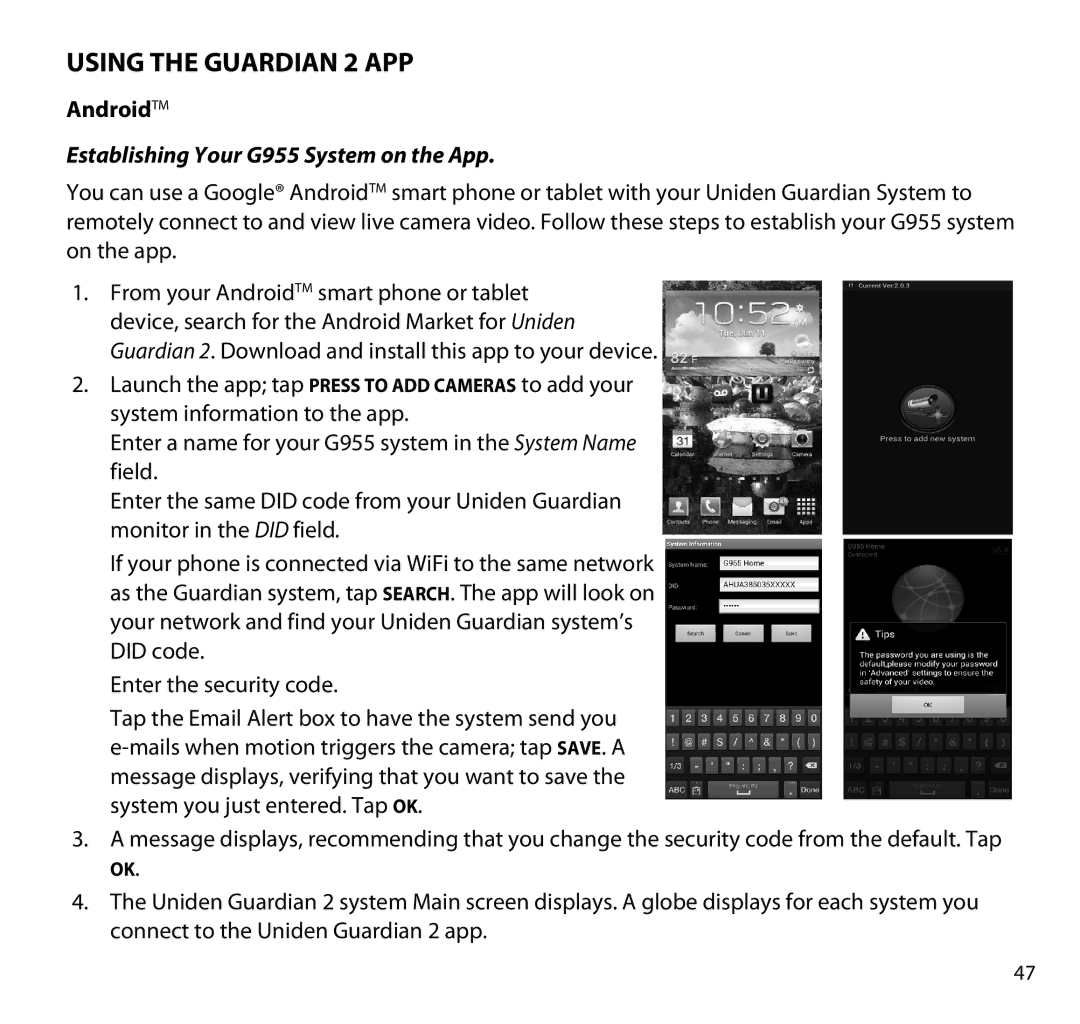Using the GUARDIAN 2 App
AndroidTM
Establishing Your G955 System on the App.
You can use a Google® AndroidTM smart phone or tablet with your Uniden Guardian System to remotely connect to and view live camera video. Follow these steps to establish your G955 system on the app.
1.From your AndroidTM smart phone or tablet device, search for the Android Market for Uniden Guardian 2. Download and install this app to your device.
2.Launch the app; tap Press to add cameras to add your system information to the app.
Enter a name for your G955 system in the System Name field.
Enter the same DID code from your Uniden Guardian monitor in the DID field.
If your phone is connected via WiFi to the same network as the Guardian system, tap Search. The app will look on your network and find your Uniden Guardian system’s DID code.
Enter the security code.
Tap the Email Alert box to have the system send you
3.A message displays, recommending that you change the security code from the default. Tap
OK.
4.The Uniden Guardian 2 system Main screen displays. A globe displays for each system you connect to the Uniden Guardian 2 app.
47