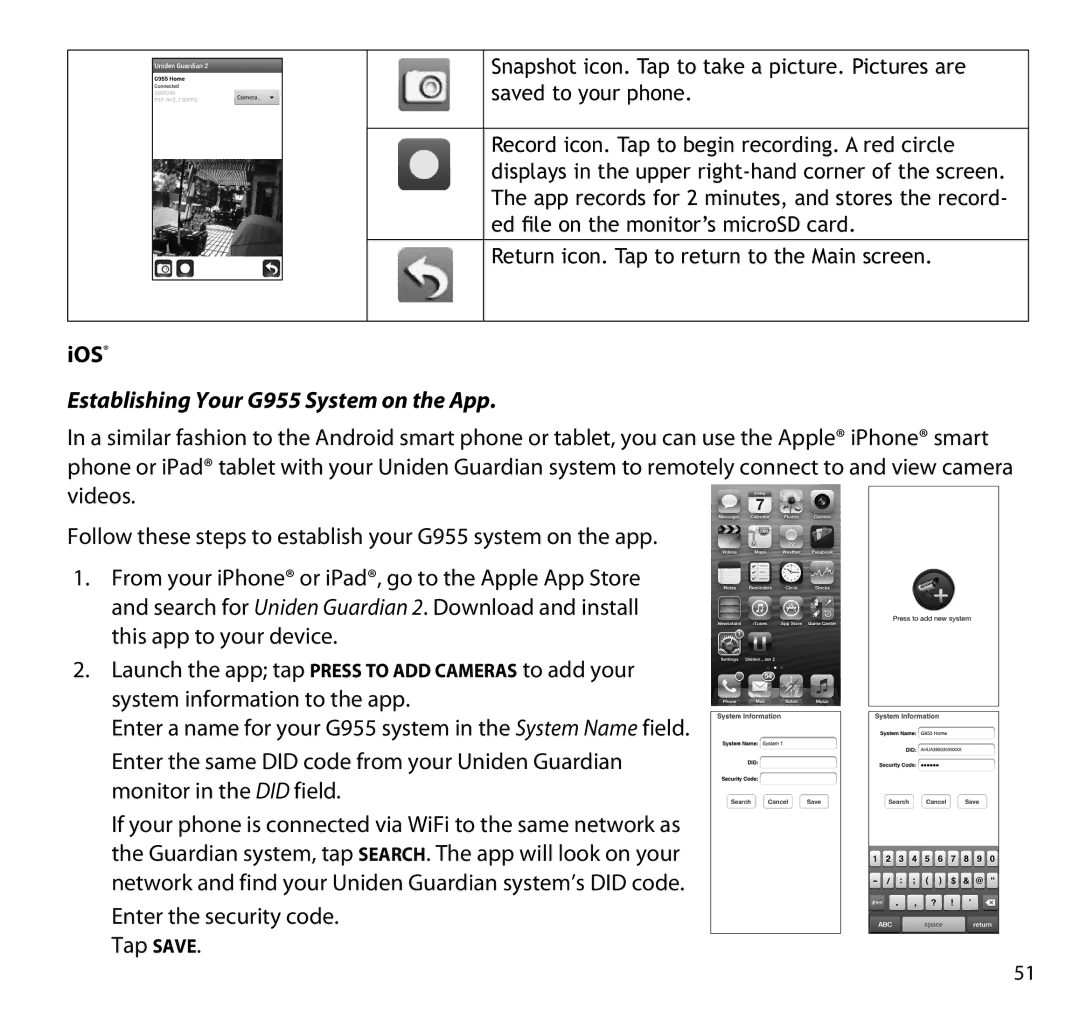Snapshot icon. Tap to take a picture. Pictures are saved to your phone.
Record icon. Tap to begin recording. A red circle displays in the upper
Return icon. Tap to return to the Main screen.
iOS®
Establishing Your G955 System on the App.
In a similar fashion to the Android smart phone or tablet, you can use the Apple® iPhone® smart phone or iPad® tablet with your Uniden Guardian system to remotely connect to and view camera videos.
Follow these steps to establish your G955 system on the app.
1.From your iPhone® or iPad®, go to the Apple App Store and search for Uniden Guardian 2. Download and install this app to your device.
2.Launch the app; tap Press to add cameras to add your system information to the app.
Enter a name for your G955 system in the System Name field.
Enter the same DID code from your Uniden Guardian monitor in the DID field.
If your phone is connected via WiFi to the same network as the Guardian system, tap Search. The app will look on your network and find your Uniden Guardian system’s DID code.
Enter the security code. Tap Save.
51