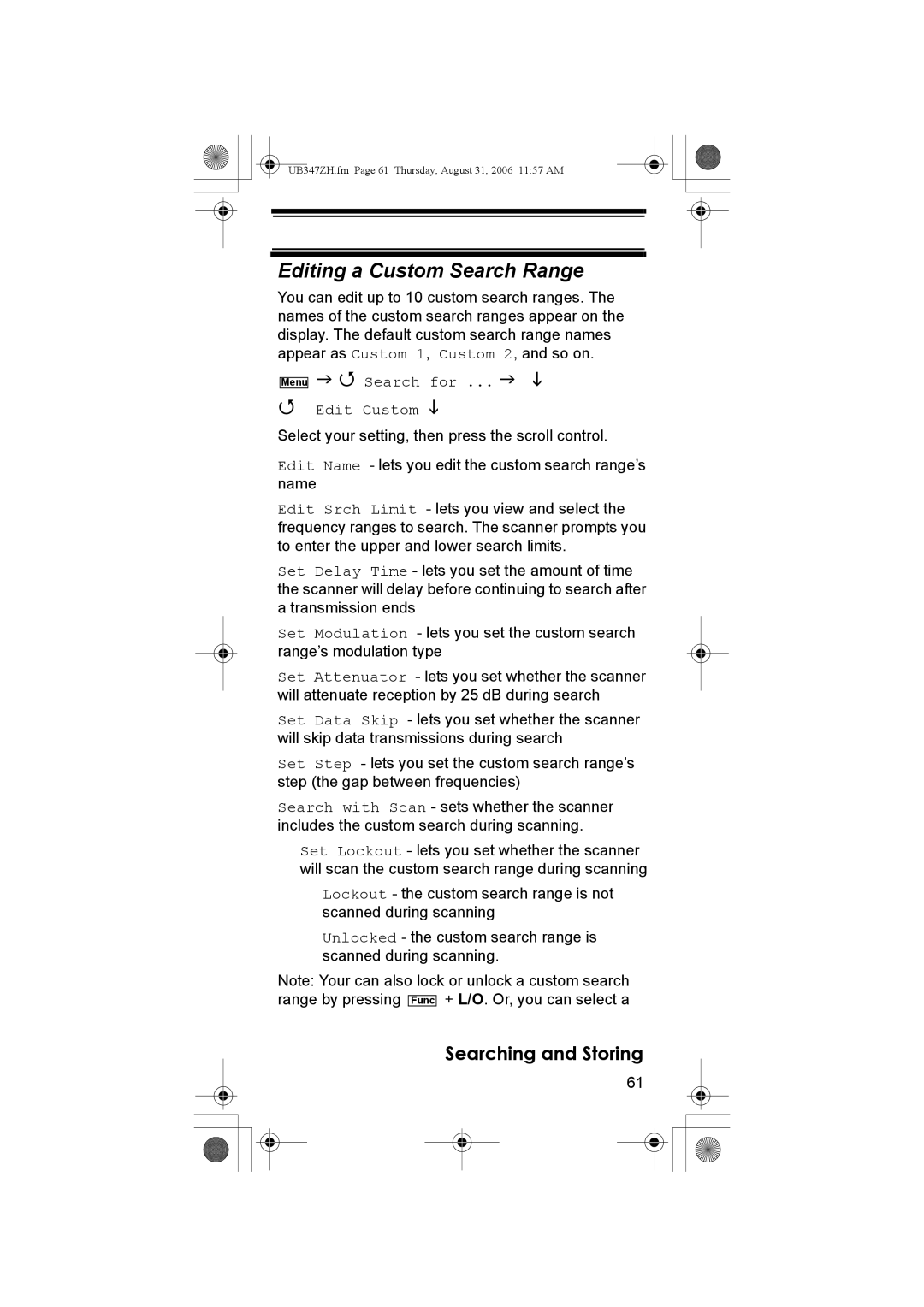UBC3500XLT
Earphone Warning
Precautions
Contents
Entering/Editing Conventional Channel Groups
UB347ZH.fm Page 5 Thursday, August 31, 2006 1157 AM
Frequency MHz Modulation Step kHz Lower Edge Upper Edge
Introduction
Frequency MHz Modulation Step kHz Lower Edge
Introduction
General
Feature Highlights
Feature Highlights
Search
Priority
About This Manual
Using the Multifunction Scroll Control
Entering Text
Menu Program System
How the Scanner’s Controls Are Represented in This Manual
Edit Name
UB347ZH.fm Page 14 Thursday, August 31, 2006 1157 AM
What is Searching?
What is Scanning?
Understanding Scanning
Understanding the Scanner’s Memory
What is CTCSS/DCS?
023 025 026 031 032 036 043 047
Simplex Operation
Conventional Scanning
Repeater Operation
Where To Get More Information
Information On The Internet
Included With Your Scanner
Using Internal Batteries
Setting Up Your Scanner
Setting Up Your Scanner
Using Rechargeable Batteries
Removing the Display Sticker
Using AC Power
Connecting an Earphone/Headphone
Connecting the Antenna
Connecting an Extension Speaker
Connecting an Optional Antenna
Attaching the Wrist Strap
Attaching the Belt Clip
Look At The Keypad
Hold
Pri
No/rev
Look At The Display
UB347ZH.fm Page 29 Thursday, August 31, 2006 1157 AM
Using Func
Using Menu
Once. Volume Level and a
Turning On the Scanner and Setting the Squelch
Basic Operation
Basic Operation
Selecting Systems to Scan
Scanning Systems
Locking/Unlocking Systems
Selecting System Channel Groups
Temporarily Holding On a System
Locking/Unlocking Channels
Holding On a Channel
Quick-Storing Channels
Toggling Channel Alpha Tags
Quickly Recalling Channels
Menu Item Submenu
Using the Menu
Using the Menu
Adjusting the Key Beep
Settings
Displaying System Information
Locking/Unlocking the Keypad and Scroll
Using the Backlight
Turning Power Save On or Off
Settings
Priority Scan
Adjusting the Display Contrast
Setting the Audio AGC
Connecting Your Scanner to a Personal Computer
Initializing the Scanner’s Memory
Settings PC Control
Using the Cloning Options
Wired Clone
Wired Cloning
Master scanner Clone Master Press Scan Key
Slave scanner Clone Slave Press Scan Key
Programming Conventional Systems
Programming Radio Systems
Programming Radio Systems
Program System New System
Program System
Entering/Editing Conventional Channel Groups
Edit Group New Group
Edit Group
Entering/Editing Conventional Channels
Edit Channel New Channel
Editing the System Name
System-Level Settings
Editing the System Quick Key
Edit Sys Option Set Quick Key
Setting the System Hold Time
Setting System Lockout
Programming/Editing Optional Settings
Edit Sys Option Set Lockout
Setting the Data Skip
Setting the Channel Delay Time
Edit Sys Option Set Delay Time
Edit Sys Option Set Data Skip
Deleting Systems
Group-Level Settings
Copying Systems
Entering/Editing the Group Name
Setting the Group Quick Key
Setting Group Lockout
Channel-Level Settings
Deleting Groups
Editing the Channel Name
Edit Channel
Editing Frequencies
Input Frequency
Setting Channel Alert
Setting Channel Priority
Set Alert
Set Level
Setting CTCSS/DCS
Set CTCSS/DCS
Set Moduration
Setting the Channel Frequency Modulation
Setting Channel Lockout
Setting Channel Attenuation
Set Attenuator
Copying/Pasting Channels
Deleting Channels
Delete Channel
Copy Channel
Edit Channel Paste Channel
Searching and Storing
Service Search
Changing the step of Air Band
Quick Search
Search for Custom Search
Custom Search
Search for Edit Custom
Editing a Custom Search Range
Search for Edit Service
Editing a Service Search
Selecting a System
Auto Search and Store
Search for Search and Store
Using the Close Call Feature
Using the Close Call Feature
Close Call
Setting Close Call Options
Select Mode
10/15/30/45/60 sec
Select Beep
Close Call Hits
Managing Locked-Out Frequencies
Search and Close Call Options
Unlocking All Frequencies
Reviewing Locked Out Frequencies
Screening Out Broadcast Sources
Searching for Subaudible Tones
Search and Close Call Options
Setting the Modulation Type
Setting the Maximum Auto Store Value
Srch/CloCall Opt Max Auto Store
Srch/CloCall Opt Set Modulation
Setting Data Skip
Setting Attenuation
Srch/CloCall Opt Set Attenuator
Srch/CloCall Opt Set Data Skip
Setting the Search Frequency Step
Setting the Delay Time
Srch/CloCall Opt Set Delay Time
Srch/CloCall Opt Set Step
Setting Air Band Step
Setting Tone-Out Standby
Using Tone-Out
Setting Up Tone-Out
Fire Tone-Out Introduction
Using Tone-Out
UB347ZH.fm Page 78 Thursday, August 31, 2006 1157 AM
Cleaning
Care and Maintenance
General Use
Location
Birdies
Troubleshooting
Troubleshooting
Memory
Error
Specifications
Specifications
UB347ZH.fm Page 84 Thursday, August 31, 2006 1157 AM
Optional Accessories
Appendix
Initial Setting of the Menus
UB347ZH.fm Page 87 Thursday, August 31, 2006 1157 AM
Appendix
UB347ZH.fm Page 88 Thursday, August 31, 2006 1157 AM
Collecting Information
Planning
Planning
Group Name and Quick Key
System Name and Quick Key
CTCSS/DCS
Frequency-Alpha Tag-Priority
Conventional System Worksheet
Conventional System Worksheet
Declaration of Conformiry
Declaration of Conformity
Uniden Corporation All rights reserved UBZZ01347ZZ0