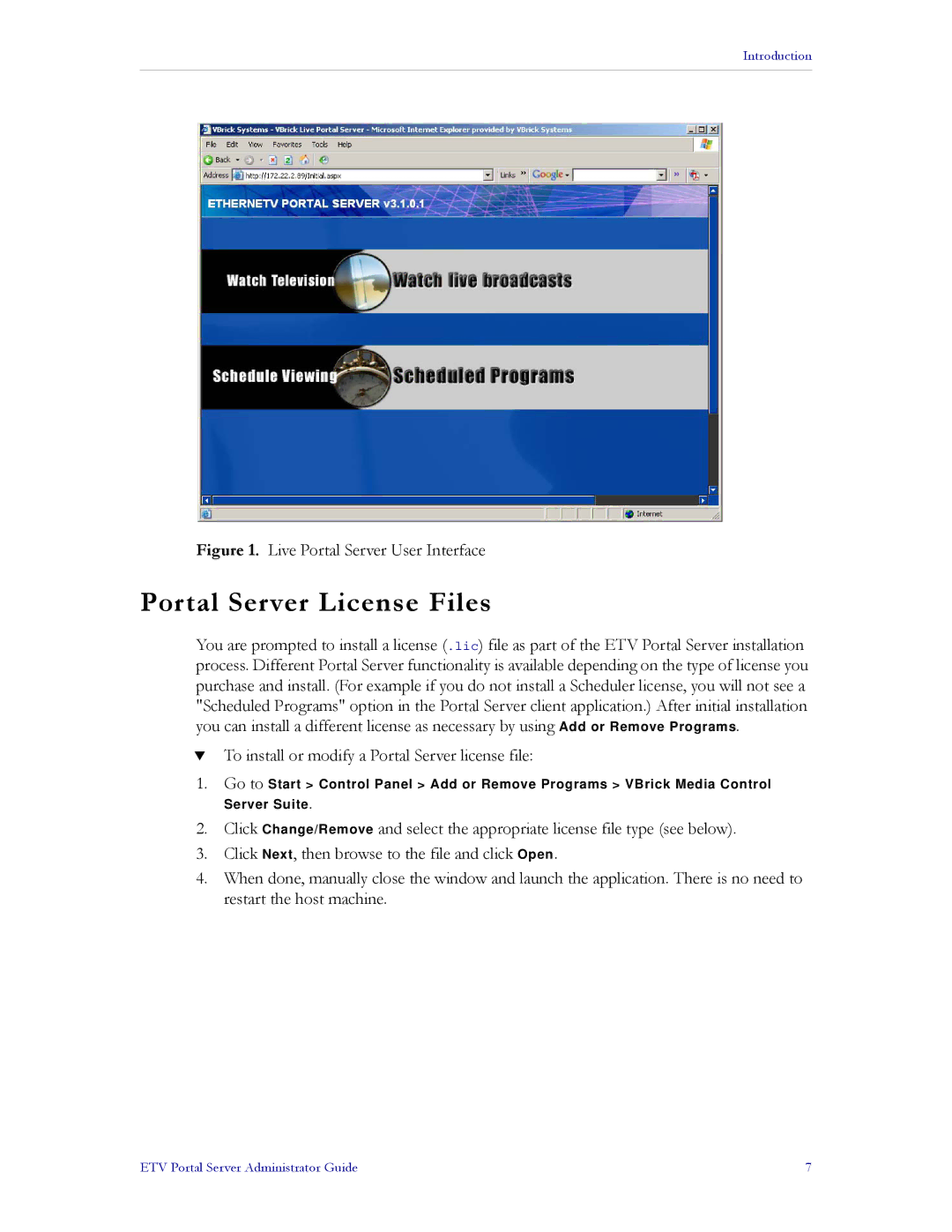Introduction
Figure 1. Live Portal Server User Interface
Portal Server License Files
You are prompted to install a license (.lic) file as part of the ETV Portal Server installation process. Different Portal Server functionality is available depending on the type of license you purchase and install. (For example if you do not install a Scheduler license, you will not see a "Scheduled Programs" option in the Portal Server client application.) After initial installation you can install a different license as necessary by using Add or Remove Programs.
TTo install or modify a Portal Server license file:
1.Go to Start > Control Panel > Add or Remove Programs > VBrick Media Control Server Suite.
2.Click Change/Remove and select the appropriate license file type (see below).
3.Click Next, then browse to the file and click Open.
4.When done, manually close the window and launch the application. There is no need to
restart the host machine.
ETV Portal Server Administrator Guide | 7 |