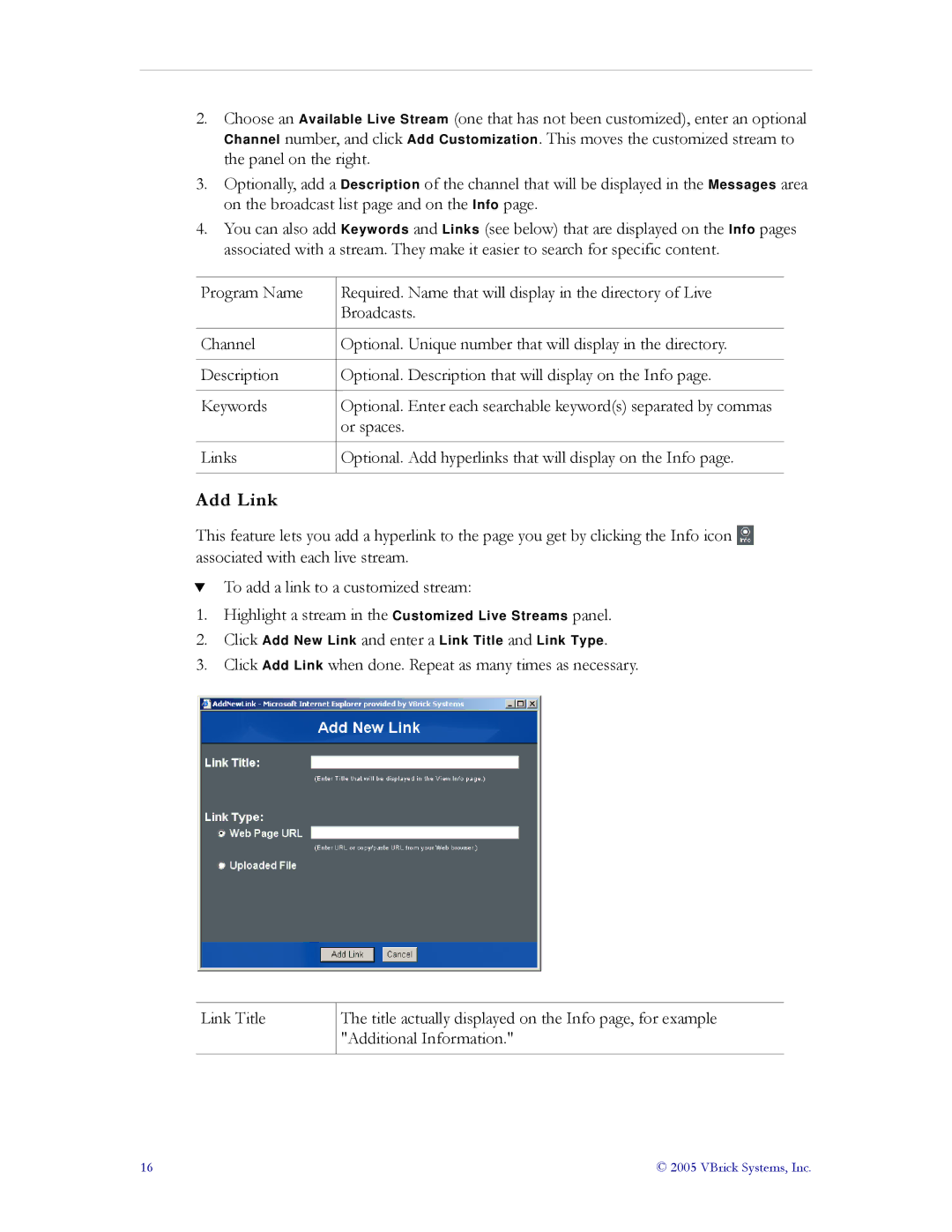2.Choose an Available Live Stream (one that has not been customized), enter an optional Channel number, and click Add Customization. This moves the customized stream to the panel on the right.
3.Optionally, add a Description of the channel that will be displayed in the Messages area on the broadcast list page and on the Info page.
4.You can also add Keywords and Links (see below) that are displayed on the Info pages associated with a stream. They make it easier to search for specific content.
Program Name | Required. Name that will display in the directory of Live |
| Broadcasts. |
|
|
Channel | Optional. Unique number that will display in the directory. |
|
|
Description | Optional. Description that will display on the Info page. |
|
|
Keywords | Optional. Enter each searchable keyword(s) separated by commas |
| or spaces. |
|
|
Links | Optional. Add hyperlinks that will display on the Info page. |
|
|
Add Link
This feature lets you add a hyperlink to the page you get by clicking the Info icon ![]() associated with each live stream.
associated with each live stream.
TTo add a link to a customized stream:
1.Highlight a stream in the Customized Live Streams panel.
2.Click Add New Link and enter a Link Title and Link Type.
3.Click Add Link when done. Repeat as many times as necessary.
Link Title
The title actually displayed on the Info page, for example "Additional Information."
16 | © 2005 VBrick Systems, Inc. |