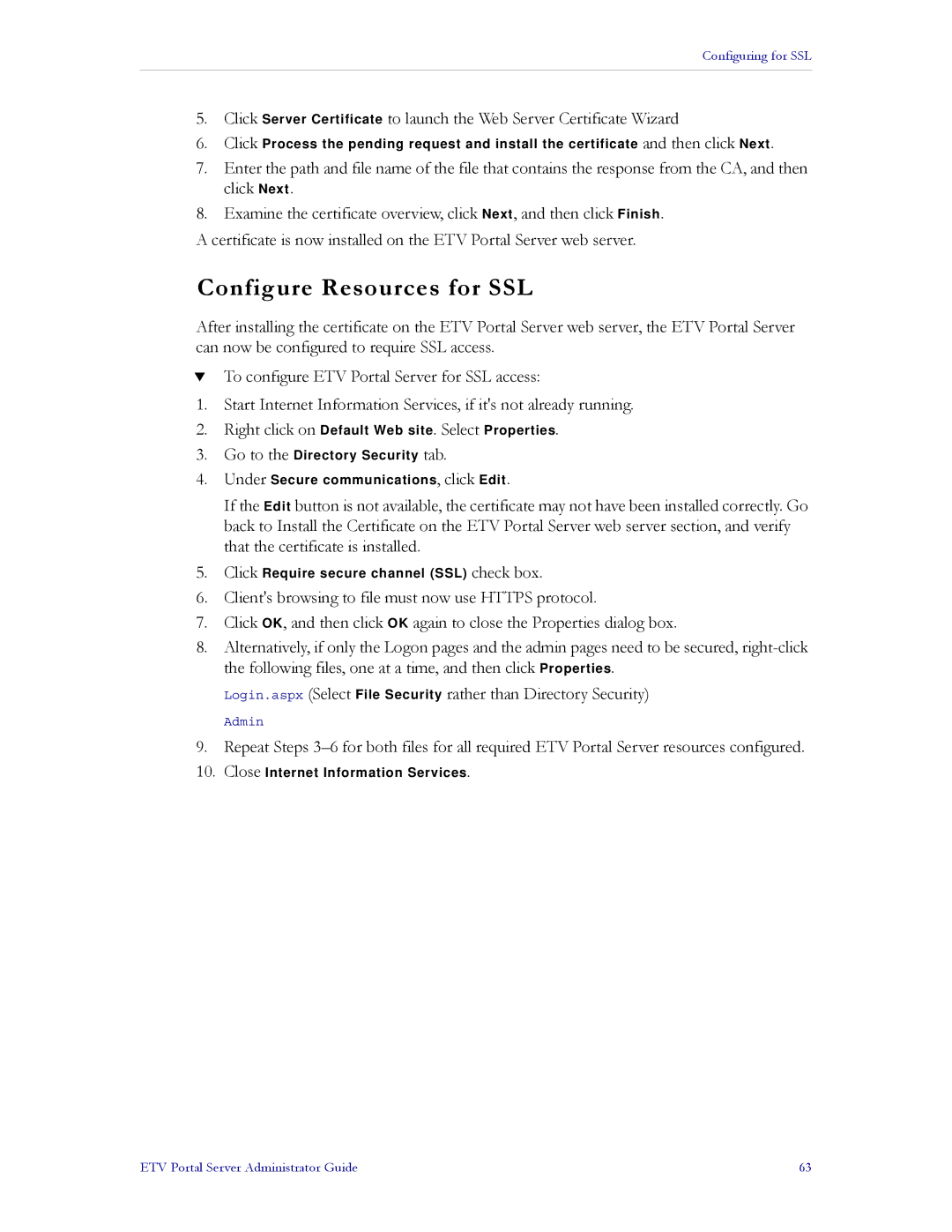Configuring for SSL
5.Click Server Certificate to launch the Web Server Certificate Wizard
6.Click Process the pending request and install the certificate and then click Next.
7.Enter the path and file name of the file that contains the response from the CA, and then click Next.
8.Examine the certificate overview, click Next, and then click Finish.
A certificate is now installed on the ETV Portal Server web server.
Configure Resources for SSL
After installing the certificate on the ETV Portal Server web server, the ETV Portal Server can now be configured to require SSL access.
TTo configure ETV Portal Server for SSL access:
1.Start Internet Information Services, if it's not already running.
2.Right click on Default Web site. Select Properties.
3.Go to the Directory Security tab.
4.Under Secure communications, click Edit.
If the Edit button is not available, the certificate may not have been installed correctly. Go back to Install the Certificate on the ETV Portal Server web server section, and verify that the certificate is installed.
5.Click Require secure channel (SSL) check box.
6.Client's browsing to file must now use HTTPS protocol.
7.Click OK, and then click OK again to close the Properties dialog box.
8.Alternatively, if only the Logon pages and the admin pages need to be secured,
Login.aspx (Select File Security rather than Directory Security)
Admin
9.Repeat Steps
10.Close Internet Information Services.
ETV Portal Server Administrator Guide | 63 |