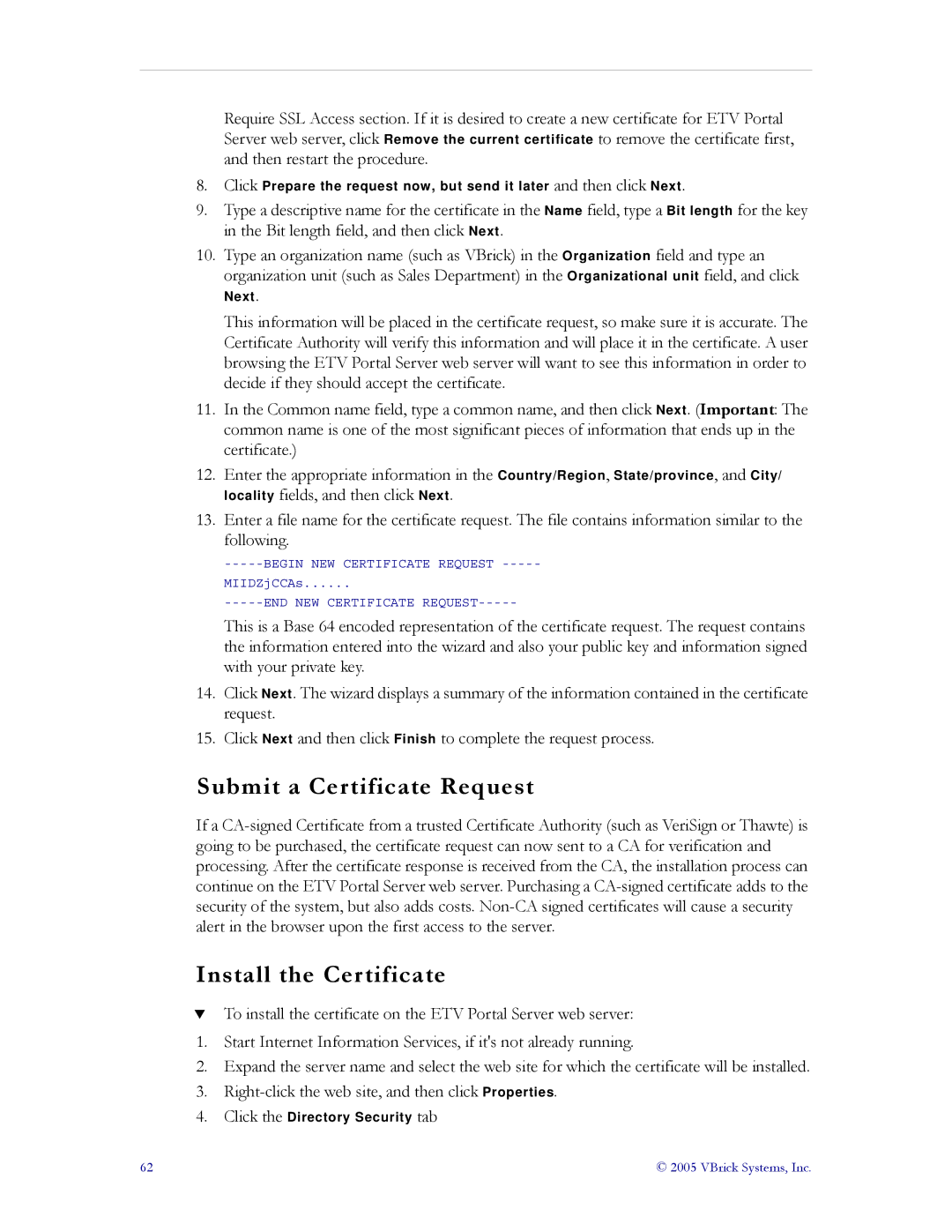Require SSL Access section. If it is desired to create a new certificate for ETV Portal Server web server, click Remove the current certificate to remove the certificate first, and then restart the procedure.
8.Click Prepare the request now, but send it later and then click Next.
9.Type a descriptive name for the certificate in the Name field, type a Bit length for the key
in the Bit length field, and then click Next.
10.Type an organization name (such as VBrick) in the Organization field and type an organization unit (such as Sales Department) in the Organizational unit field, and click
Next.
This information will be placed in the certificate request, so make sure it is accurate. The Certificate Authority will verify this information and will place it in the certificate. A user browsing the ETV Portal Server web server will want to see this information in order to decide if they should accept the certificate.
11.In the Common name field, type a common name, and then click Next. (Important: The common name is one of the most significant pieces of information that ends up in the certificate.)
12.Enter the appropriate information in the Country/Region, State/province, and City/ locality fields, and then click Next.
13.Enter a file name for the certificate request. The file contains information similar to the following.
MIIDZjCCAs......
This is a Base 64 encoded representation of the certificate request. The request contains the information entered into the wizard and also your public key and information signed with your private key.
14.Click Next. The wizard displays a summary of the information contained in the certificate request.
15.Click Next and then click Finish to complete the request process.
Submit a Certificate Request
If a
Install the Certificate
TTo install the certificate on the ETV Portal Server web server:
1.Start Internet Information Services, if it's not already running.
2.Expand the server name and select the web site for which the certificate will be installed.
3.
4.Click the Directory Security tab
62 | © 2005 VBrick Systems, Inc. |