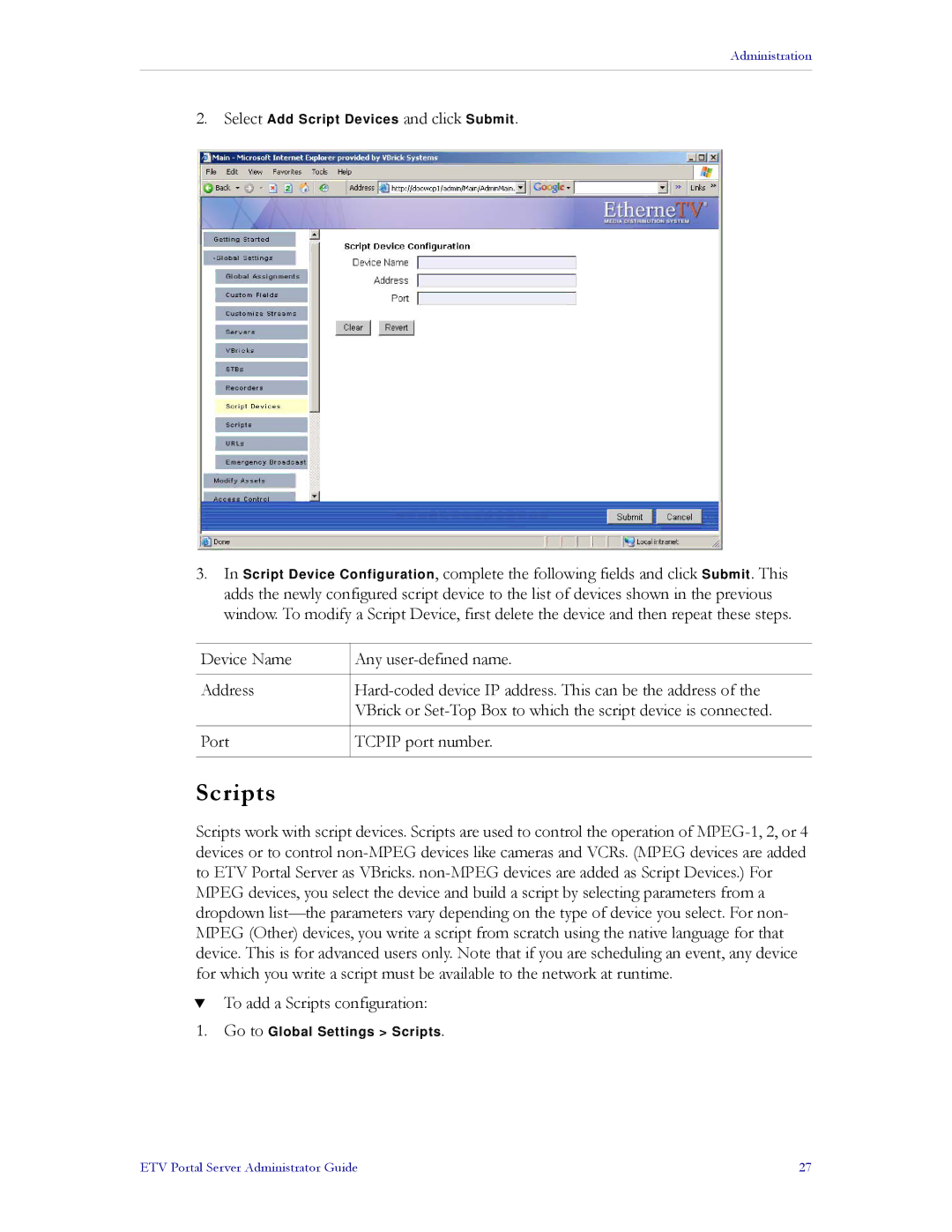Administration
2.Select Add Script Devices and click Submit.
3.In Script Device Configuration, complete the following fields and click Submit. This adds the newly configured script device to the list of devices shown in the previous window. To modify a Script Device, first delete the device and then repeat these steps.
Device Name | Any user-defined name. |
| |
Address | Hard-coded device IP address. This can be the address of the |
| VBrick or Set-Top Box to which the script device is connected. |
| |
Port | TCPIP port number. |
| |
Scripts
Scripts work with script devices. Scripts are used to control the operation of MPEG-1, 2, or 4 devices or to control non-MPEG devices like cameras and VCRs. (MPEG devices are added to ETV Portal Server as VBricks. non-MPEG devices are added as Script Devices.) For MPEG devices, you select the device and build a script by selecting parameters from a dropdown list—the parameters vary depending on the type of device you select. For non- MPEG (Other) devices, you write a script from scratch using the native language for that device. This is for advanced users only. Note that if you are scheduling an event, any device for which you write a script must be available to the network at runtime.
TTo add a Scripts configuration:
1.Go to Global Settings > Scripts.
ETV Portal Server Administrator Guide | 27 |