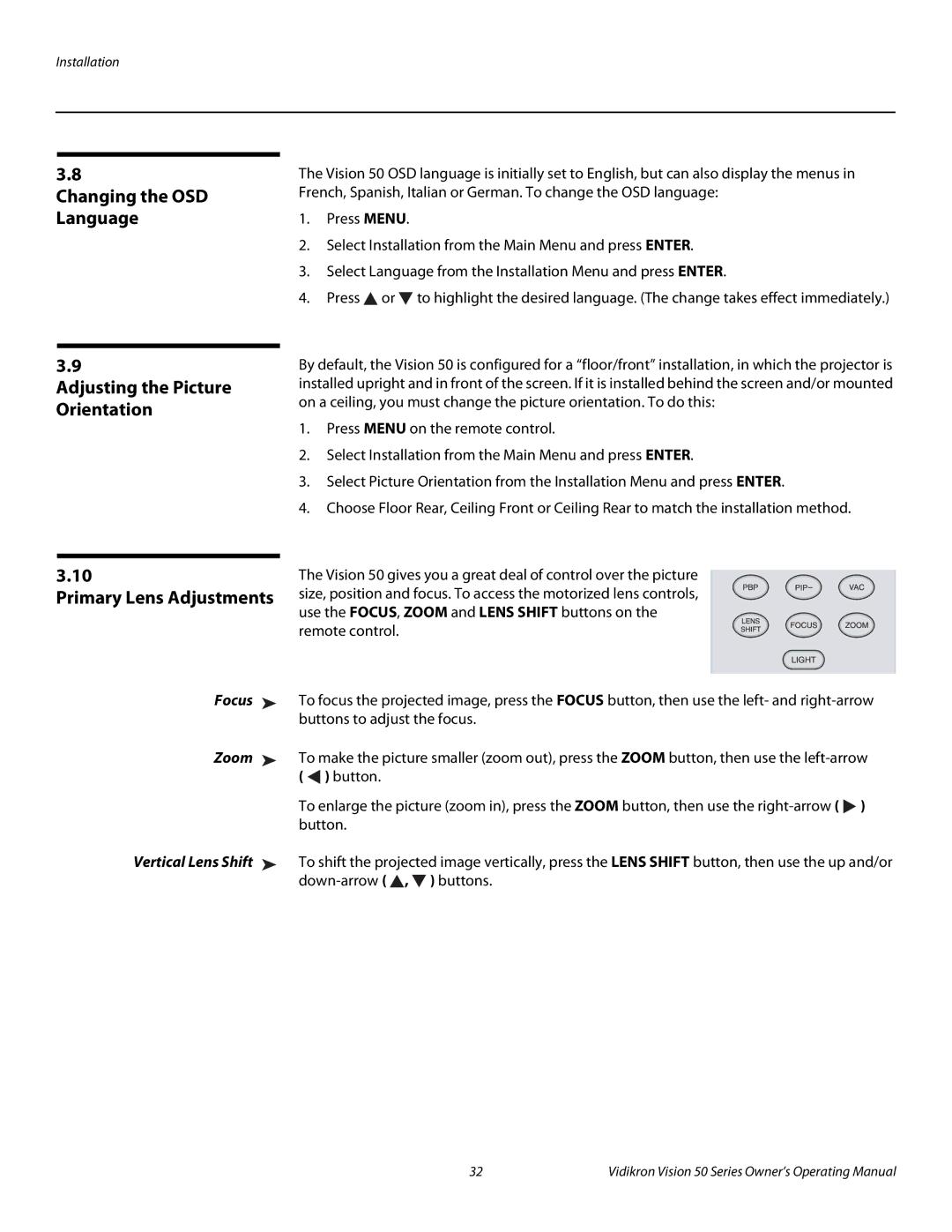Installation
3.8
Changing the OSD Language
3.9
Adjusting the Picture Orientation
3.10
Primary Lens Adjustments
Focus ➤
Zoom ➤
Vertical Lens Shift ➤
The Vision 50 OSD language is initially set to English, but can also display the menus in French, Spanish, Italian or German. To change the OSD language:
1.Press MENU.
2.Select Installation from the Main Menu and press ENTER.
3.Select Language from the Installation Menu and press ENTER.
4.Press ![]() or
or ![]() to highlight the desired language. (The change takes effect immediately.)
to highlight the desired language. (The change takes effect immediately.)
By default, the Vision 50 is configured for a “floor/front” installation, in which the projector is installed upright and in front of the screen. If it is installed behind the screen and/or mounted on a ceiling, you must change the picture orientation. To do this:
1.Press MENU on the remote control.
2.Select Installation from the Main Menu and press ENTER.
3.Select Picture Orientation from the Installation Menu and press ENTER.
4.Choose Floor Rear, Ceiling Front or Ceiling Rear to match the installation method.
The Vision 50 gives you a great deal of control over the picture size, position and focus. To access the motorized lens controls, use the FOCUS, ZOOM and LENS SHIFT buttons on the remote control.
To focus the projected image, press the FOCUS button, then use the left- and
To make the picture smaller (zoom out), press the ZOOM button, then use the
(![]() ) button.
) button.
To enlarge the picture (zoom in), press the ZOOM button, then use the ![]() ) button.
) button.
To shift the projected image vertically, press the LENS SHIFT button, then use the up and/or ![]() ,
, ![]() ) buttons.
) buttons.
32 | Vidikron Vision 50 Series Owner’s Operating Manual |