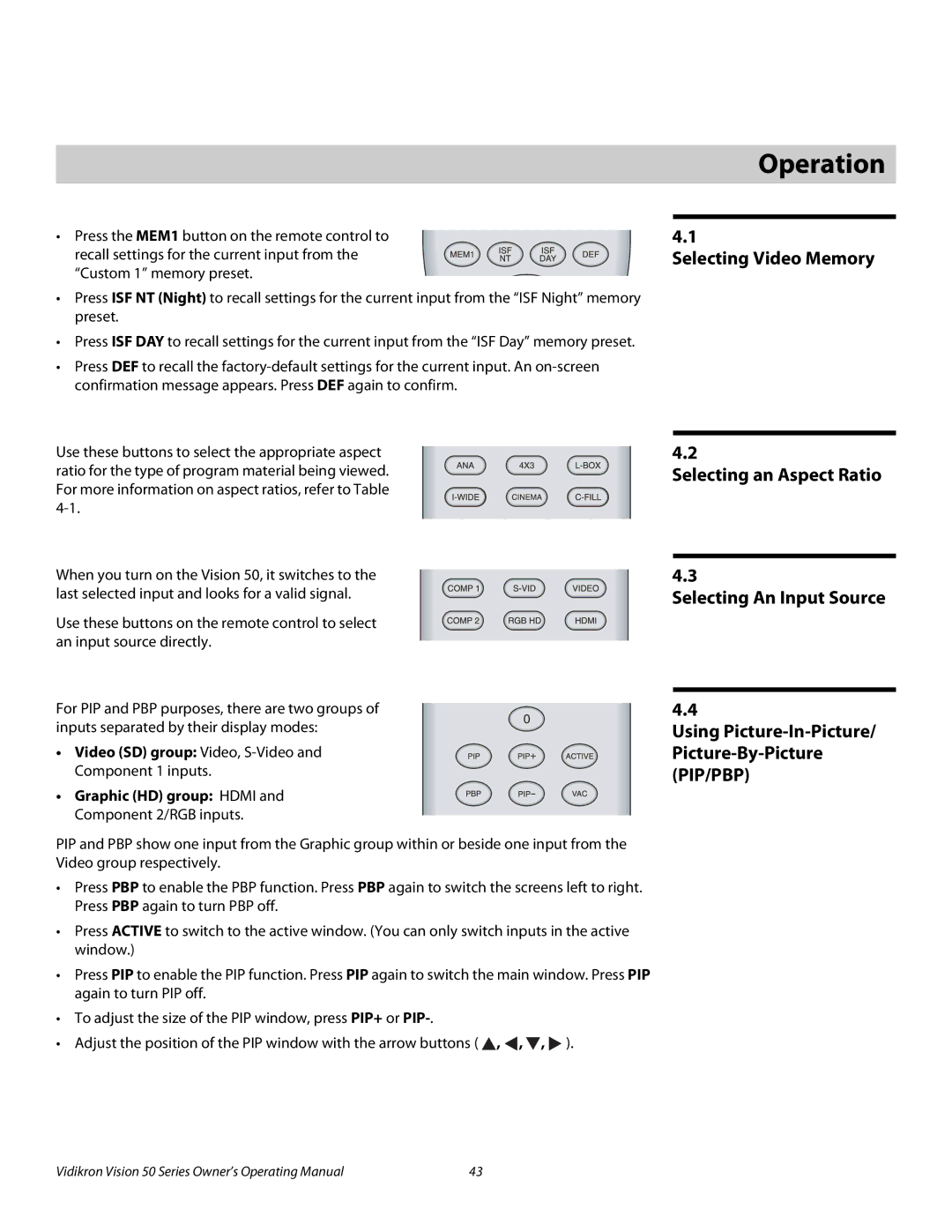4Operation
• Press the MEM1 button on the remote control to recall settings for the current input from the “Custom 1” memory preset.
•Press ISF NT (Night) to recall settings for the current input from the “ISF Night” memory preset.
•Press ISF DAY to recall settings for the current input from the “ISF Day” memory preset.
•Press DEF to recall the
4.1
Selecting Video Memory
Use these buttons to select the appropriate aspect ratio for the type of program material being viewed. For more information on aspect ratios, refer to Table
When you turn on the Vision 50, it switches to the last selected input and looks for a valid signal.
Use these buttons on the remote control to select an input source directly.
For PIP and PBP purposes, there are two groups of inputs separated by their display modes:
• Video (SD) group: Video,
• Graphic (HD) group: HDMI and Component 2/RGB inputs.
PIP and PBP show one input from the Graphic group within or beside one input from the Video group respectively.
•Press PBP to enable the PBP function. Press PBP again to switch the screens left to right. Press PBP again to turn PBP off.
•Press ACTIVE to switch to the active window. (You can only switch inputs in the active window.)
•Press PIP to enable the PIP function. Press PIP again to switch the main window. Press PIP again to turn PIP off.
•To adjust the size of the PIP window, press PIP+ or
•Adjust the position of the PIP window with the arrow buttons ( ![]() ,
, ![]() ,
, ![]() ,
, ![]() ).
).
4.2
Selecting an Aspect Ratio
4.3
Selecting An Input Source
4.4
Using Picture-In-Picture/ Picture-By-Picture (PIP/PBP)
Vidikron Vision 50 Series Owner’s Operating Manual | 43 |