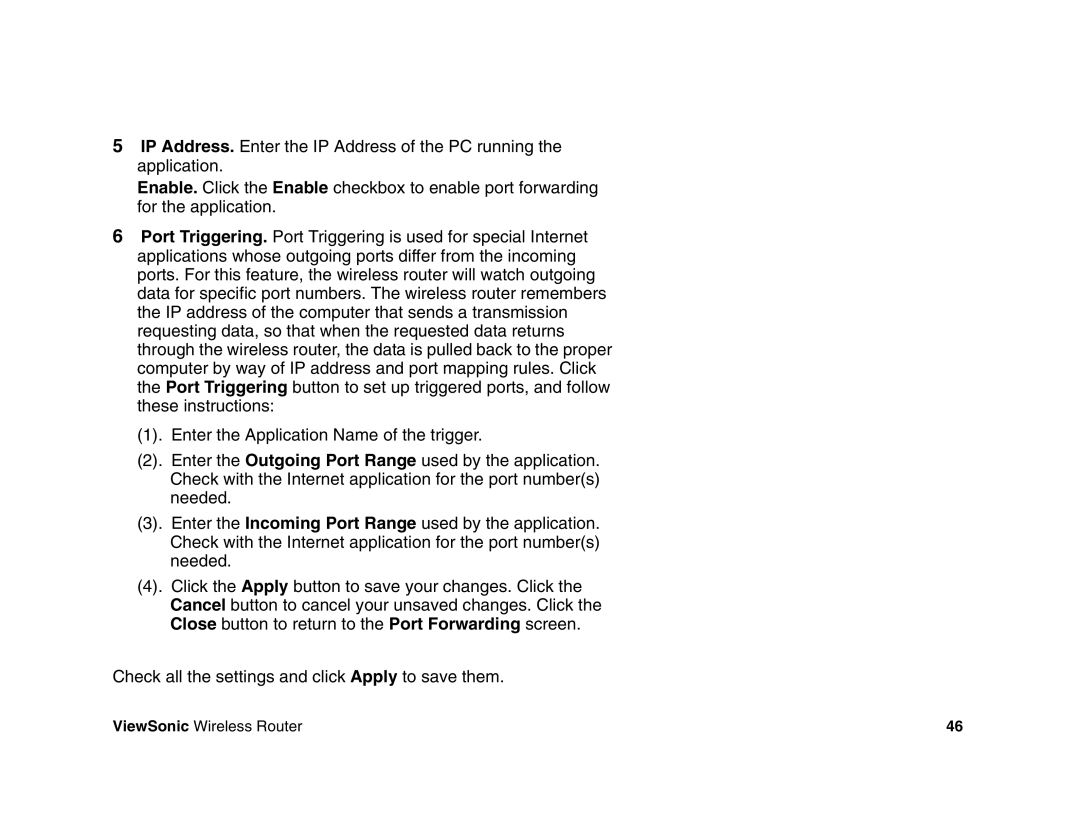5IP Address. Enter the IP Address of the PC running the application.
Enable. Click the Enable checkbox to enable port forwarding for the application.
6Port Triggering. Port Triggering is used for special Internet applications whose outgoing ports differ from the incoming ports. For this feature, the wireless router will watch outgoing data for specific port numbers. The wireless router remembers the IP address of the computer that sends a transmission requesting data, so that when the requested data returns through the wireless router, the data is pulled back to the proper computer by way of IP address and port mapping rules. Click the Port Triggering button to set up triggered ports, and follow these instructions:
(1). Enter the Application Name of the trigger.
(2). Enter the Outgoing Port Range used by the application. Check with the Internet application for the port number(s) needed.
(3). Enter the Incoming Port Range used by the application. Check with the Internet application for the port number(s) needed.
(4). Click the Apply button to save your changes. Click the Cancel button to cancel your unsaved changes. Click the Close button to return to the Port Forwarding screen.
Check all the settings and click Apply to save them.
ViewSonic Wireless Router | 46 |