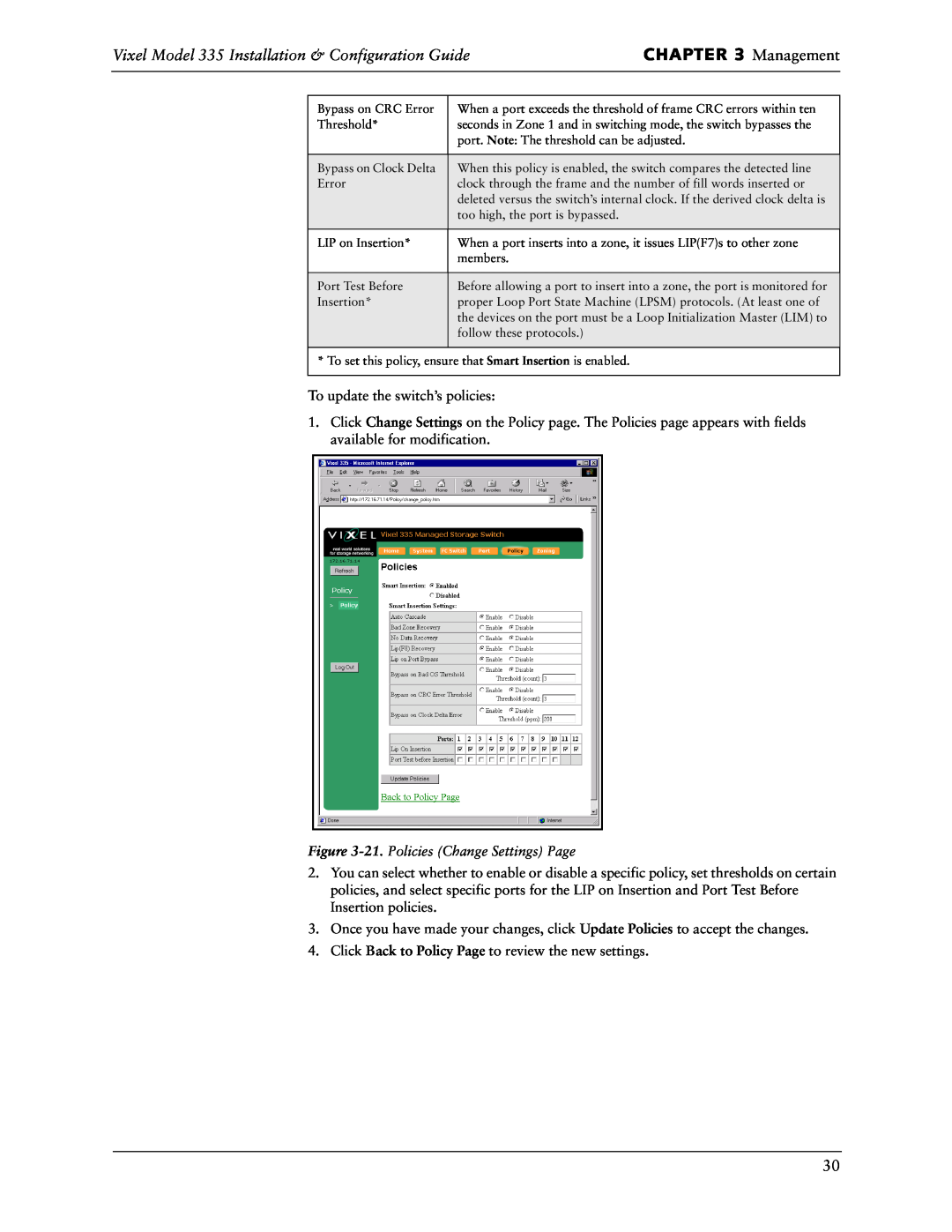INSTALLATION&CONFIGURATION
Managed Storage Switch
InSpeed Model
guide
Part Number 00041363-001 Rev. A
A p p e n d i x e s
Table of Contents
CHAPTER 1 Introduction
Features
About This Guide
Overview
InSpeed Technology
Fibre Channel - Arbitrated Loop
Vixel Model 335 Installation & Configuration Guide
CHAPTER 1 Introduction
CHAPTER 2 Installation
Unpacking the Switch
Installing the Switch
Performing a Power On Systems Test
Using Small Form - Factor Pluggable SFP Transceivers
Small Form-Factor Pluggable SFP Installation
CHAPTER 2 Installation
Attaching Devices
Setting Up the Switch
Power On
Understanding the Switch’s LEDs
Figure 2-1. Switch features diagram
System LEDs
System LEDs
CHAPTER 2 Installation
Indication
Port LEDs
Bypassed
Port
Status
Activity
Figure 2-4. Cascading Switches in Overlapping Zones
Cascading Switches
Cascading with Non-Overlapping Zones
Zone Zone Zone
Figure 2-7. ACCEPTABLE Single Cascade in Zones 2-12 Only
O v e rv i e w
Using the Web Manager
Connecting to the Web Manager
CHAPTER 3 Management
Navigation
CHAPTER 3 Management
Logging On and Off
Figure 3-1. Web Manager Home Page
Configuration Task
Configuring the Switch
Resetting the Switch
Location in Web Manager
Setting
System Information Settings
Description
Figure 3-2. System Information Page
Figure 3-3. System Information Change Settings Page
Network Settings
Switching Mode
Switch Speed
Switch Identification
Blocking ARB
Time Settings
Downloading the Switch Configuration
Figure 3-5. Time Information Change Settings Page
Figure 3-4. Time Information Page
Figure 3-6. Firmware Information Page
Firmware Settings
Event Log Messages
1. Click Change Firmware Settings
1. Click Load New Firmware Image
Figure 3-7. Event Log Messages Page
FC Switch Information
Figure 3-8. FC Switch Information Page
Figure 3-9. FC Switch Information Page with Highlighted Zones
Detection
OS Information
Indication
Figure 3-10. Ordered Set Information Page
RRDY
Port Usage Information
Figure 3-11. Ordered Set Information Page with Highlighted Zones
Figure 3-12. Received Port Utilization Page
Figure 3-14. Received Port Utilization Change Settings Page
Value
Figure 3-13. Received Port Utilization Page with Highlighted Zones
Figure 3-15. Port Information Page
Port Settings
Figure 3-17. Port Information Page with Transceiver Information
Figure 3-16. Port Information Page with Highlighted Zones
Figure 3-18. Cascade Information Page
Mode
Figure 3-19. Cascade Information Page with Highlighted Zones
Policy Settings
Switch Policy
Figure 3-20. Policies Page
Figure 3-21. Policies Change Settings Page
To update the switch’s policies
Figure 3-22. Overlapping Zones
Zone Settings
Figure 3-23. Non-overlapping Zones
Figure 3-24. Zone Information Page
Figure 3-25. Overlapping Zone 1 Information Page
Overlapping Zones
Non-Overlapping Zones
Figure 3-26. Overlapping Zone 1 Information Configuration Page
Figure 3-27. Non-Overlapping Zone Information Page
Figure 3-28. Non-Overlapping Zones Information Configuration Page
Note Ports 11 and 12 are
always in Zone
Highlighted Zones
Connecting to the CLI
Using the Command Line Interface CLI
CLI Command
Changing the Switch’s IP Parameters
Configuring Switch Information
Enabling or Disabling DHCP Requests
Downloading New Firmware
Managing the Firmware
tftp -i IPaddress PUT filename ramdisk
tftp IPaddress
Action
Message
Configuring the Trap Destination Table
Option
Viewing Management, Policy, and Threshold Settings
Changing the CLI/Web Password
Policy
Policies
Threshold Information
Settings
Actions
Options 2-Emergency, 3-Alert, 4-Critical, 5-Error, 6-Warning
Command
Changing the Switching Mode
Command
Displaying Ports
Setting
Resetting the Hardware
Resetting the Switch
Resetting the Switch to Factory Default Settings
Viewing the Event Log
Changing the Switch’s Operating Speed
Overlapping Zoning Configuration
Viewing and Understanding Zoning Information
Example noz 25,6,7,8 39,10
Non-Overlapping Zoning Configuration
Reference
Technical Support
CHAPTER 4 Technical
If the switch’s Fault LED remains lit, the switch requires repair
Tro ub l e sh oo ti n g
CHAPTER 4 Technical Reference
If the Mgmt Present LED continues to blink and POST has already
Small Form-Factor Pluggable SFP Issues
Fibre Channel References
Problem
Recommended Action
Appendixes
S p e c i f i c a t i o n s
APPENDIX A Specifications
APPENDIX A Specifications
Operating Conditions
Vixel Model 335 Operating Conditions
Requirement
Console Commands
Commands
Command
General Commands
Action Commands
APPENDIX B CLI Console Commands
Vixel Model 335 Installation & Configuration Guide
Event
APPENDIX C Event Messages
Meaning
Action
APPENDIX C Event Messages
APPENDIX C Event Messages
Vixel Model 335 Installation & Configuration Guide
Event
Meaning
APPENDIX C Event Messages
Loop ID-ALPA
Cross References
APPENDIX D
Arbitrated Loop Physical Addresses
APPENDIX E Glossary
Enables the switch to be divided into separate environments
Index
Index