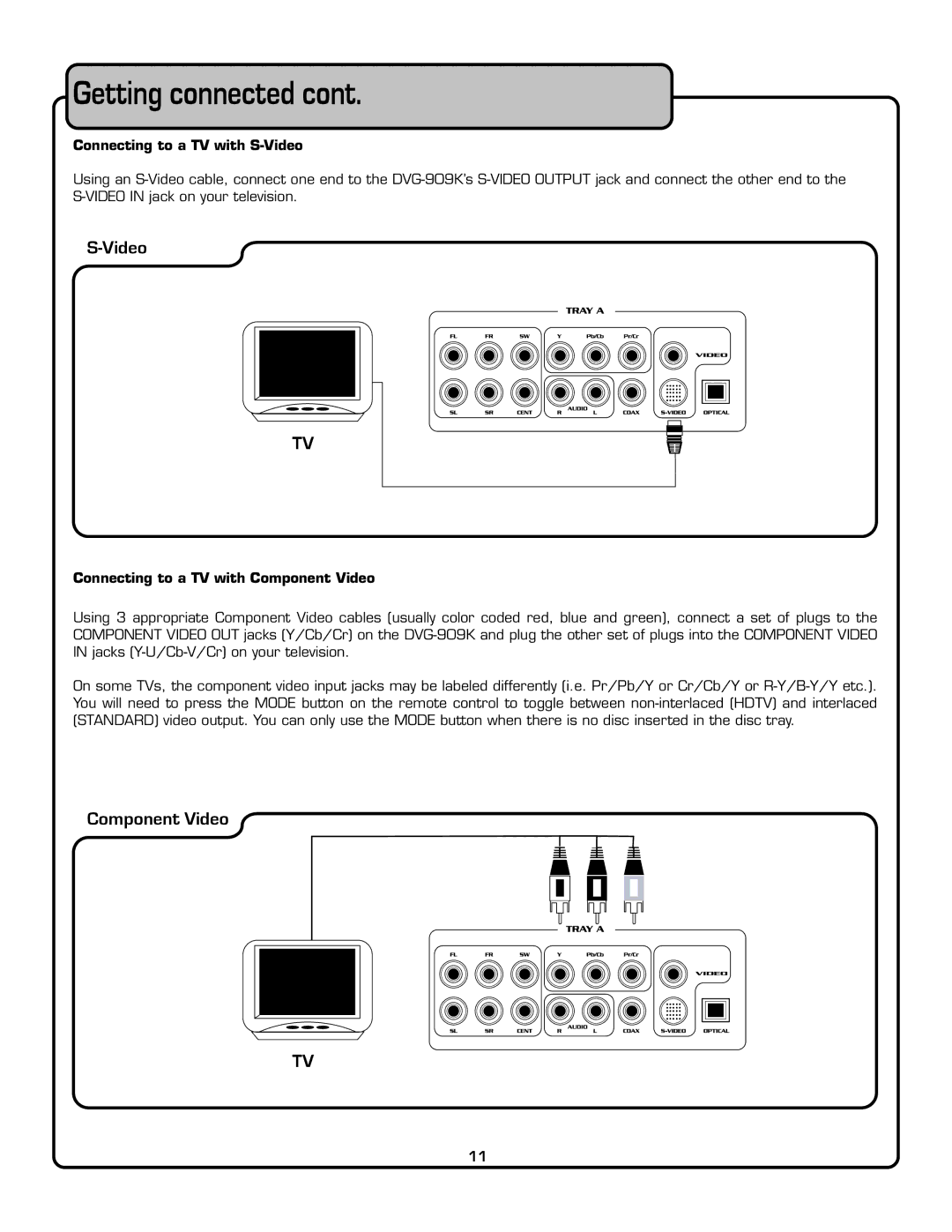Getting connected cont.
Connecting to a TV with S-Video
Using an S-Video cable, connect one end to the DVG-909K’s S-VIDEO OUTPUT jack and connect the other end to the S-VIDEO IN jack on your television.
S-Video
TV
Connecting to a TV with Component Video
Using 3 appropriate Component Video cables (usually color coded red, blue and green), connect a set of plugs to the COMPONENT VIDEO OUT jacks (Y/Cb/Cr) on the DVG-909K and plug the other set of plugs into the COMPONENT VIDEO IN jacks (Y-U/Cb-V/Cr) on your television.
On some TVs, the component video input jacks may be labeled differently (i.e. Pr/Pb/Y or Cr/Cb/Y or R-Y/B-Y/Y etc.). You will need to press the MODE button on the remote control to toggle between non-interlaced (HDTV) and interlaced (STANDARD) video output. You can only use the MODE button when there is no disc inserted in the disc tray.
Component Video
TV