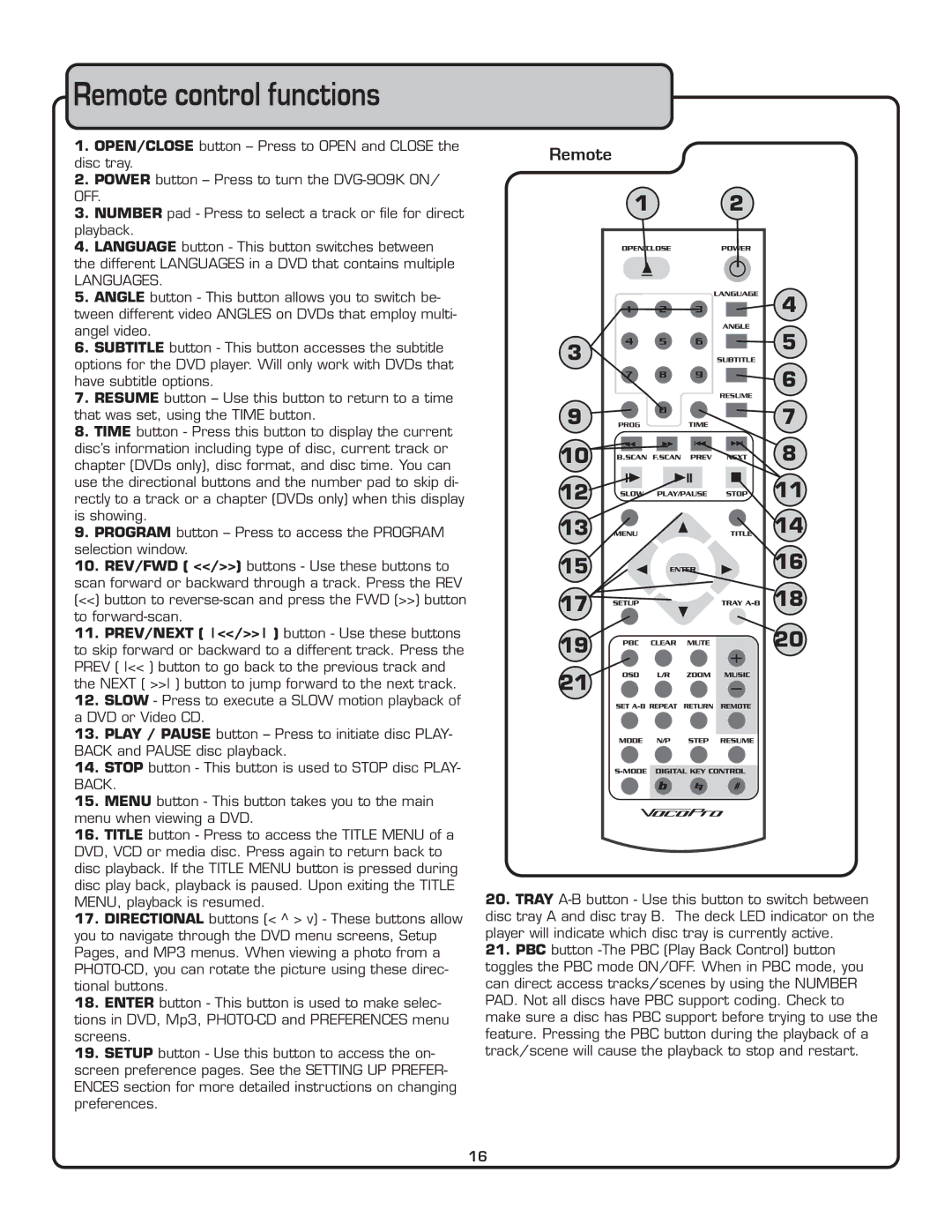Remote control functions
1.OPEN/CLOSE button – Press to OPEN and CLOSE the disc tray.
2.POWER button – Press to turn the
3.NUMBER pad - Press to select a track or file for direct playback.
4.LANGUAGE button - This button switches between
the different LANGUAGES in a DVD that contains multiple
LANGUAGES.
5. ANGLE button - This button allows you to switch be- |
tween different video ANGLES on DVDs that employ multi- |
angel video. |
6. SUBTITLE button - This button accesses the subtitle |
options for the DVD player. Will only work with DVDs that |
have subtitle options. |
7. RESUME button – Use this button to return to a time |
that was set, using the TIME button. |
8. TIME button - Press this button to display the current |
disc’s information including type of disc, current track or |
chapter (DVDs only), disc format, and disc time. You can |
use the directional buttons and the number pad to skip di- |
rectly to a track or a chapter (DVDs only) when this display |
is showing. |
9. PROGRAM button – Press to access the PROGRAM |
selection window. |
10. REV/FWD ( <</>>) buttons - Use these buttons to |
scan forward or backward through a track. Press the REV |
(<<) button to |
to |
11. PREV/NEXT ( <</>> ) button - Use these buttons |
to skip forward or backward to a different track. Press the |
PREV ( << ) button to go back to the previous track and |
the NEXT ( >> ) button to jump forward to the next track. |
12. SLOW - Press to execute a SLOW motion playback of |
a DVD or Video CD. |
13. PLAY / PAUSE button – Press to initiate disc PLAY- |
BACK and PAUSE disc playback. |
14. STOP button - This button is used to STOP disc PLAY- |
BACK. |
15. MENU button - This button takes you to the main |
menu when viewing a DVD. |
16. TITLE button - Press to access the TITLE MENU of a |
DVD, VCD or media disc. Press again to return back to |
disc playback. If the TITLE MENU button is pressed during |
disc play back, playback is paused. Upon exiting the TITLE |
Remote
1
3
9 PROG
10
12
13
15
17
19
21
2
4
5
6
RESUME
7
8
11
 14 16
14 16 


 18 20
18 20
MENU, playback is resumed. |
17. DIRECTIONAL buttons (< ^ > v) - These buttons allow |
you to navigate through the DVD menu screens, Setup |
Pages, and MP3 menus. When viewing a photo from a |
tional buttons. |
18. ENTER button - This button is used to make selec- |
tions in DVD, Mp3, |
screens. |
19. SETUP button - Use this button to access the on- |
screen preference pages. See the SETTING UP PREFER- |
ENCES section for more detailed instructions on changing |
preferences. |
20.TRAY
21.PBC button
16