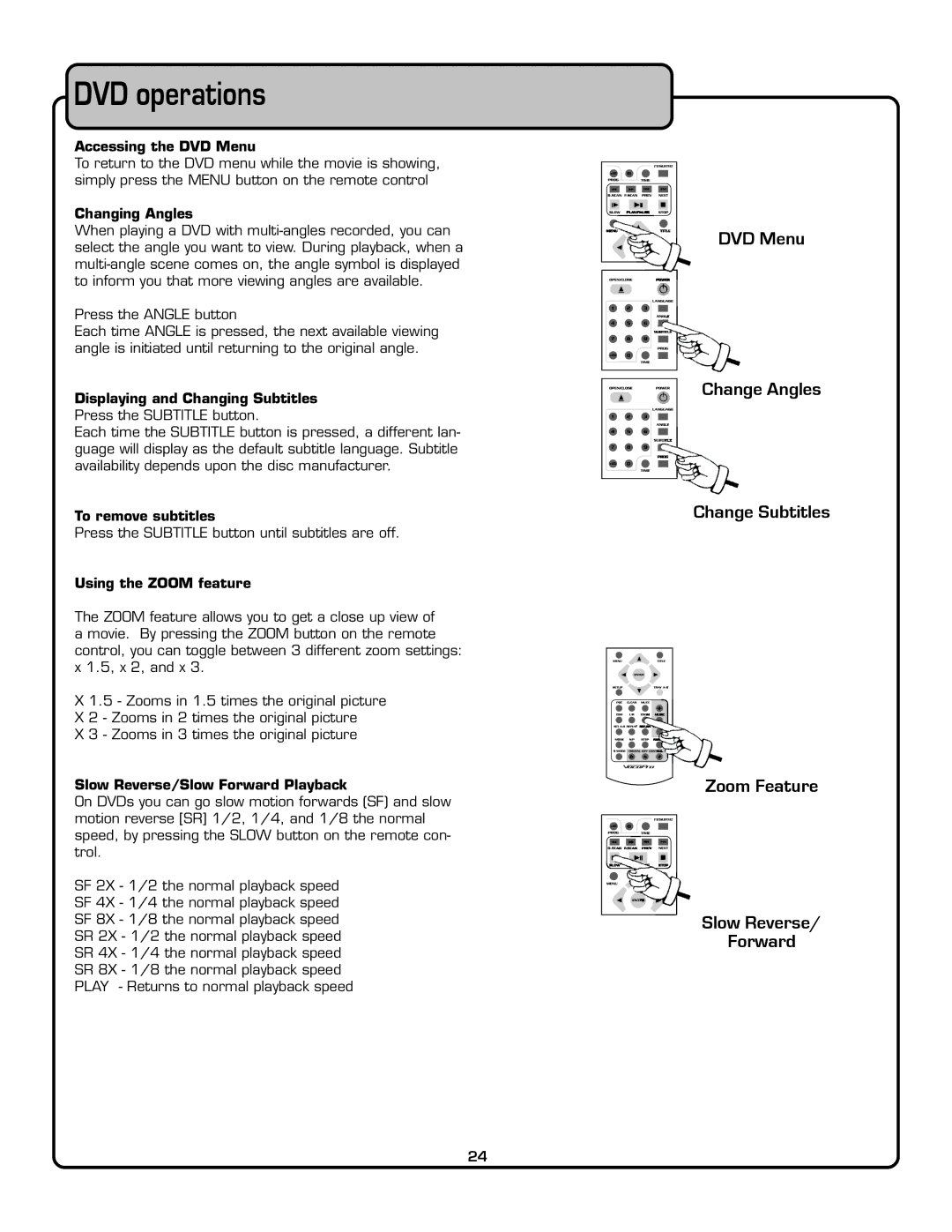DVD operations
Accessing the DVD Menu
To return to the DVD menu while the movie is showing, simply press the MENU button on the remote control
Changing Angles
When playing a DVD with
Press the ANGLE button
Each time ANGLE is pressed, the next available viewing angle is initiated until returning to the original angle.
Displaying and Changing Subtitles
Press the SUBTITLE button.
Each time the SUBTITLE button is pressed, a different lan- guage will display as the default subtitle language. Subtitle availability depends upon the disc manufacturer.
To remove subtitles
Press the SUBTITLE button until subtitles are off.
Using the ZOOM feature
The ZOOM feature allows you to get a close up view of a movie. By pressing the ZOOM button on the remote control, you can toggle between 3 different zoom settings: x 1.5, x 2, and x 3.
X 1.5 - Zooms in 1.5 times the original picture X 2 - Zooms in 2 times the original picture
X 3 - Zooms in 3 times the original picture
Slow Reverse/Slow Forward Playback
On DVDs you can go slow motion forwards (SF) and slow motion reverse [SR] 1/2, 1/4, and 1/8 the normal speed, by pressing the SLOW button on the remote con- trol.
SF 2X - 1/2 the normal playback speed
SF 4X - 1/4 the normal playback speed
SF 8X - 1/8 the normal playback speed
SR 2X - 1/2 the normal playback speed
SR 4X - 1/4 the normal playback speed
SR 8X - 1/8 the normal playback speed
PLAY - Returns to normal playback speed
resume
DVD Menu
Change Angles
Change Subtitles
Zoom Feature
resume
Slow Reverse/
Forward
24