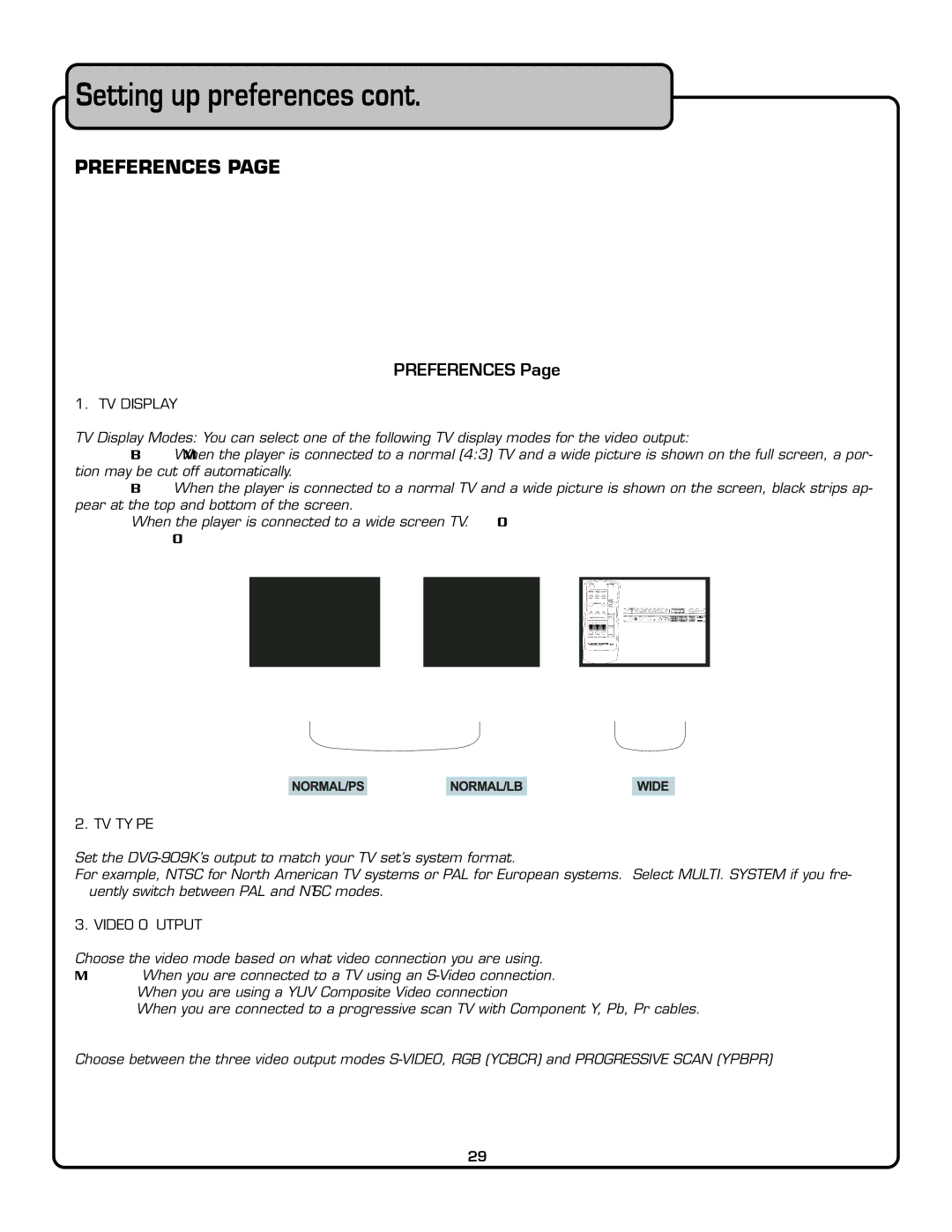Setting up preferences cont.
PREFERENCES PAGE
PREFERENCES Page
1. TV DISPLAY
TV Display Modes: You can select one of the following TV display modes for the video output:
NORMAL/PS: When the player is connected to a normal (4:3) TV and a wide picture is shown on the full screen, a por- tion may be cut off automatically.
NORMAL/LB: When the player is connected to a normal TV and a wide picture is shown on the screen, black strips ap- pear at the top and bottom of the screen.
WIDE: When the player is connected to a wide screen TV. NOTE: If you choose this setting and you don’t have a wide screen TV, the images on the screen may appear distorted due to vertical compression.
To view the standard 4:3 picture or the cut standard 4:3 picture
4:3 subtitle block to view the full width of the widescreen mode
16:9 To view widescreen picture with a widescreen TV set
Standard TV set | Widescreen TV set |
2. TV TYPE
Set the
For example, NTSC for North American TV systems or PAL for European systems. Select MULTI. SYSTEM if you fre- quently switch between PAL and NTSC modes.
3. VIDEO OUTPUT
Choose the video mode based on what video connection you are using.
YPBPR: When you are connected to a progressive scan TV with Component Y, Pb, Pr cables.
Choose between the three video output modes
29