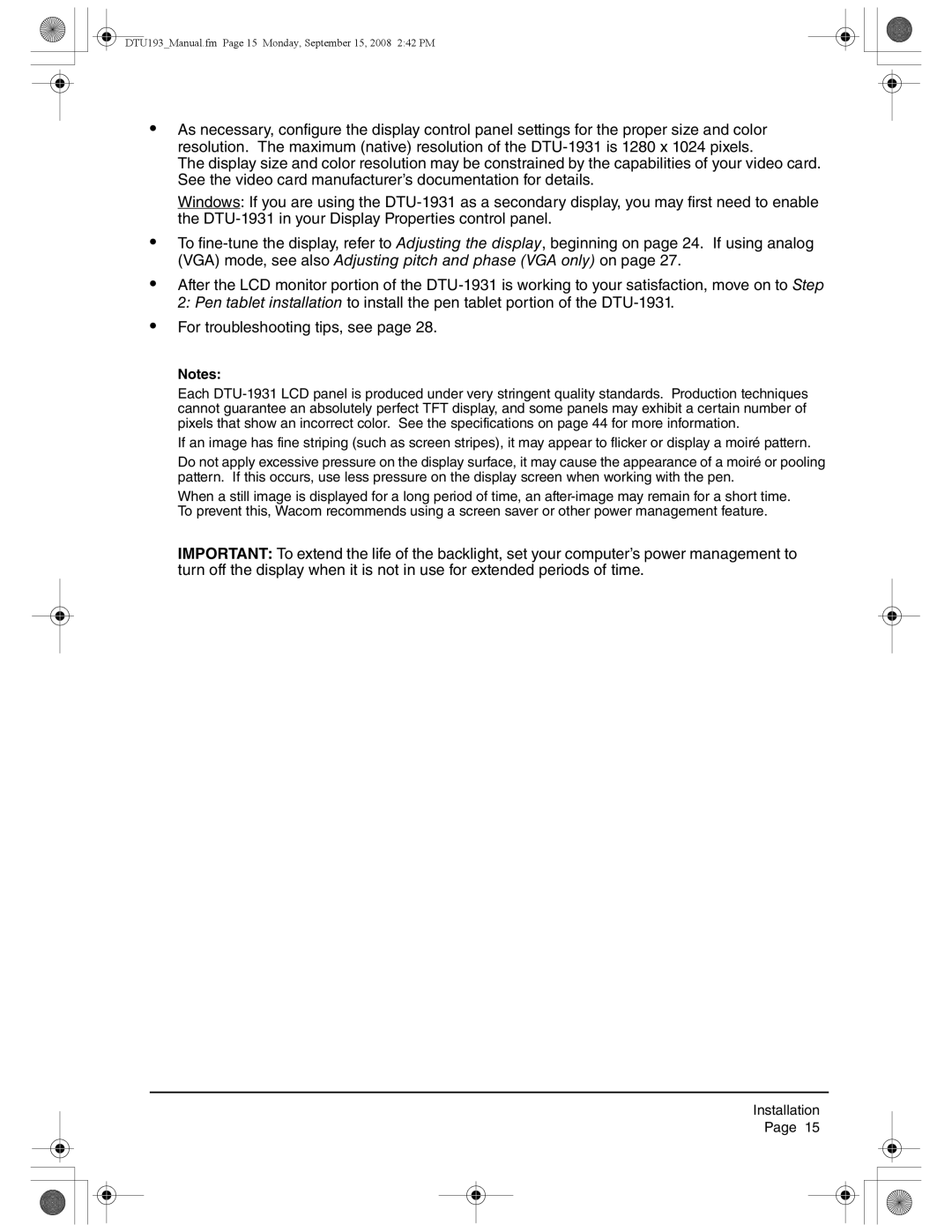DTU193_Manual.fm Page 15 Monday, September 15, 2008 2:42 PM
•As necessary, configure the display control panel settings for the proper size and color resolution. The maximum (native) resolution of the
The display size and color resolution may be constrained by the capabilities of your video card. See the video card manufacturer’s documentation for details.
Windows: If you are using the
•To
•After the LCD monitor portion of the
•For troubleshooting tips, see page 28.
Notes:
Each
If an image has fine striping (such as screen stripes), it may appear to flicker or display a moiré pattern.
Do not apply excessive pressure on the display surface, it may cause the appearance of a moiré or pooling pattern. If this occurs, use less pressure on the display screen when working with the pen.
When a still image is displayed for a long period of time, an
IMPORTANT: To extend the life of the backlight, set your computer’s power management to turn off the display when it is not in use for extended periods of time.
Installation
Page 15