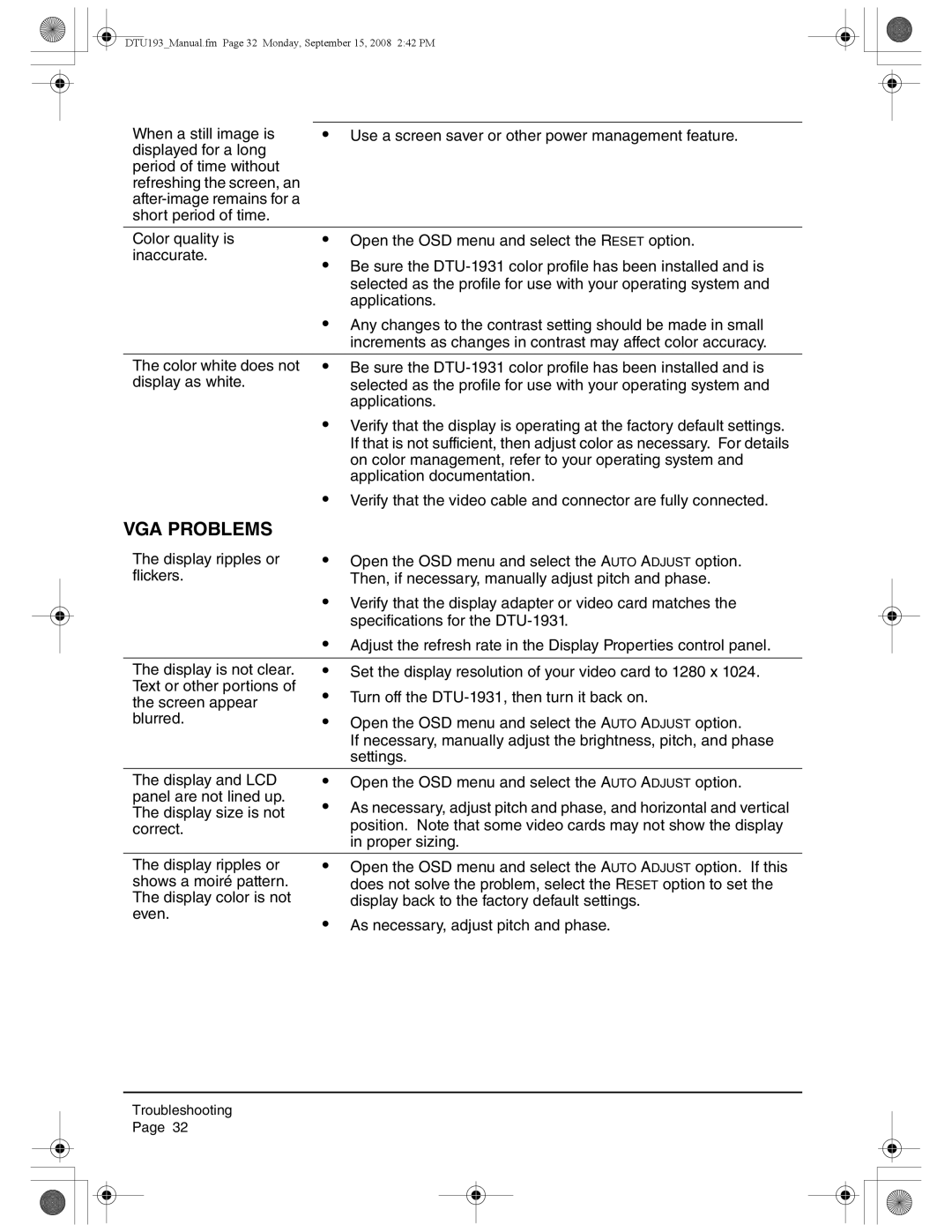DTU193_Manual.fm Page 32 Monday, September 15, 2008 2:42 PM
When a still image is | • Use a screen saver or other power management feature. |
displayed for a long |
|
period of time without |
|
refreshing the screen, an |
|
| |
short period of time. |
|
|
|
Color quality is | • Open the OSD menu and select the RESET option. |
inaccurate. | • Be sure the |
| |
| selected as the profile for use with your operating system and |
| applications. |
| • Any changes to the contrast setting should be made in small |
| increments as changes in contrast may affect color accuracy. |
The color white does not display as white.
•Be sure the
•Verify that the display is operating at the factory default settings. If that is not sufficient, then adjust color as necessary. For details on color management, refer to your operating system and application documentation.
•Verify that the video cable and connector are fully connected.
VGA PROBLEMS
The display ripples or flickers.
•Open the OSD menu and select the AUTO ADJUST option. Then, if necessary, manually adjust pitch and phase.
•Verify that the display adapter or video card matches the specifications for the
| • Adjust the refresh rate in the Display Properties control panel. |
The display is not clear. | • Set the display resolution of your video card to 1280 x 1024. |
Text or other portions of | • Turn off the |
the screen appear | |
blurred. | • Open the OSD menu and select the AUTO ADJUST option. |
| If necessary, manually adjust the brightness, pitch, and phase |
| settings. |
The display and LCD panel are not lined up. The display size is not correct.
•Open the OSD menu and select the AUTO ADJUST option.
•As necessary, adjust pitch and phase, and horizontal and vertical position. Note that some video cards may not show the display in proper sizing.
The display ripples or shows a moiré pattern. The display color is not even.
•Open the OSD menu and select the AUTO ADJUST option. If this does not solve the problem, select the RESET option to set the display back to the factory default settings.
•As necessary, adjust pitch and phase.
Troubleshooting Page 32