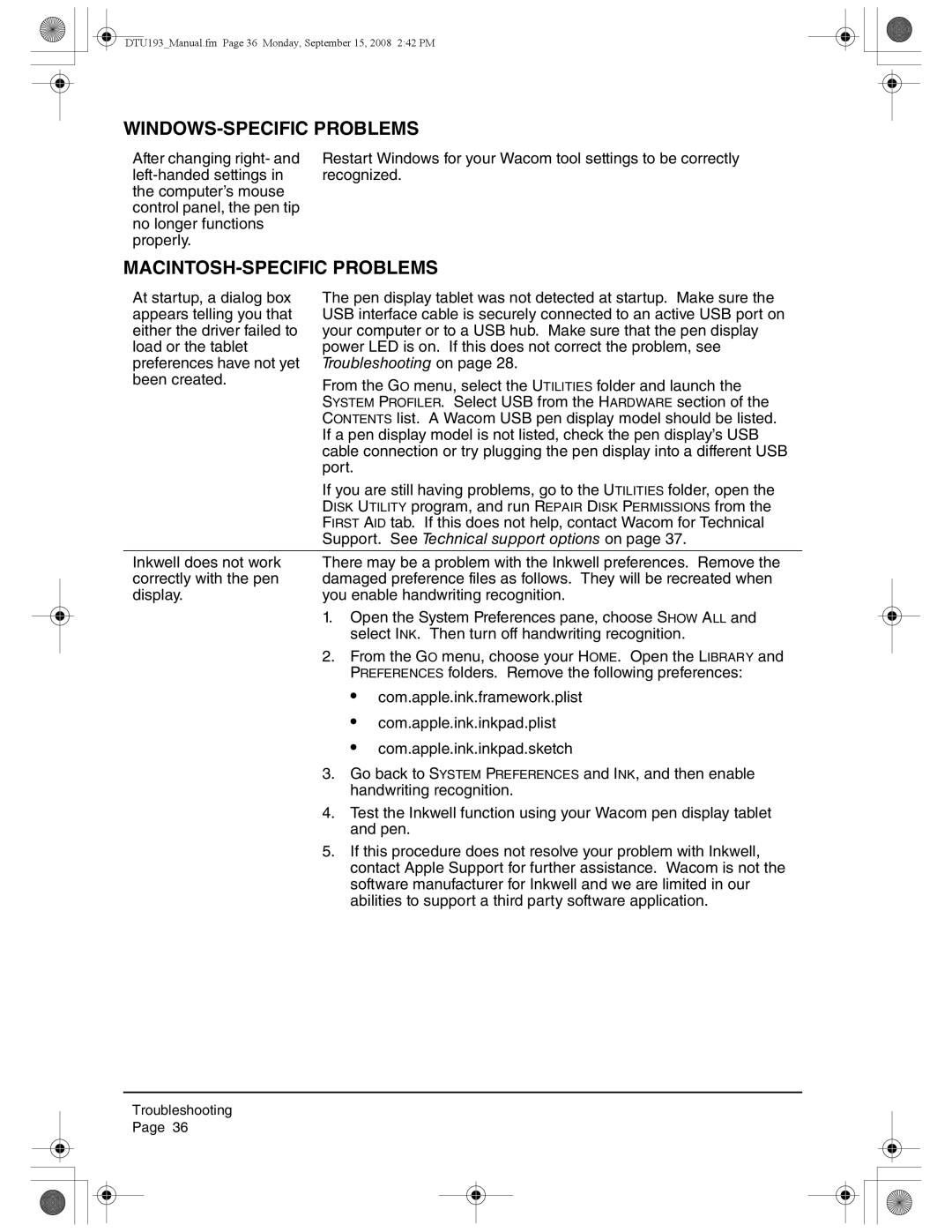DTU193_Manual.fm Page 36 Monday, September 15, 2008 2:42 PM
WINDOWS-SPECIFIC PROBLEMS
After changing right- and
Restart Windows for your Wacom tool settings to be correctly recognized.
MACINTOSH-SPECIFIC PROBLEMS
At startup, a dialog box | The pen display tablet was not detected at startup. Make sure the | ||
appears telling you that | USB interface cable is securely connected to an active USB port on | ||
either the driver failed to | your computer or to a USB hub. Make sure that the pen display | ||
load or the tablet | power LED is on. If this does not correct the problem, see | ||
preferences have not yet | Troubleshooting on page 28. | ||
been created. | From the GO menu, select the UTILITIES folder and launch the | ||
| |||
| SYSTEM PROFILER. Select USB from the HARDWARE section of the | ||
| CONTENTS list. A Wacom USB pen display model should be listed. | ||
| If a pen display model is not listed, check the pen display’s USB | ||
| cable connection or try plugging the pen display into a different USB | ||
| port. |
| |
| If you are still having problems, go to the UTILITIES folder, open the | ||
| DISK UTILITY program, and run REPAIR DISK PERMISSIONS from the | ||
| FIRST AID tab. If this does not help, contact Wacom for Technical | ||
| Support. See Technical support options on page 37. | ||
|
| ||
Inkwell does not work | There may be a problem with the Inkwell preferences. Remove the | ||
correctly with the pen | damaged preference files as follows. They will be recreated when | ||
display. | you enable handwriting recognition. | ||
| 1. | Open the System Preferences pane, choose SHOW ALL and | |
|
| select INK. Then turn off handwriting recognition. | |
| 2. | From the GO menu, choose your HOME. Open the LIBRARY and | |
|
| PREFERENCES folders. Remove the following preferences: | |
|
| • | com.apple.ink.framework.plist |
|
| • | com.apple.ink.inkpad.plist |
|
| • | com.apple.ink.inkpad.sketch |
| 3. | Go back to SYSTEM PREFERENCES and INK, and then enable | |
|
| handwriting recognition. | |
| 4. | Test the Inkwell function using your Wacom pen display tablet | |
|
| and pen. | |
| 5. | If this procedure does not resolve your problem with Inkwell, | |
|
| contact Apple Support for further assistance. Wacom is not the | |
|
| software manufacturer for Inkwell and we are limited in our | |
|
| abilities to support a third party software application. | |
Troubleshooting
Page 36